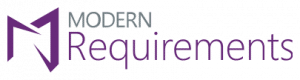Now Released: Modern Requirements4DevOps Update 1
Good news: MR4DevOps 2020 Update 1 has arrived, and it’s our best update yet.
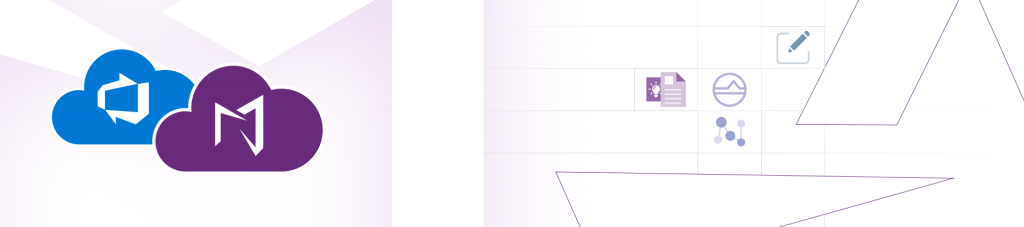
The wait is over… It’s here! Yes, our 2020 Update 1 release is now available with all its bells and whistles.
In this blog we are going to share a few highlights made to some of our modules and some tool enhancements within Modern Requirements, for your convenience. Modules that are being outlined here are:
- Test Case Parameters Support
- Smart Docs Enhancements
- Review Management Enhancements
- Smart Reports Enhancements
- Trace Analysis Enhancements
Webinar on What's New in Modern Requirements 2020 Update 1
We recently released Modern Requirements4DevOps 2020 Update 1! Watch this webinar to learn more about the major features and enhancements.
- Test Case Parameters Support:
When working with test case work items, you can now view the test case parameters field and its value under the following modules:
- Smart Docs
- Smart Report
- Advance Reporting
- Compare pop up
- Difference Report
You can also add a test case parameters field in Smart Docs template designer to view the output on Document tab.
More good news: you can also configure test case parameters and shared parameters fields through “Config” option available with test case steps field in Smart Report.
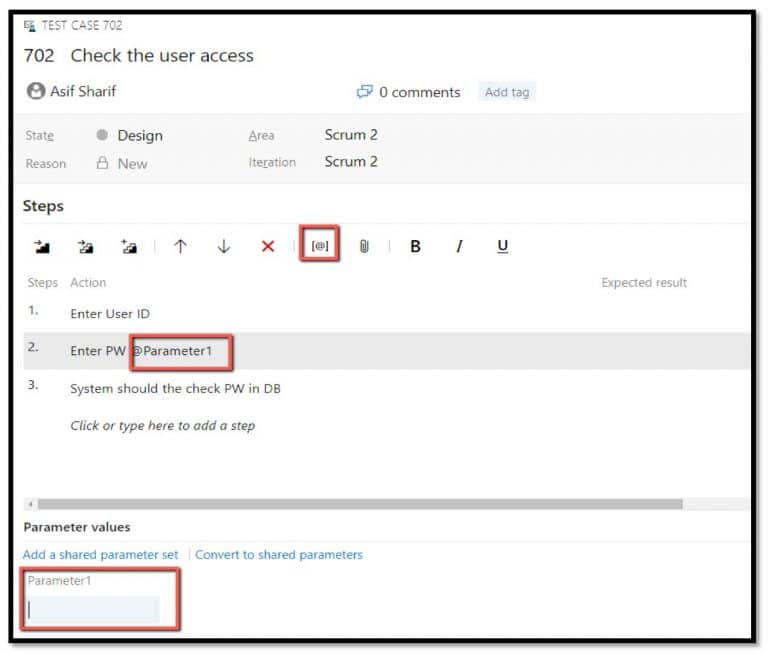
Smart Docs: You can configure Parameter field to show on the UI of Smart Docs. This is done by configuring it in the Meta template designed under “Show Properties” section
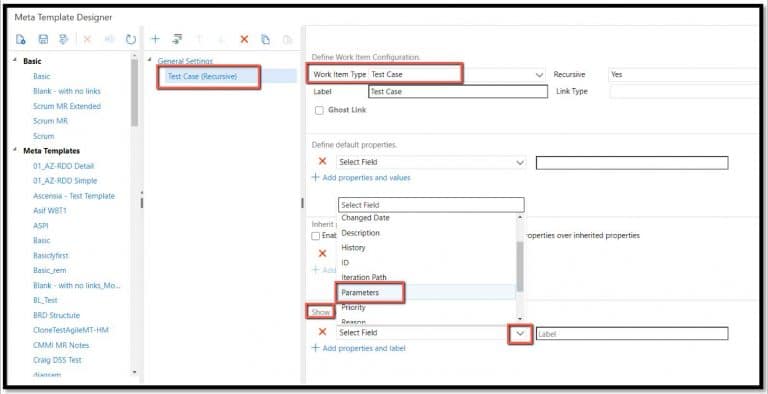
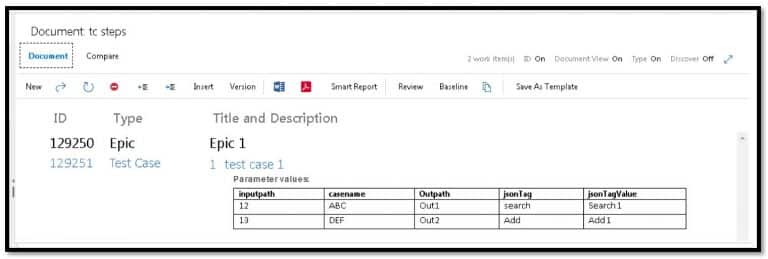
Smart Report: You can show the Parameter value on the Report by configuring it in the Report part. How? When designing it through the Report Designer Tab!
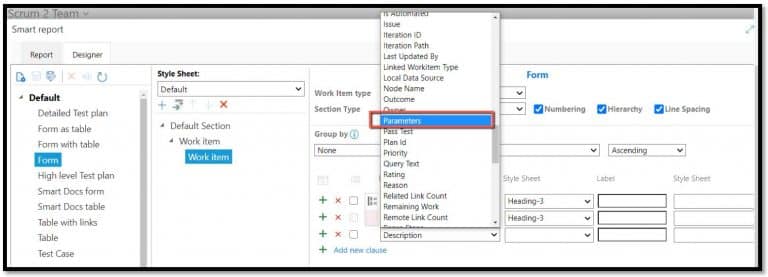
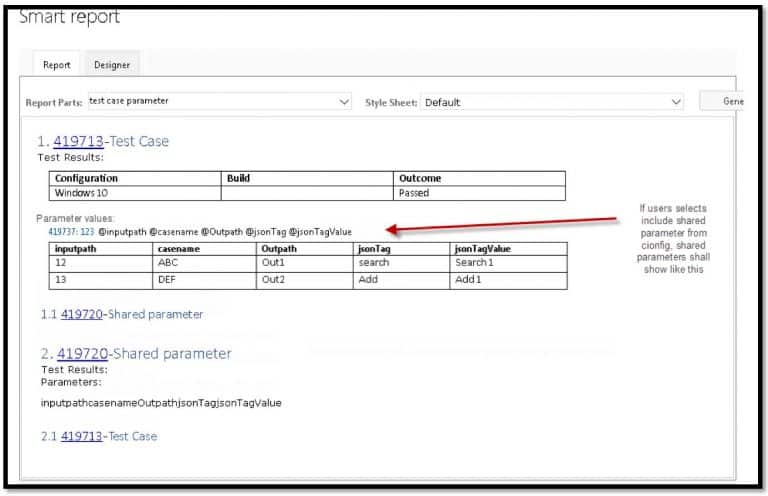
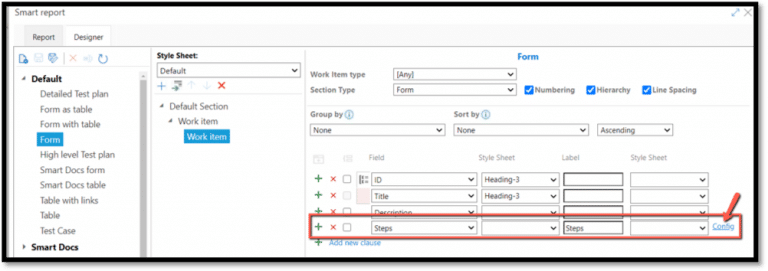
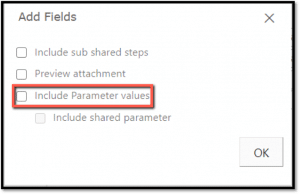
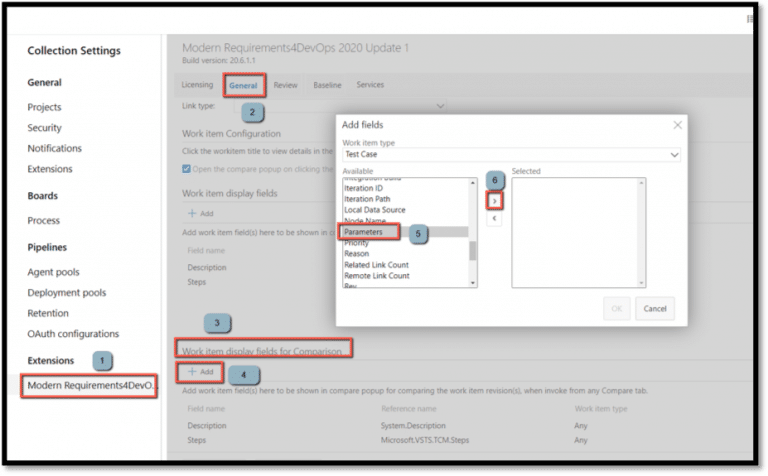
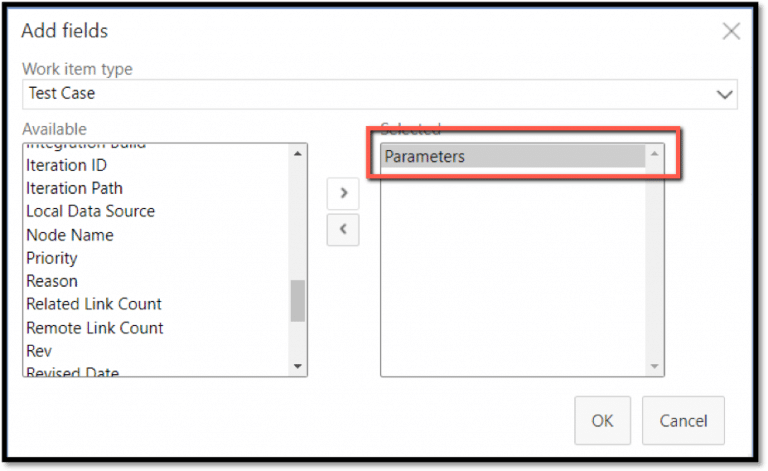
Now when you open the Compare popup for any work item, you will be able to see the Parameter field

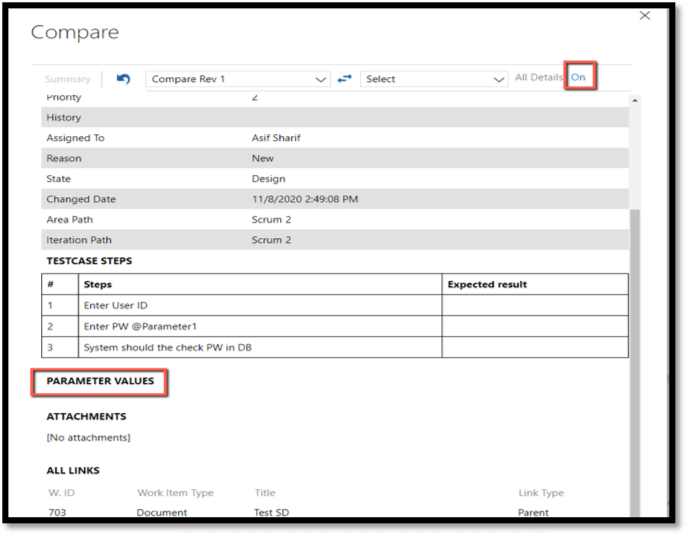
- Smart Docs Enhancements
- New Features
- Tool Enhancements
Functionality improvements: Enhancements have been made to the grid control. It has been changed to tree grid, which has also enhanced the performance and efficiency of different operations performed on work items in bulk by supporting a large number of work items on the grid.
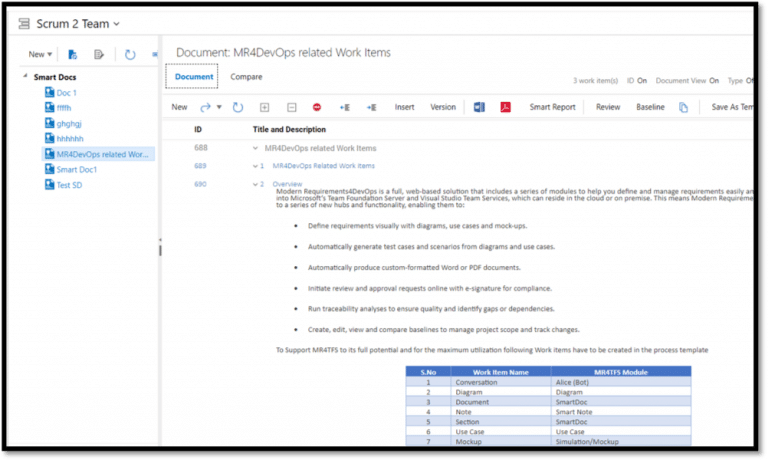
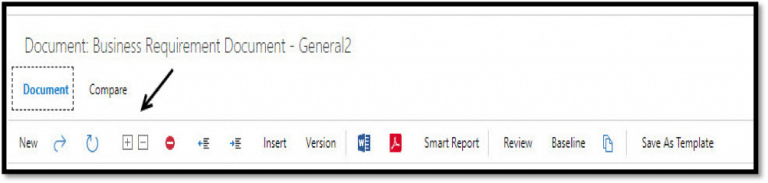
User can also perform ‘Expand’ and ‘Collapse’ to one level on work items in the document through the option in the tool bar. Using the “Expand one level” option, all the work items will be expanded to one (same) level in the document and similarly using the “Collapse one level” option, all the work items will be collapsed to one (same) level.
Tool Enhancements
Work item context menu options: New context menu options have been added to the work items when working in Smart Docs. Open work item in ADO editor: Users will now be able to open the selected work item from the grid in ADO Editor in a separate window through “Open in new window” option on the tool bar drop down and work item context menu and can view and update the work item in parallel on both the grid and ADO Editor.
The work item can also be opened in ADO Editor Pop-up through ‘Open work item’ option on the tool bar drop down and work item context menu.
Linked Artifacts option in context menu: Users can now directly access ‘Linked Artifacts’ feature for a particular work item through its context menu from Smart Docs grid and will be able to view all of its artifacts in which the work item exits in the respective window along with other columns that represent information related to the artifacts.
Refresh a work item: Users will now be able to perform a ‘Refresh’ operation on a single work item through its context menu to get the latest updates made through smart editor or ADO editor.
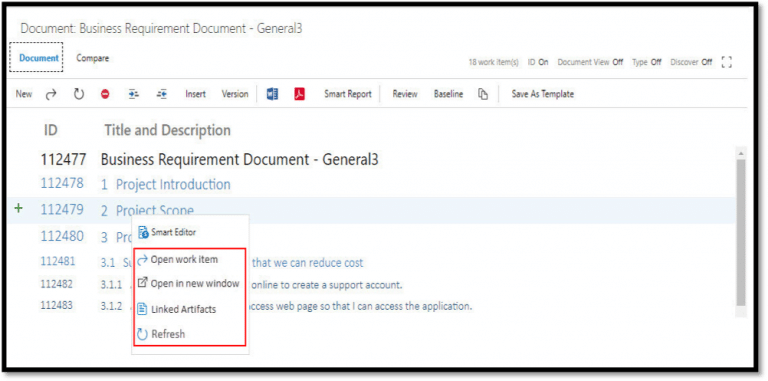
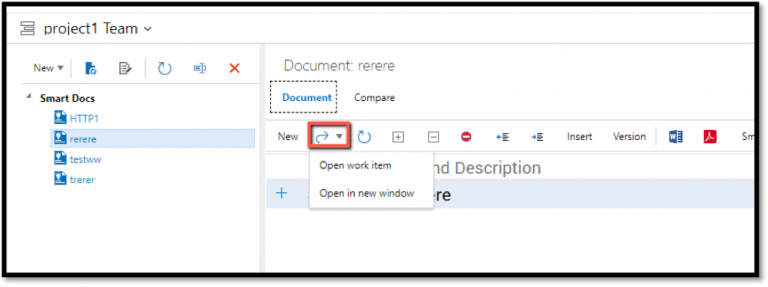
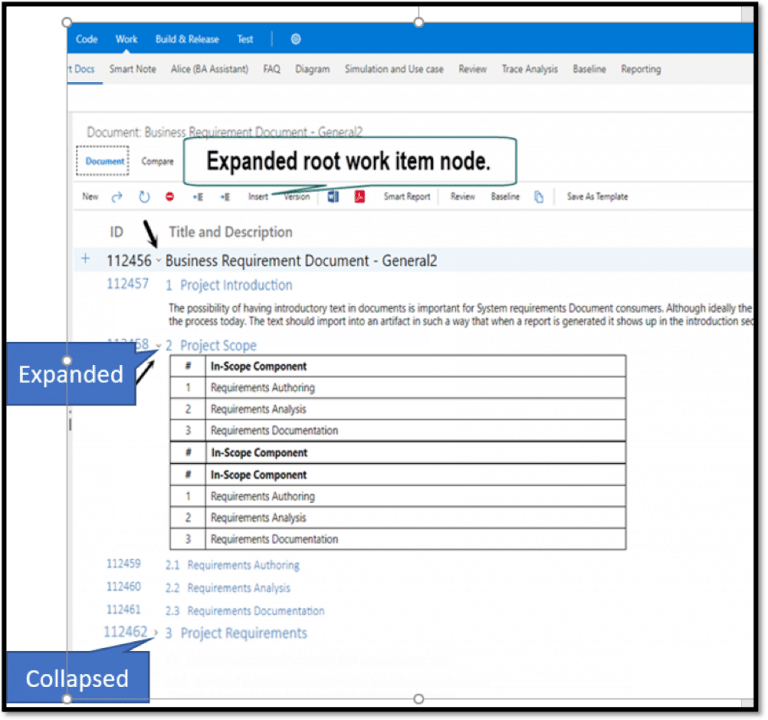
This functionality is supported in the ‘Document’ tab as well as in the ‘Compare’ tab but only when comparing with the current version.
Searching on Smart Docs grid: Searching can now be done in a Smart Document through the option provided on tool bar and its access in the right panel. Users can now search for numeric, alphabetic, etc. text in every column in the grid. Each searched result will be highlighted in the grid and the user can navigate to each of them through the panel on the right. Searching is supported in both ‘Document’ and ‘Compare’ tabs.
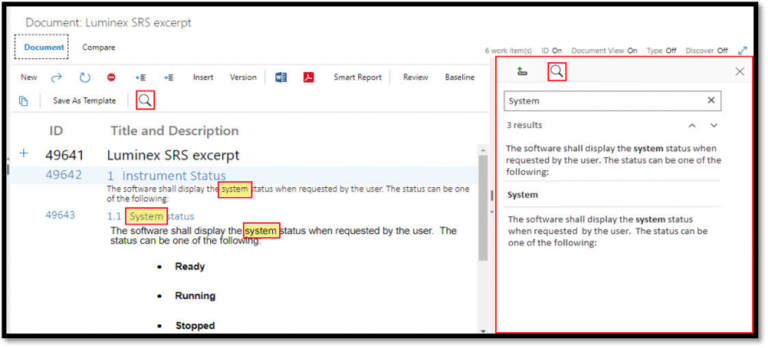
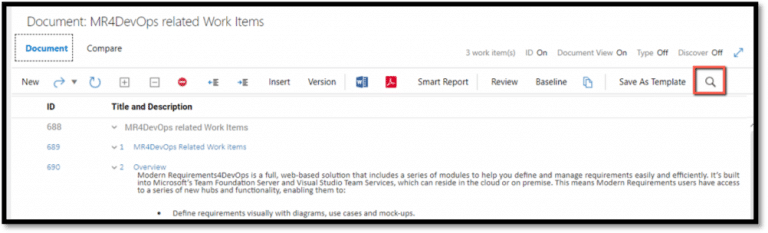
Test case steps field: You will now be able to view test case ‘Steps’ field in tabular form on the grid which will include all the steps, actions, expected results and attachments that are added through ADO editor.
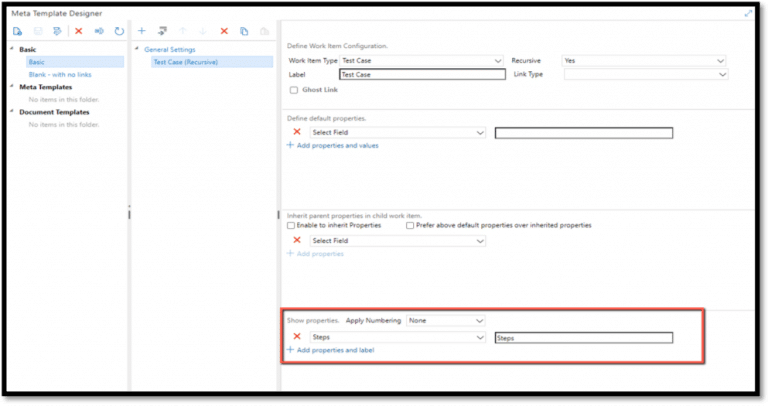
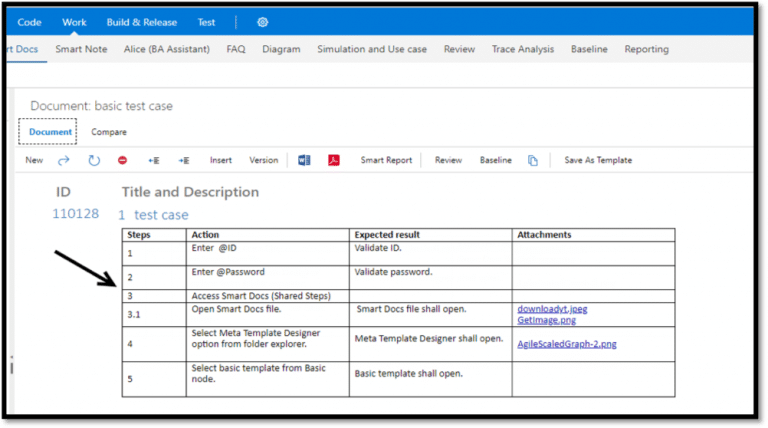
- Review Management Enhancements
New features and some tool enhancements have been made to our Review Management tool.
New Features:
Update an Existing Review: As an initiator, in addition to the existing options you can now perform the following functions as well:
- Update a running review/approval using Update Review option and can add/remove participants
- Update existing review title and purpose
- Update existing approvers/reviewers and due date
- View and update the details of added or removed stakeholders along with their username information in purpose field when navigate to the ‘Preview’ tab
These details can also be viewed on the Review Details tab ‘Purpose’ section and Audit reports.
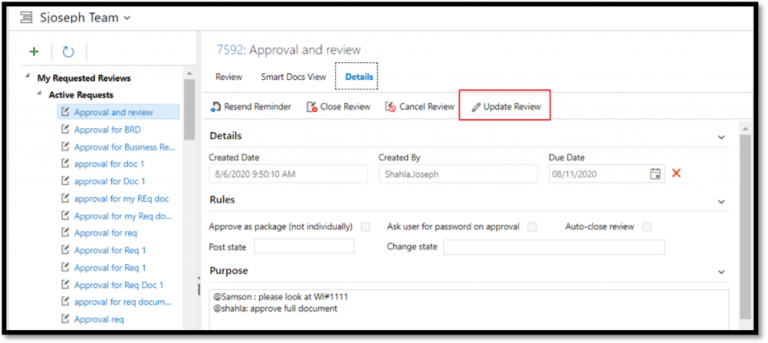
Note: participants who have provided responses/comments or review actions cannot be removed
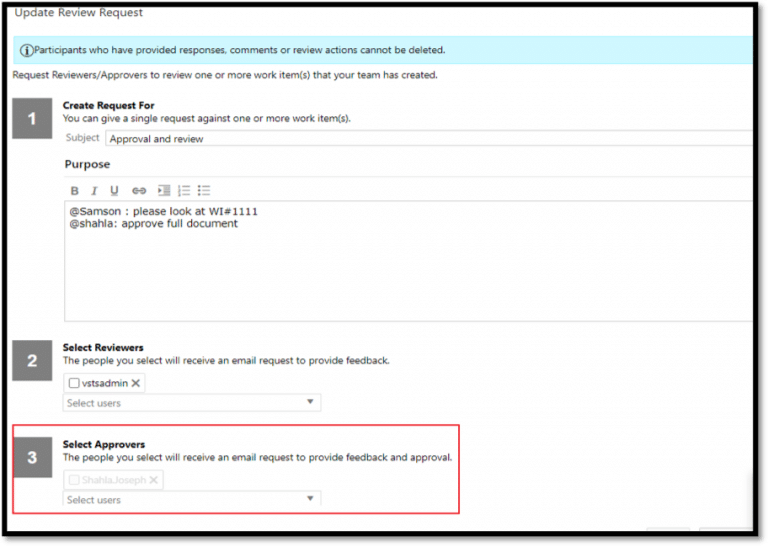
Upon updating a review, a comment shall be added in the discussion area of the Feedback request work item along with added/removed participant info. Also, in order to notify review stakeholders, a notification email is sent to all relevant stakeholders about the updates.
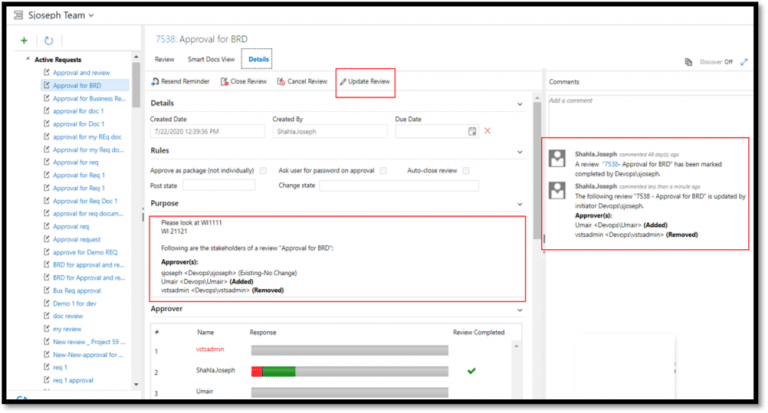
E-Signature Suppor: For Azure DevOps services users only, Modern Requirements now supports ‘MR Credentials’ in which users can provide their own credentials when approving a work item using, E-signature in the Review module.
- To use ‘MR Credentials’, users must get their credentials registered first, otherwise, they can use the ‘Personal Access Token’ (PAT) option which is also supported.
- For added security, the password expiry feature is also supported in which MR passwords will expire after selected number of days configured in admin panel.
Added security:
- In addition, for better protection, approver shall be blocked for configured duration when number of consecutive invalid attempts exceed its limit. Configured recipients will then get a notification email with details of a review and user.
Note: If you are getting a local host error during MR Credentials registration process. while doing the approval of a work item using E-Signature in the Review module, please refer to the section “APPLICATION SETTINGS OF UI FOR MR CREDENTIALS (AZURE DEVOPS SERVICES ONLY)” in the “Modern Requirements4DevOps Installation Guide.docx”.
Copy Review URL: You can now copy the URL of a review and share externally using the option ‘Copy review URL to clipboard’, which appears next to Discover option above the Comments section.
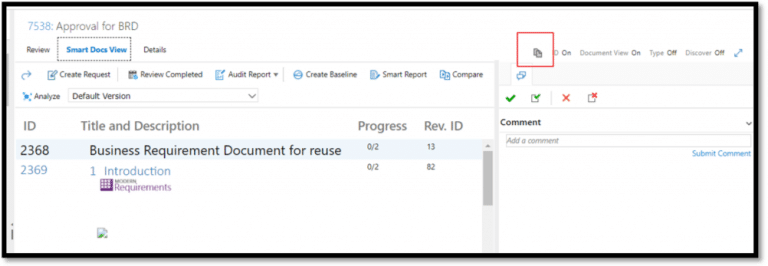
Tool Enhancements:
New Drop Down Replaced a + Plus Icon: In order to provide better usability to you, ‘New’ dropdown is replaced with a plus ‘+’ icon at review folder explorer. Upon clicking it, Create Request, formerly Review Request, pop up opens.
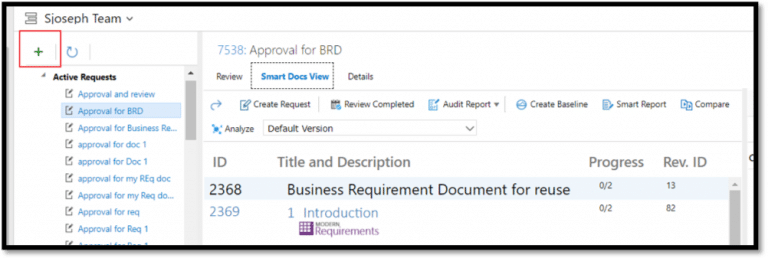
Renamed ‘Review Request’ label: ‘Review Request’ label has been renamed to ‘Create Request’ everywhere in the application. For example:
- Review Request label at Review request pop up from where it is invoked
- Review Request label at Review toolbar
- Review Request label at Queries/Backlog context menu
Smart Docs View
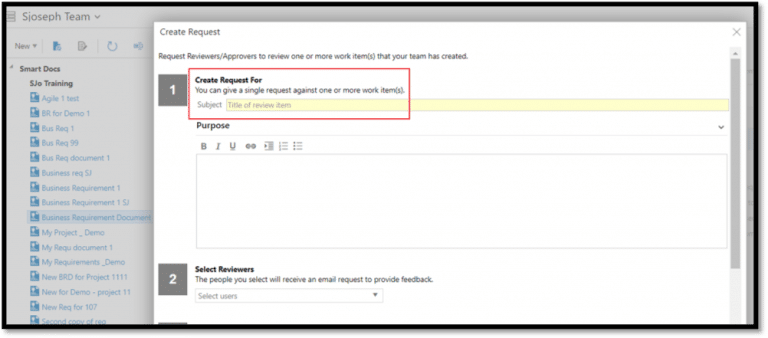
Quires View:
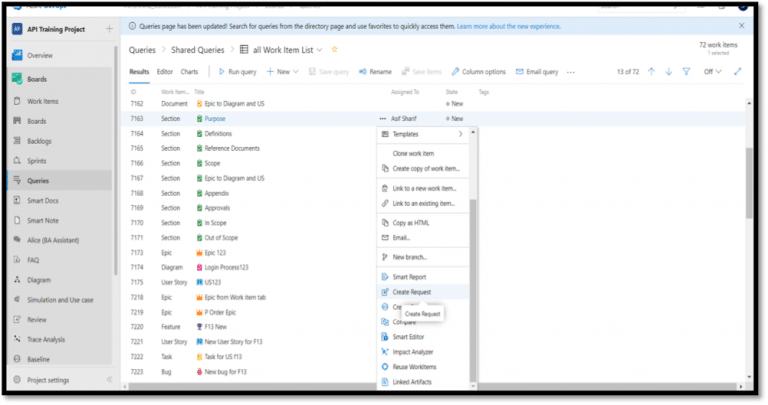
Backlog View:
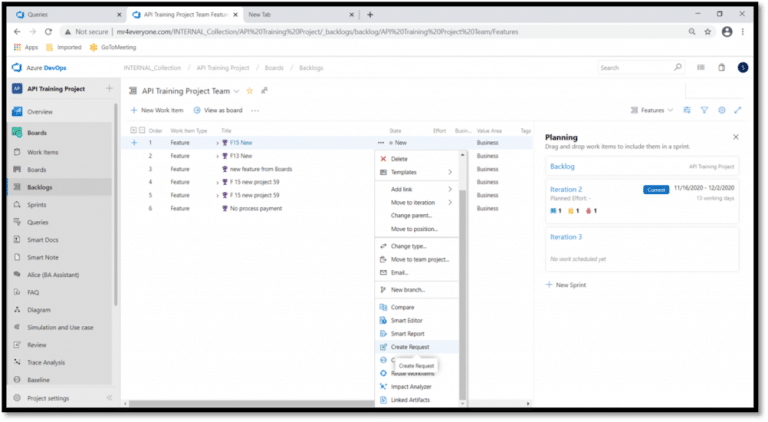
Renamed ‘Active Reviews’ section: For your convenience, in folder explorer, section name ‘Active Reviews’ has been renamed to ‘Active Requests’.
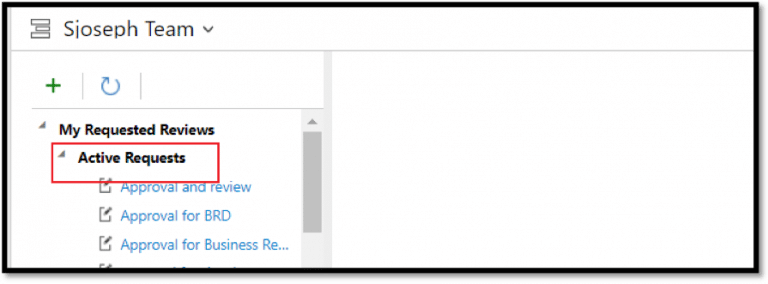
UI Updates in Review Request pop up: Work items selection area has been moved on top so that the request initiator can finalize the work items list first, prior to selecting the participants or setting up other options of a request.
Top of the request screen:
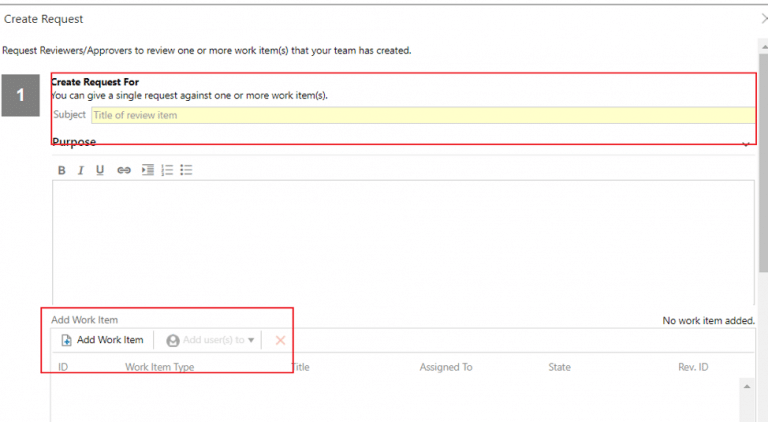
Bottom of the request screen:
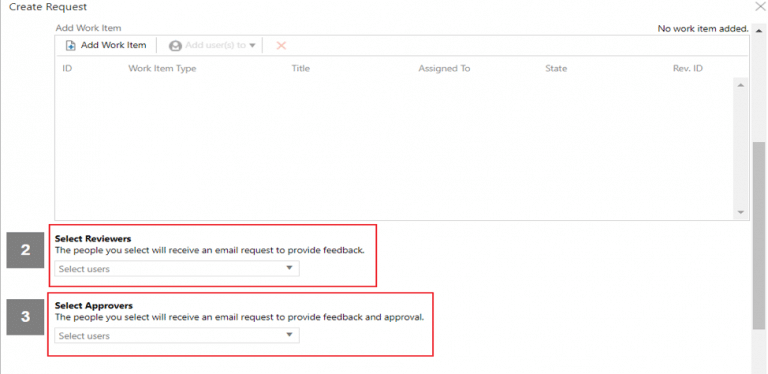
Improved Review participation selection: As an initiator you can now add reviewers or approvers directly from Work item section toolbar option ‘Add users to’ dropdown.
In addition:
- Initiator can now select more than one participant at a time using the check box in order to move or delete in bulk.
- Initiator can view user details like domain and username on hovering over participant display name.
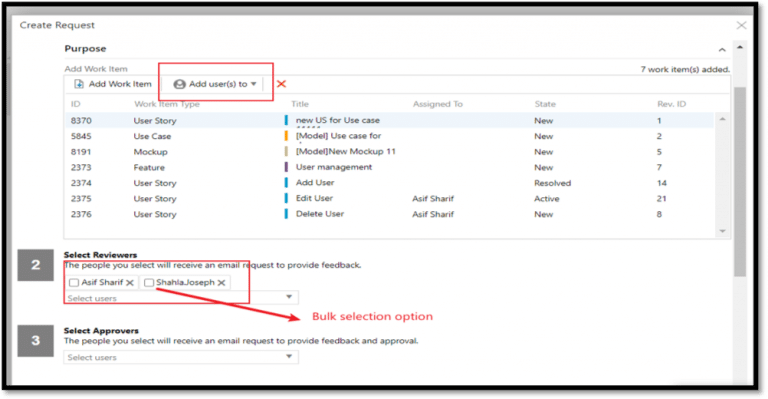
Review Tag – New section: A new section named ‘Review Tag’ has been added to Create Request pop up. This will enable Request Initiator to add a tag or leave it blank as per requirements in the Feedback request work item while initiating a request for a review or an approval.
Note: multiple tags are not supported for now.
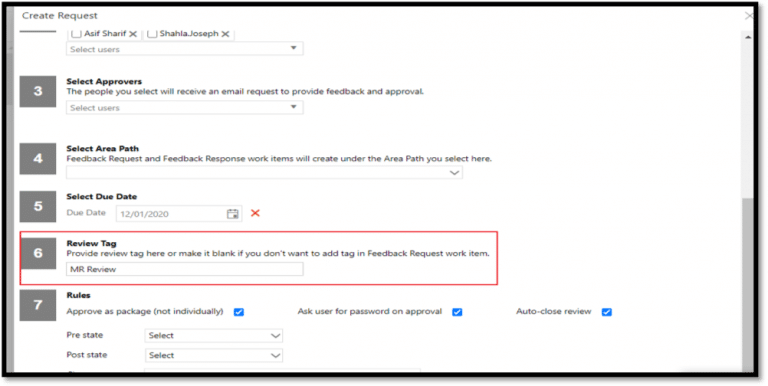
Review URL added as Hyperlink: While creating a request for a review or approval, a review URL will be added as a hyperlink to Feedback Request work item. This will help users to open review/approval audit reports directly from the Feedback request work item.
- From the Review module, click on the feedback request work item
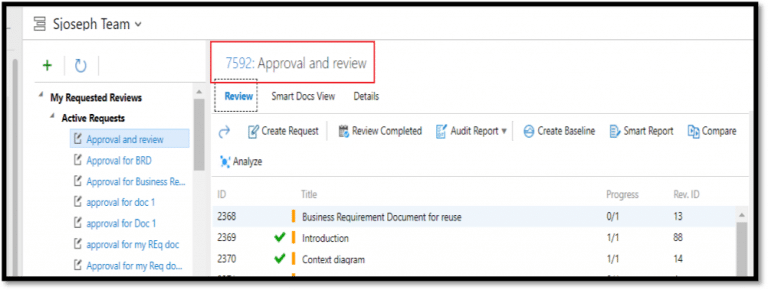
- This will open the work item
- Click on the link tab to the right-hand side of the screen in this window
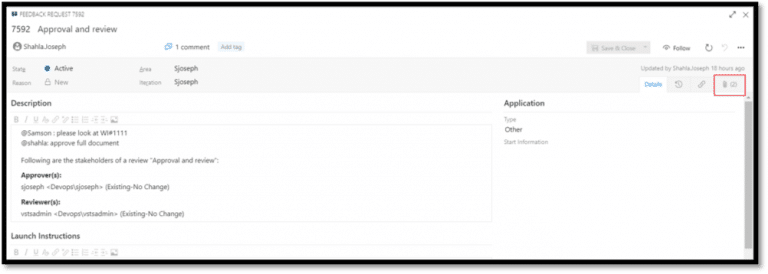
- User can view the link for the review/approval request audit report

UI Updates in review request preview/email body: On previewing a request, Reviewers/Approvers of a request shall be listed along with the domain and username of the participant.
In the request email body, Reviewers/Approvers of a request shall be listed along with the domain and username of the participant
Preview Window:
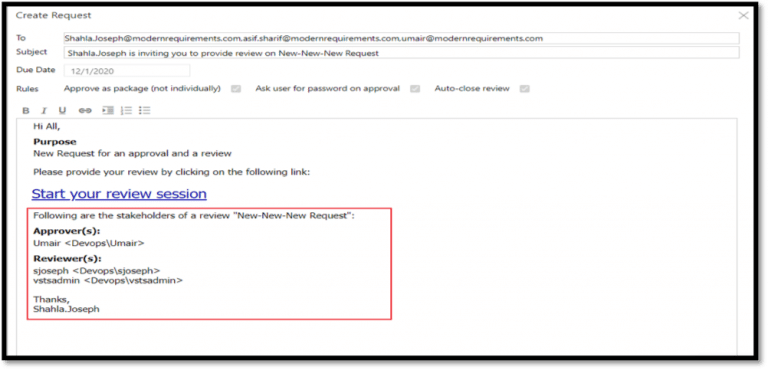
Email Notification:
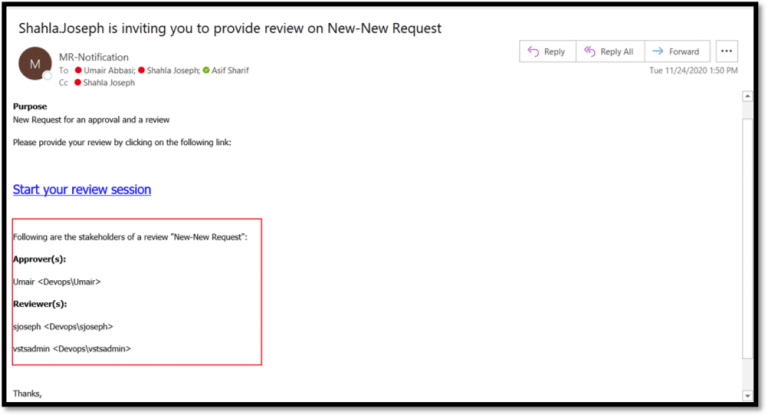
Feedback request work item in Linked Artifacts: The artifacts will now be shown for ‘Feedback Request’ work item for review in ‘Linked Artifacts’ window. Users can now access it from there, for example Work item tab etc.
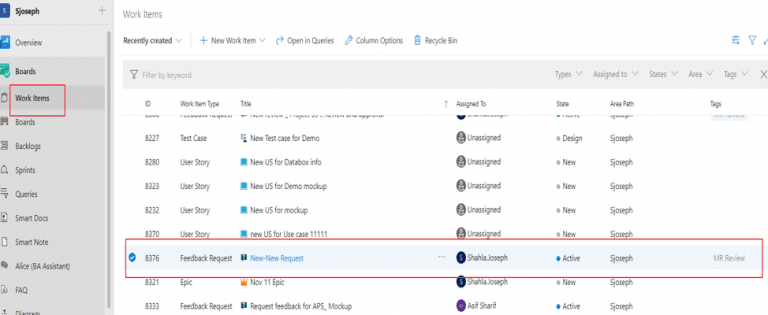
- Click on the work item to open it
- Click on the ellipsis
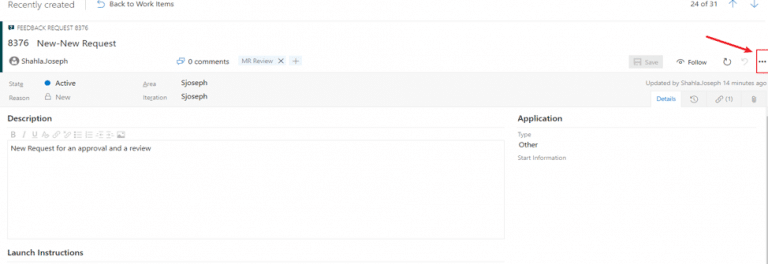
- Select “linked Artifacts”
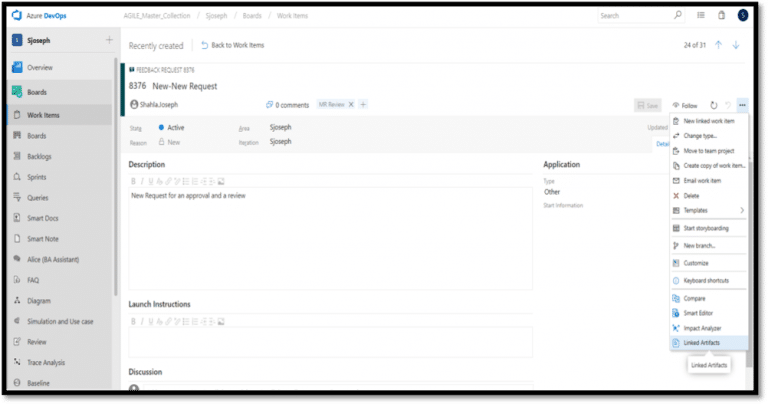
- Click on the title to access review/approval request
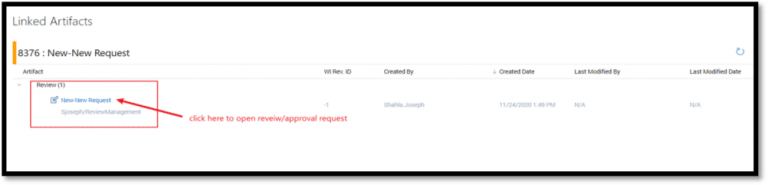
Cancel Review pop up: In order to provide better usability to users and messages to be more descriptive, the prompt message for cancelling the review has been updated and same ‘Cancel Review’ pop up will appear for both Active and Close Review
Active Request:
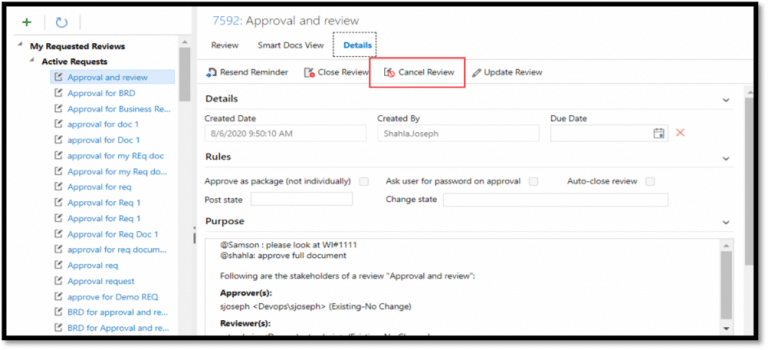
Closed Request:
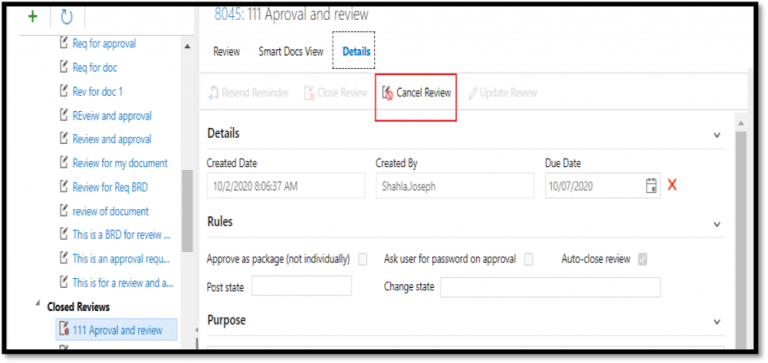
Removed- Check box for adding URL in work item from Create Request pop up: Previously in create request pop up window, a check box was provided to select “add URL hyperlink in each work item”. This check box has been removed as this action is now served by Linked Artifacts window.
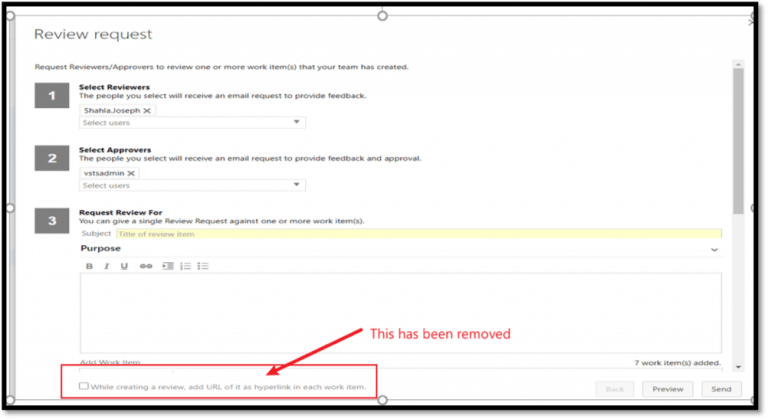
- Smart Reports Enhancements
New features have added to our Smart Reports tool to better support test case management.
Test Case Coverage Support: Modern Requirements now supports complete test case management in order to provide better test case coverage to its users.
MR4DevOps provides support of virtual work items such as
- Test Run
- Test result
- Test step run
It also supports virtual linking between them, and the work item virtual properties defined in column options in Smart Report Designer.
Note: In Smart Report, the virtual linking is automatically applied.
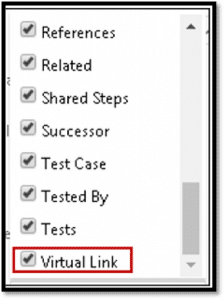
Test case coverage has been supported in the following modules:
- Smart Report for Queries tab
- Smart Docs and Test Plan hub.
Users can create the following hierarchy by using virtual work items to get the desired output:
- Test plan vs. Test suite vs. Test case vs. Test run vs. Test result vs. Test step run vs. Bugs.
In Smart Report (Queries Tab), all the sections should be hierarchical except for the ones that do not have any subordinates and, for these, the hierarchy would be false.
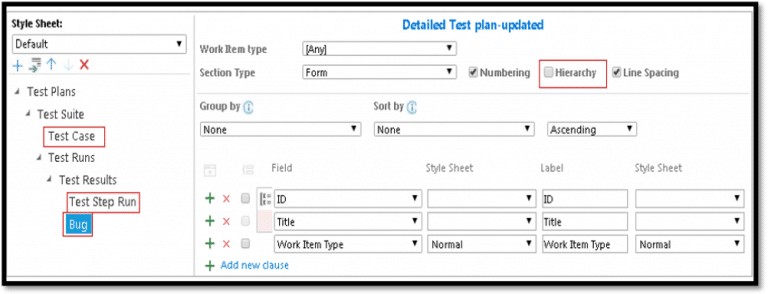
The linking of virtual work items is supported only when the report is generated from the toolbar
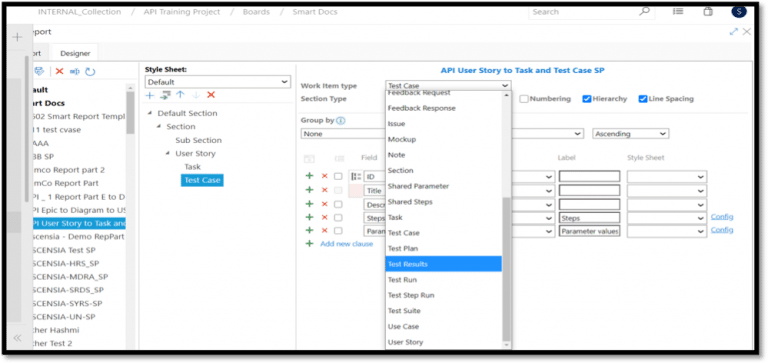
In Test hub, the Smart Report option is now visible to the users under Test plan or the Test suite context menu.
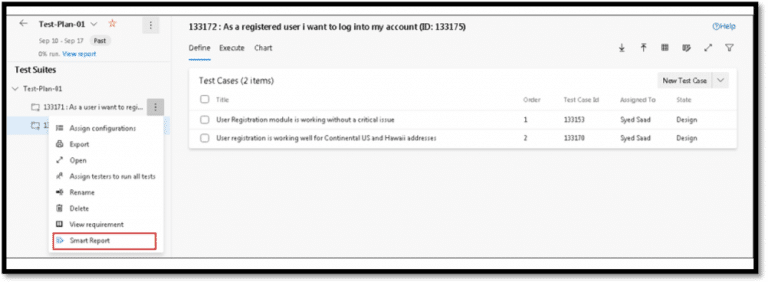
While using Smart Report in Smart Docs, the default section should have work item type “Any” or root
work item type.
The Report will only be generated on adding Test Plan / Test Siute / Test Case work items from Insert Work Item option. These work items are to be created from Test Plan Hub
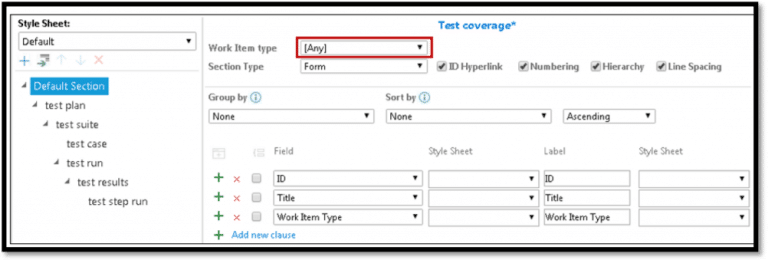
- Trace Analysis Enhancements
Enhancements have been made to the Trace Analysis module to support test case management.
Test case coverage support: Modern Requirements now supports complete test case management in order to provide a better test case coverage to its users. MR4DevOps provides support of virtual work items (Test Run, Test result and Test step run) along with the virtual linking between them and the work item virtual properties.
- Test case coverage has been supported on Horizontal matrix (Work item and Query type) only.
- All virtual work items are shown under the work item drop down and virtual link under the link type drop down in the Editor tab.
- Users can also ‘Export to Excel’ with all the virtual work items defined in the traceability file.
Here is what you will see when using Virtual Work Items to create a horizontal matrix using “Query” Type:
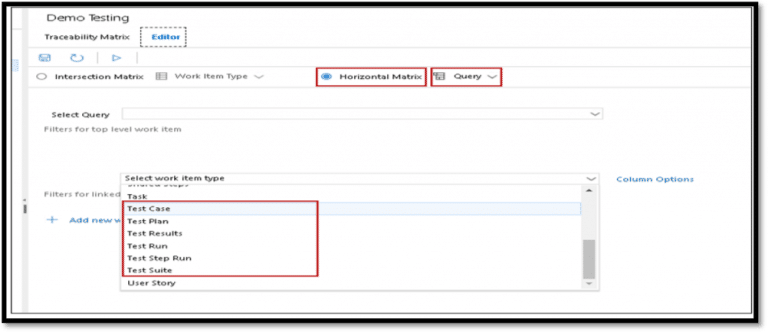
And here is a view when using Virtual Work Items to create a horizontal matrix using “Work Item Type”
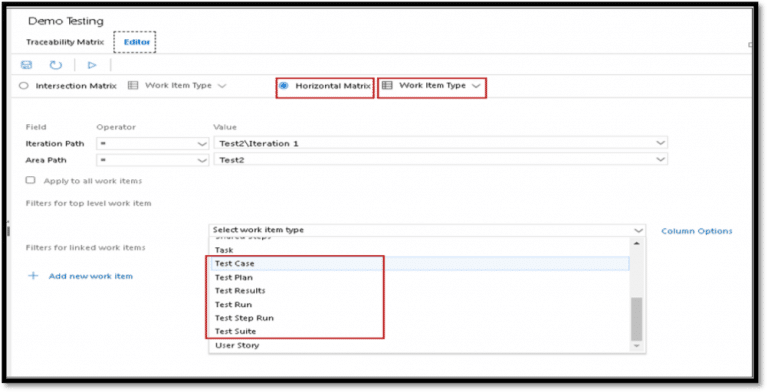
Congratulations – you are now all up to date on the new tools and features of MR4DevOps 2020 Update 1!