Smart Tag with existing Work Item
• This process involves adding a Smart Tag using an existing Work Item.
• The process is same for the Details Tab as well as the Steps Tab.
1. Open the desired Use Case by clicking on the + New Use Case option from the toolbar of the Use case browse page and place the cursor at the desire location.
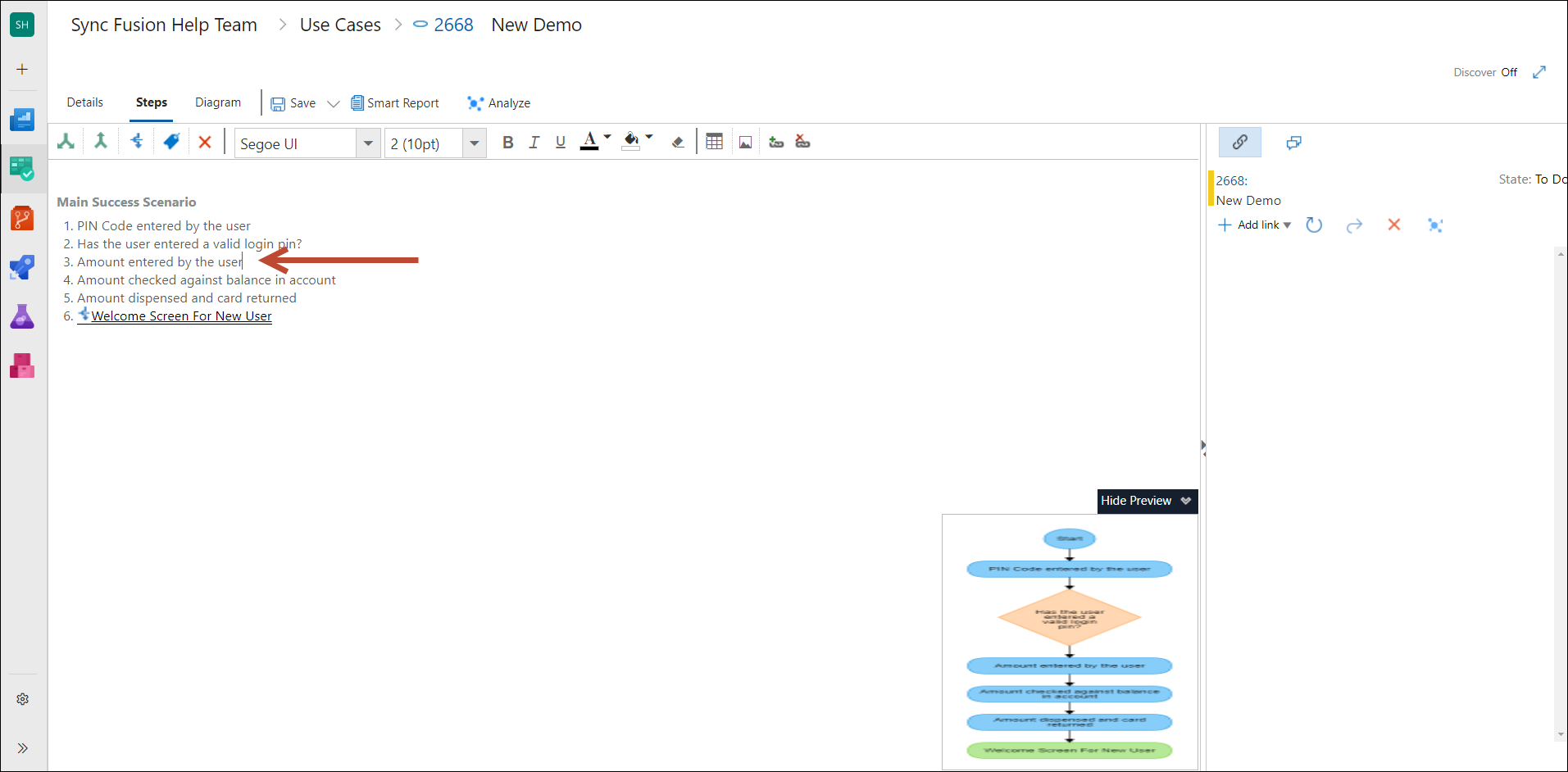
2. Click the Smart Tag option in the menu bar.
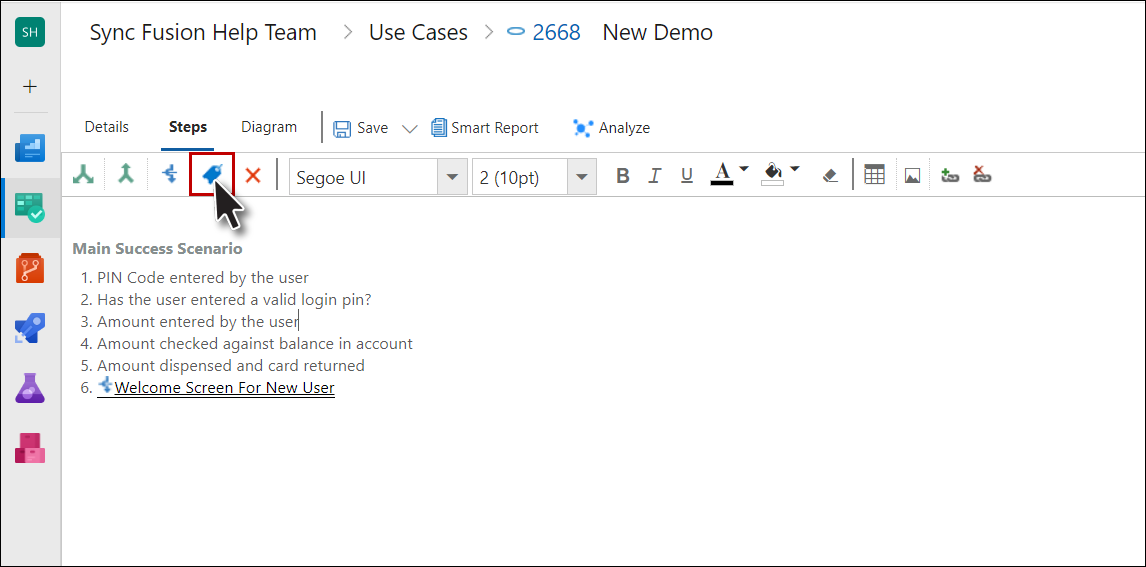
The Smart Tag window appears.
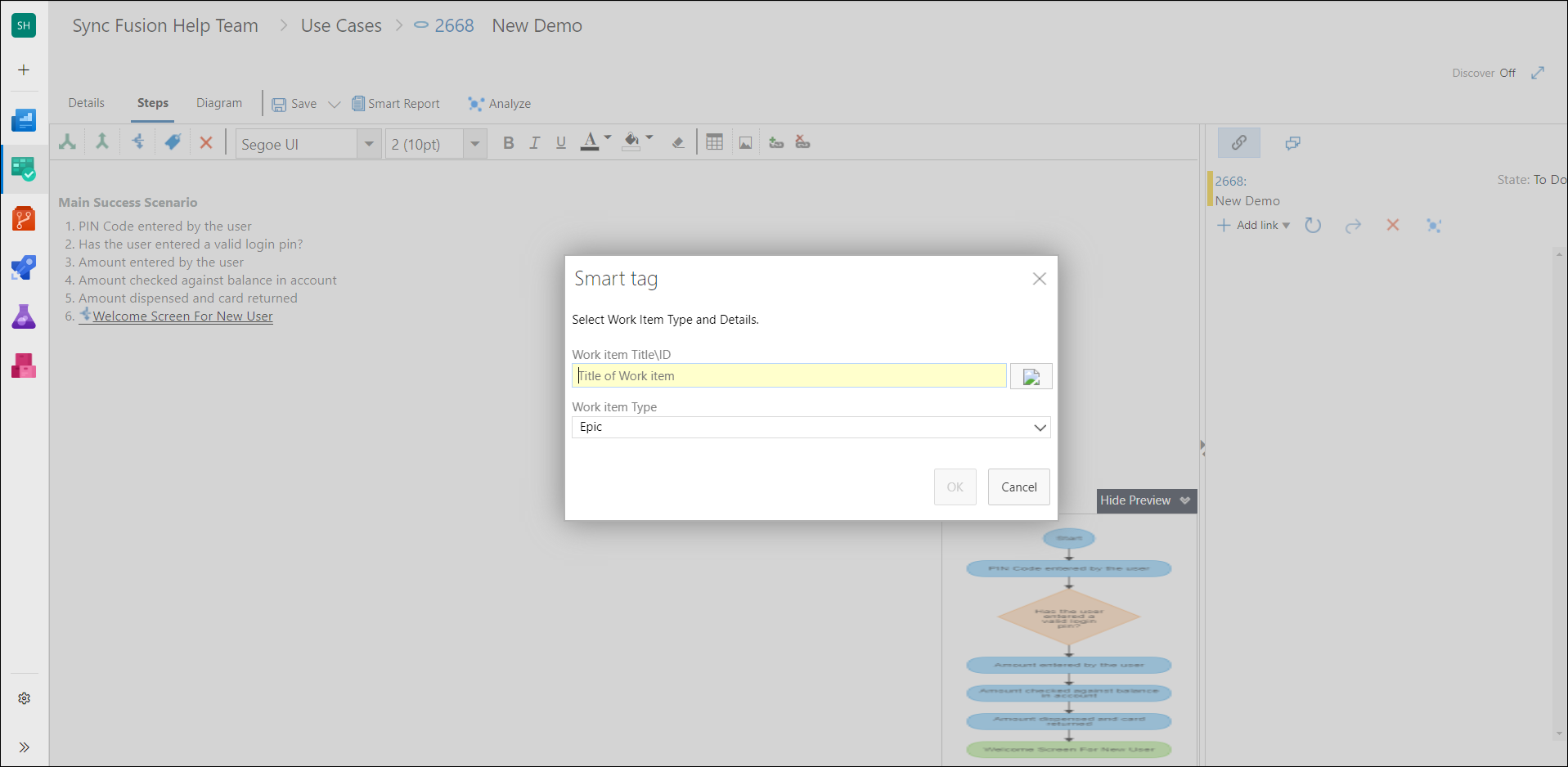
3. Click the Link to Button.
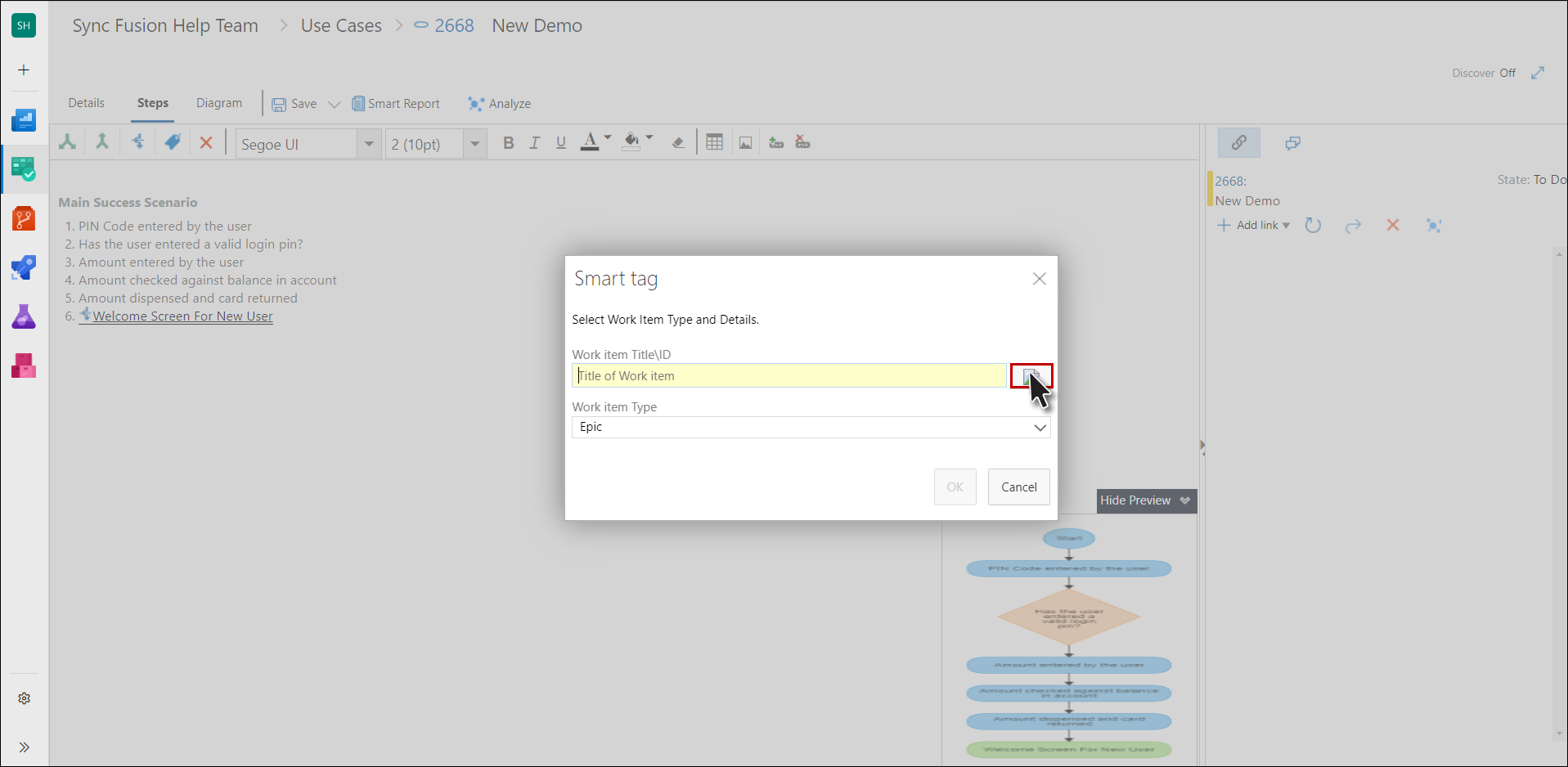
4. Enter a relevant query and click the Find Button.
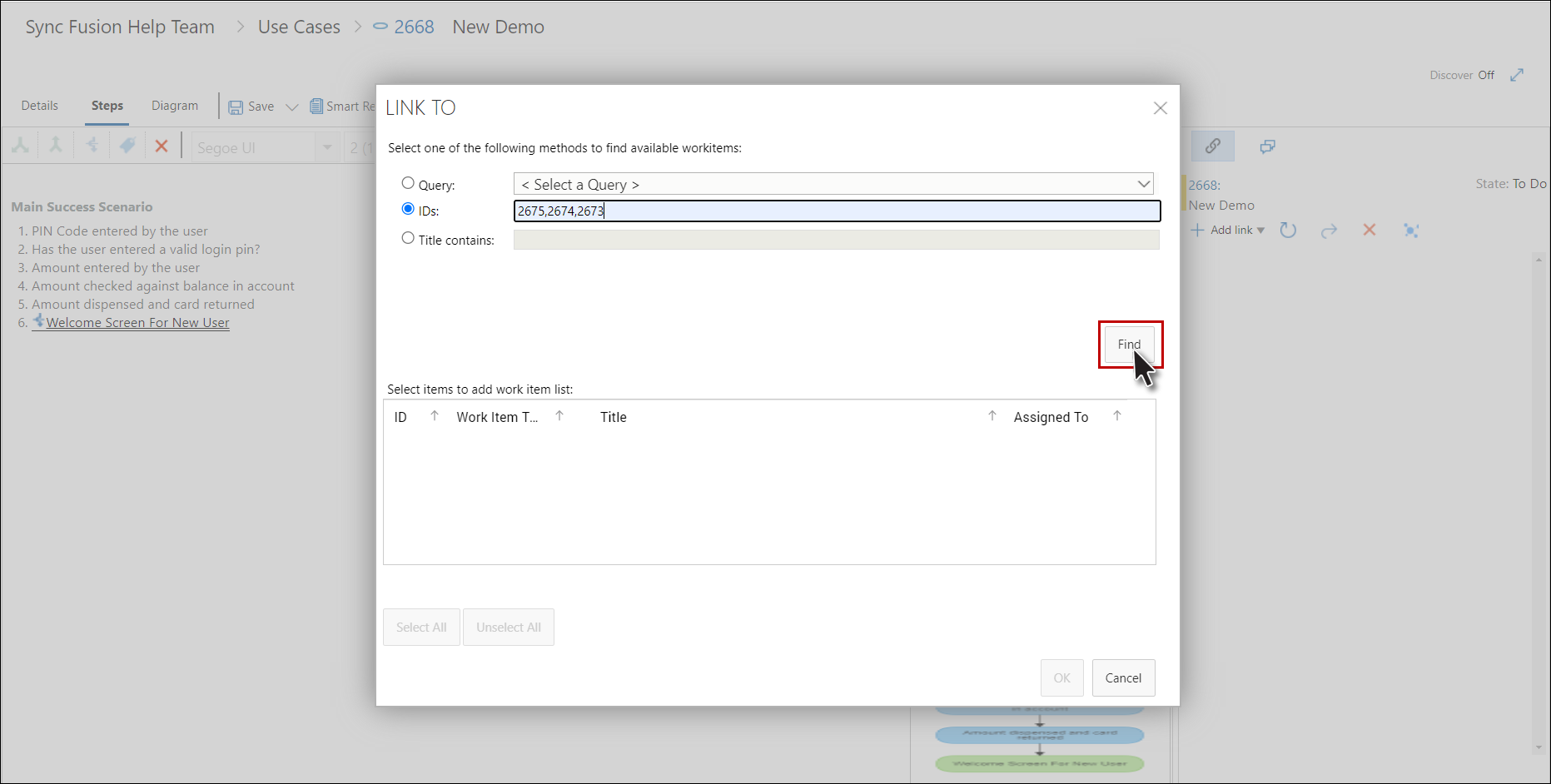
5. Select the desired Work Item from the list and click the OK Button.
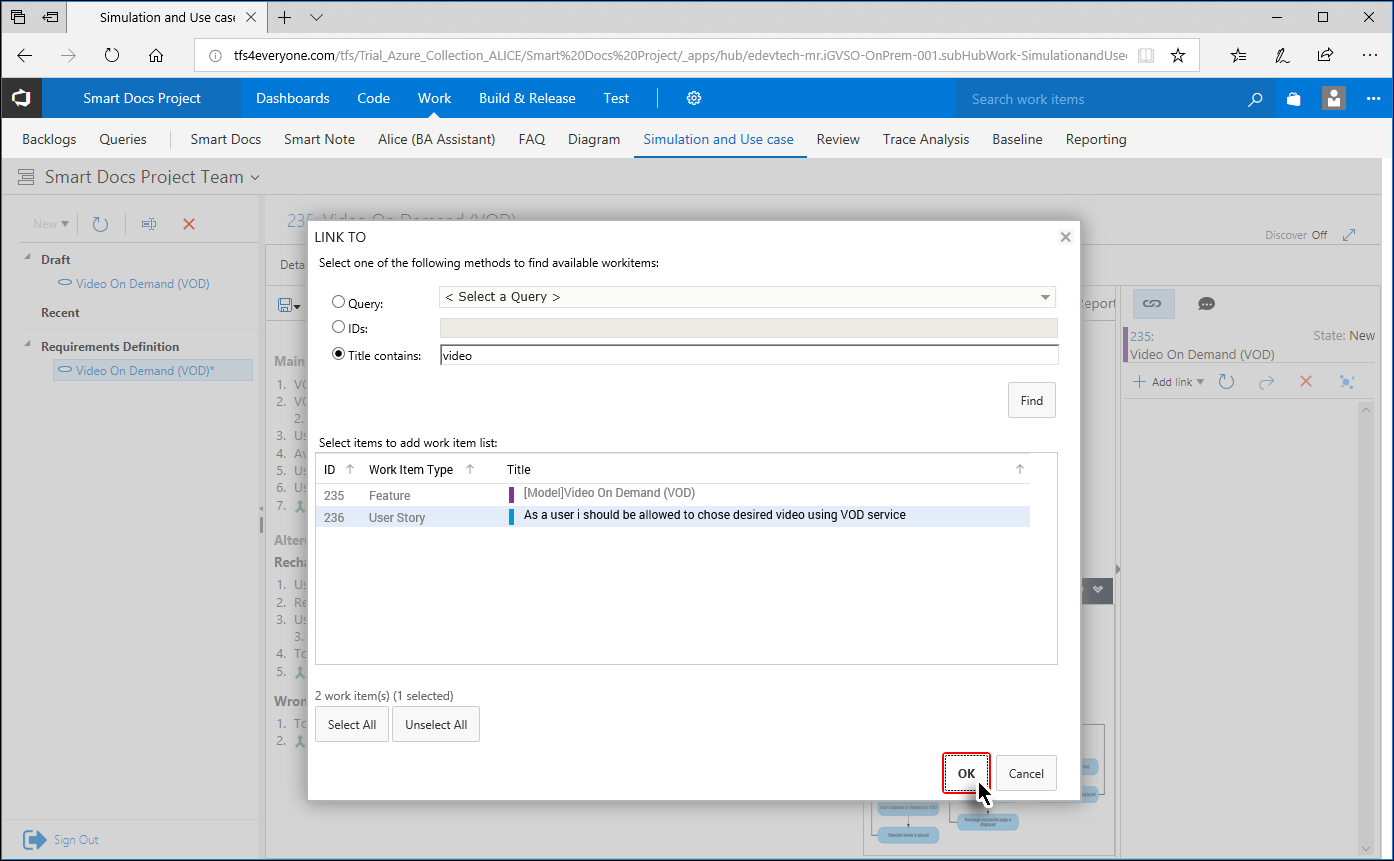
6. Now select the desired style for the Smart Tag (list, table etc.).
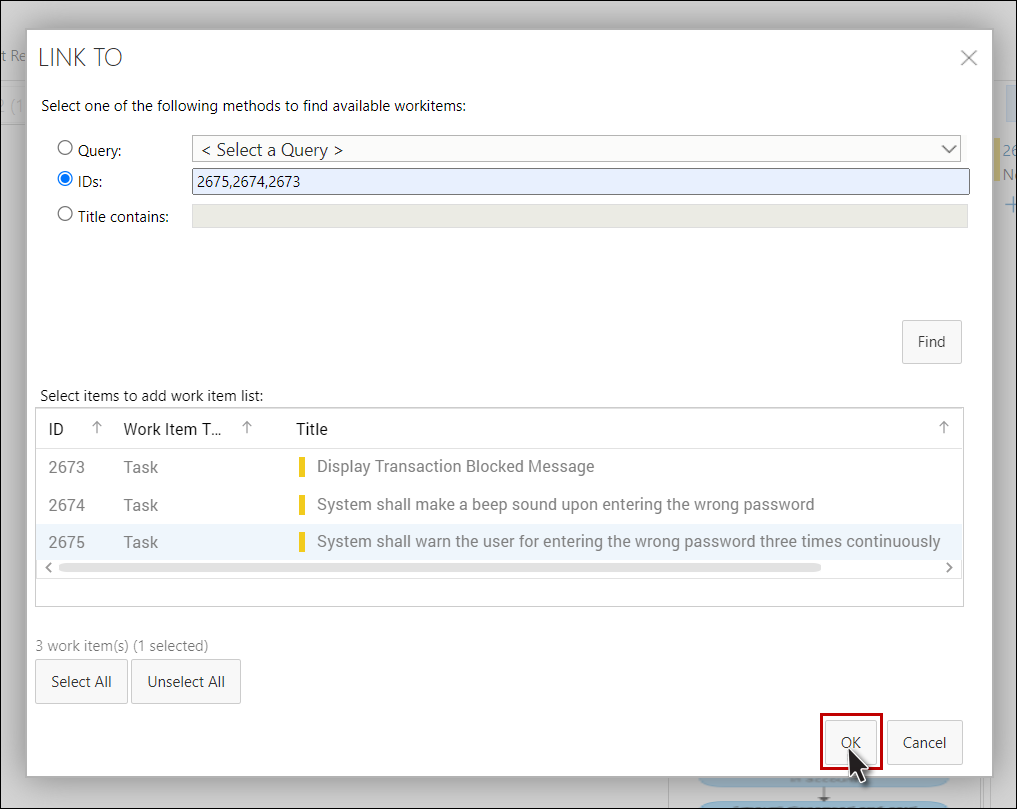
7. Similarly select the desired content for the Smart Tag.
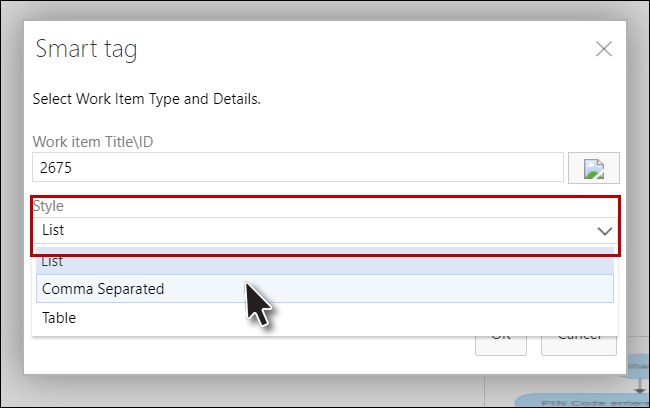
8. Now click the OK Button to complete the process.
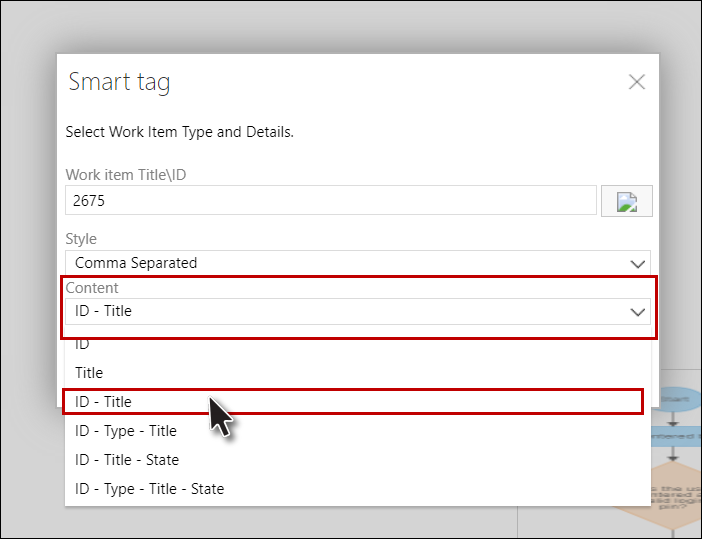
The selected Smart Tag appears in the Use Case.
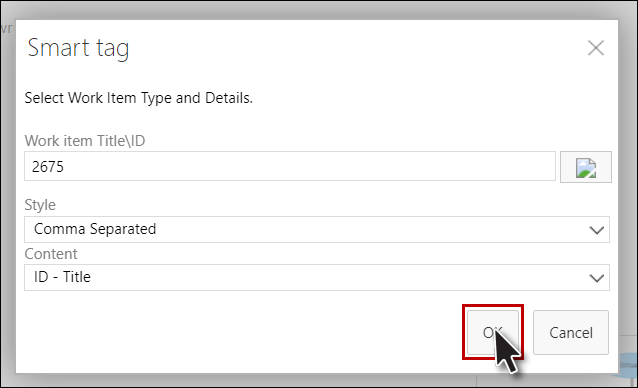
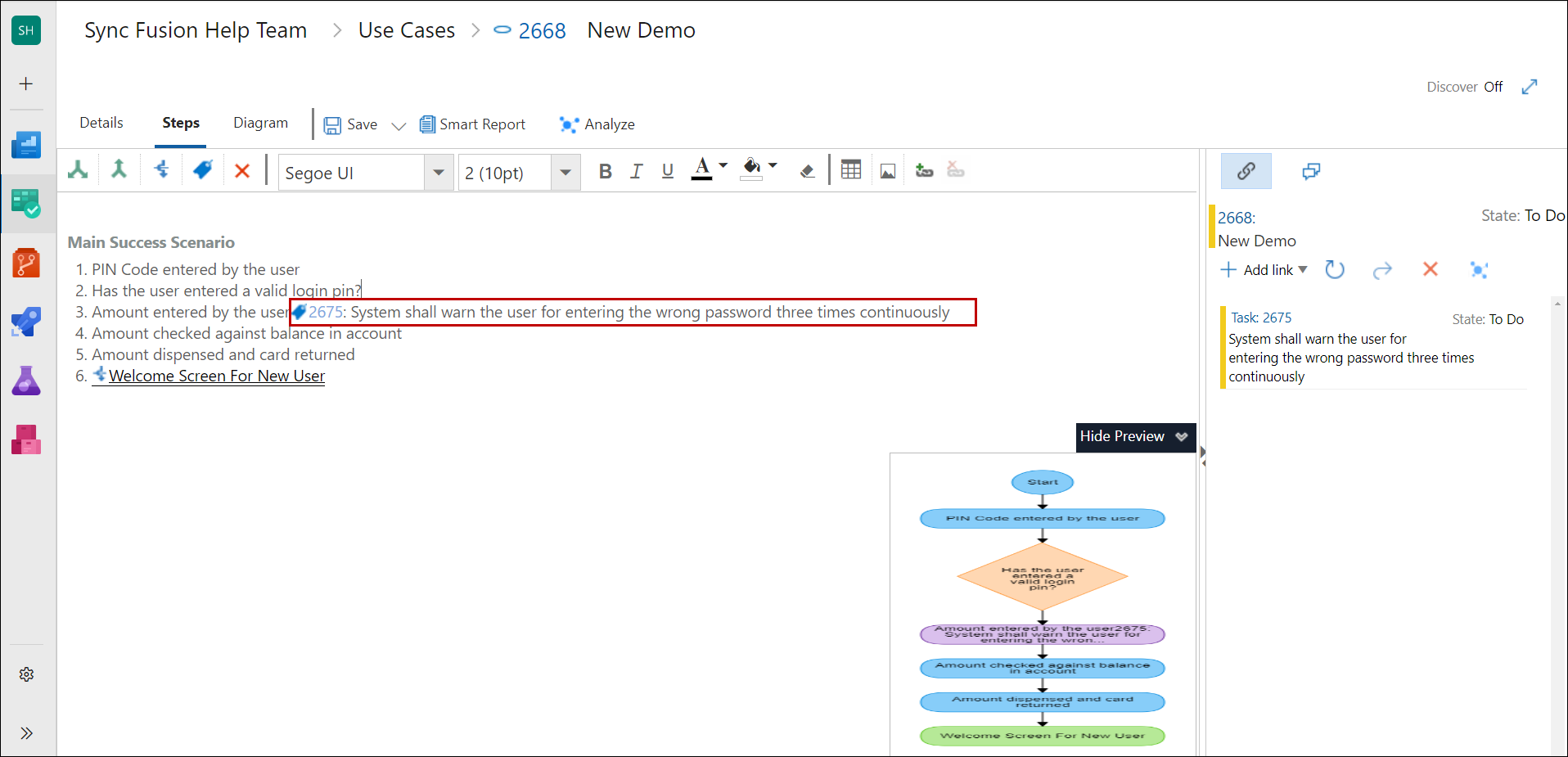
Note: Make sure to check in changes to save your Smart Tag (and all other updates) in the Use Case