Approval Signature Report
The Smart Report facilitates the generation of approval signature details, which can be derived from either the Smart Docs version or the Review module. Within the Smart Report window, a "Generate Report" button is available, offering two distinct options:
1. Generate Report: The "Generate Report" option functions in accordance with the existing functionality that is currently supported within the MR application.
2. Generate Report including Signature: By selecting the "Generate Report including Signature" option, users gain the ability to incorporate approval signature details within the generated report.
Smart Report from Review module
The generation of the approval signature report is contingent upon the presence of "approvers" within a review. In cases where a review includes both approvers and reviewers, only the signature information of the "Approvers" can be included in the generated report. To generate the report, please follow the steps outlined below:
1. Go to the Review module and open a review from the browse page.
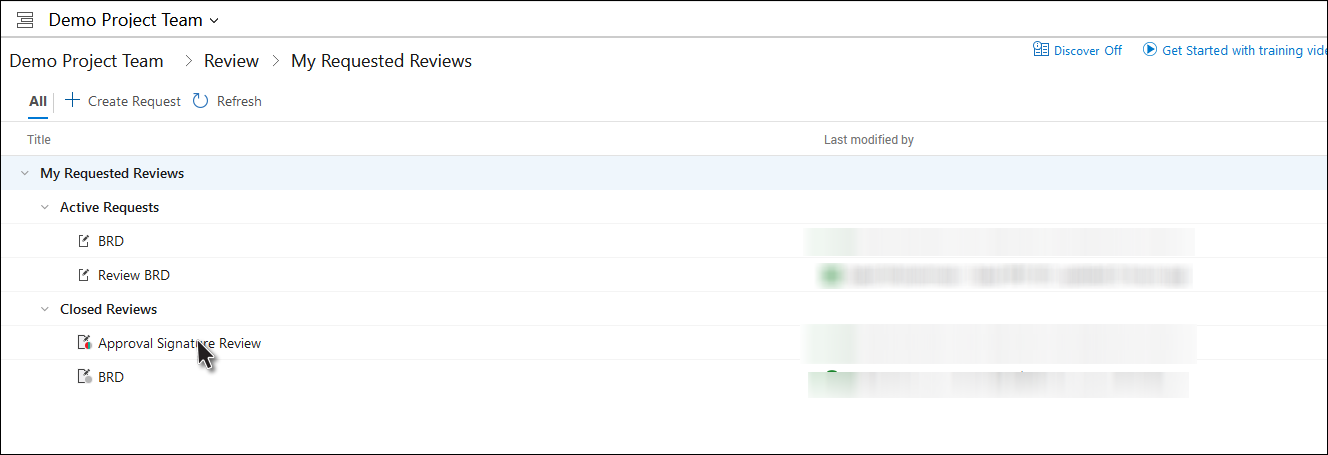
2. Click on the "Smart Report" from the View tab toolbar Context menu.
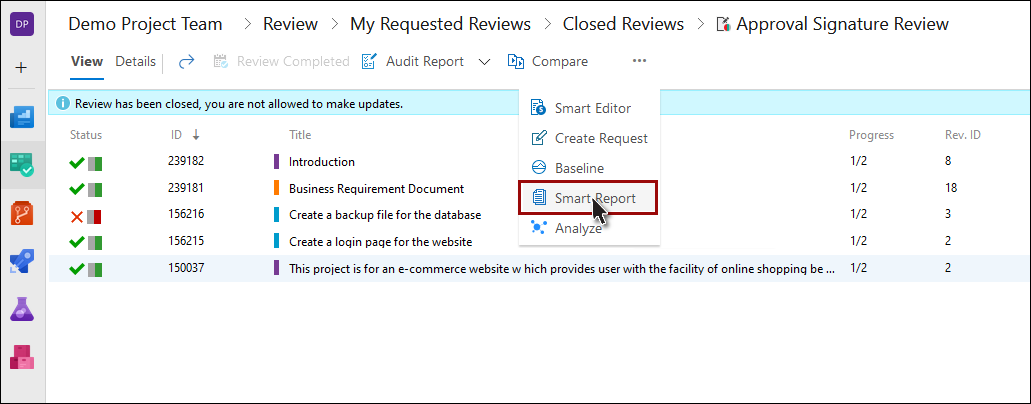
3. Click on the "Generate Report" drop down and select “Generate Report including Signature” option.
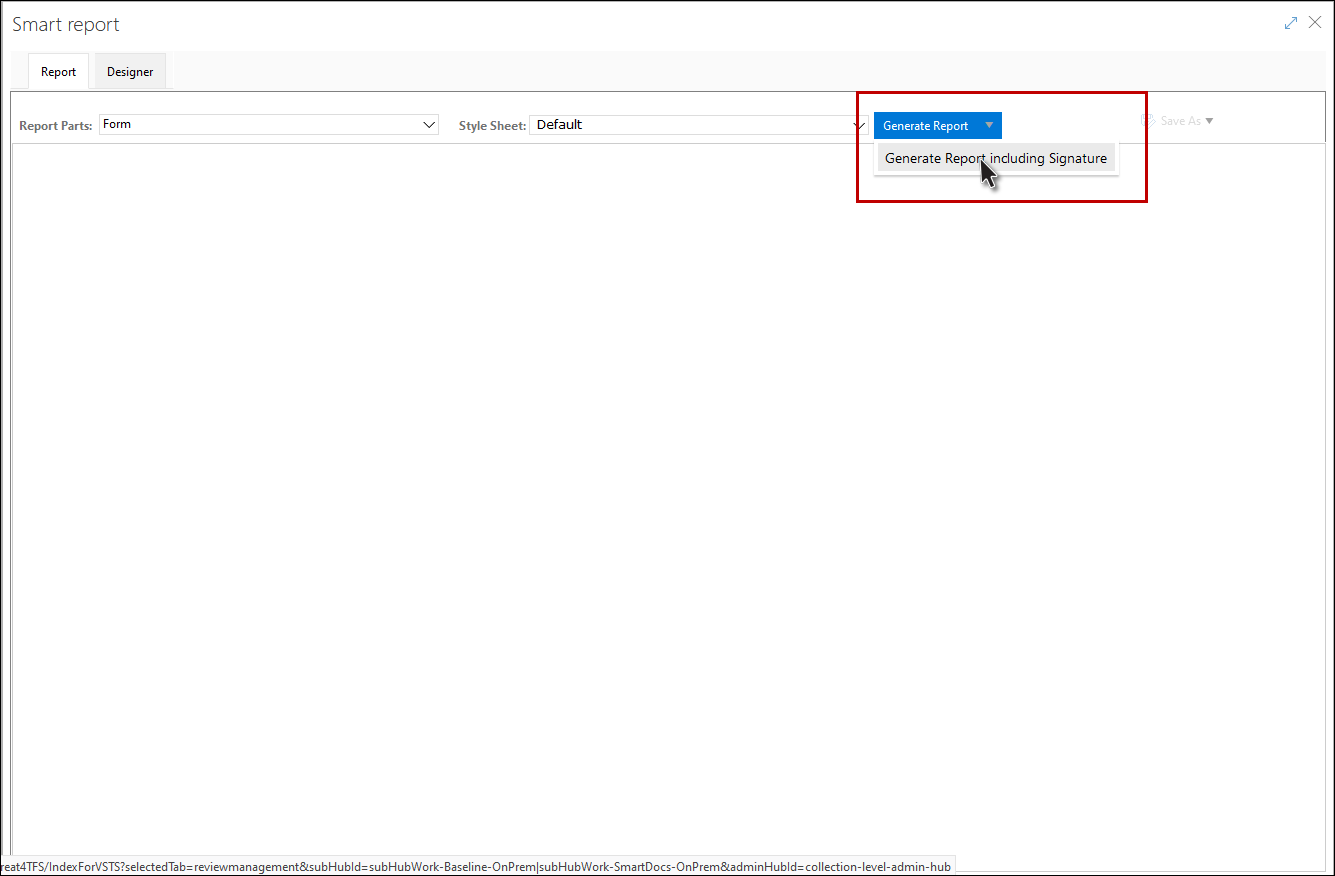
4. The smart report is now generated with the respective data. Approval signature data is shown in the end of the report.
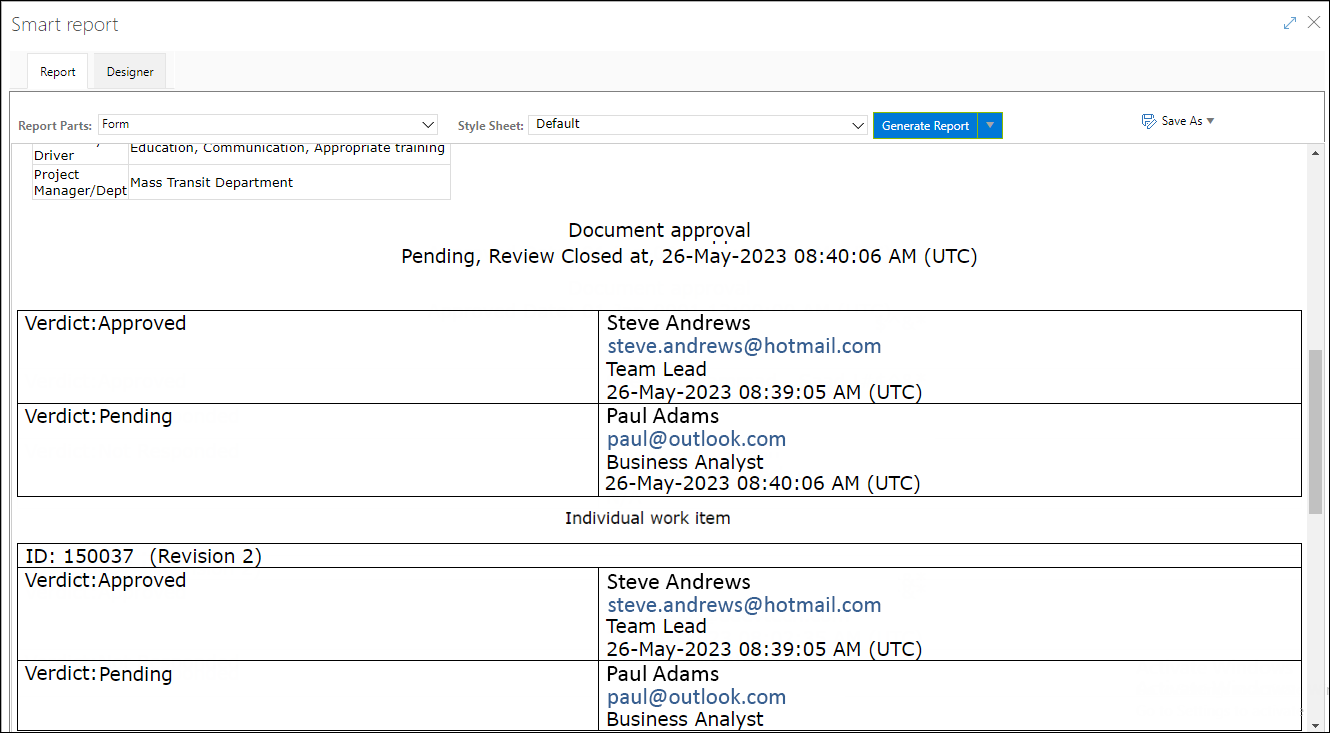
5. Click on the "Save As" drop down and generate the report in MS Word or PDF.
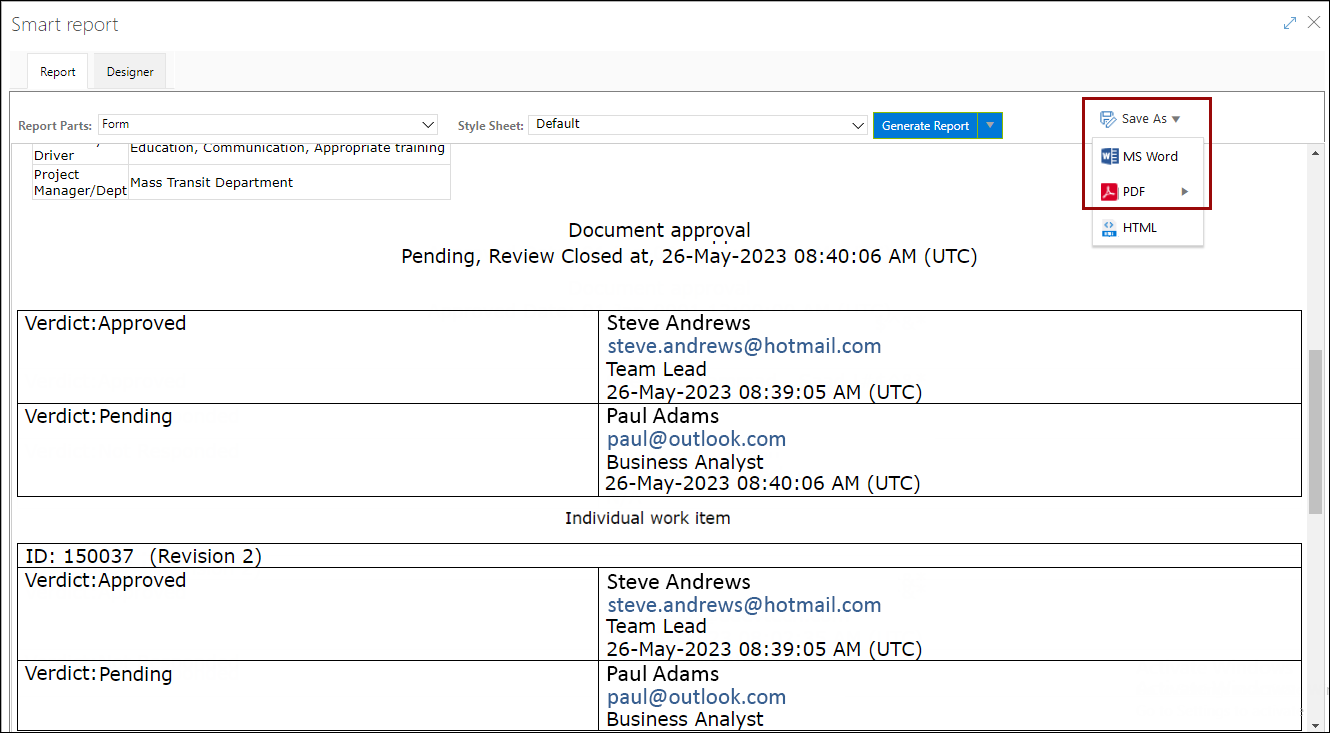
6. The report will now be generated in the Word/PDF format (as per the selection).
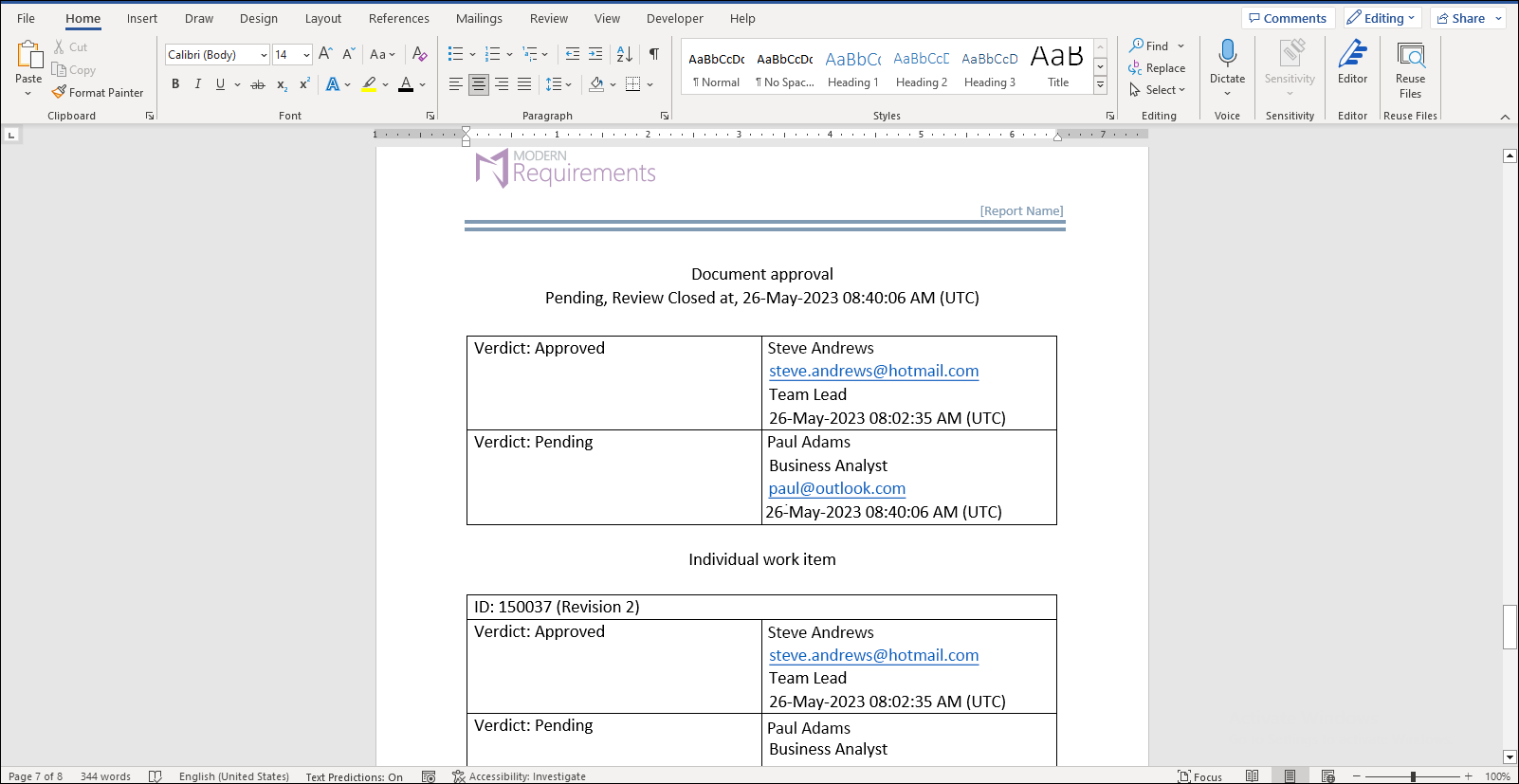
Smart Report from Smart Doc version
1. Go to the Smart Docs module and open Smart Docs file.
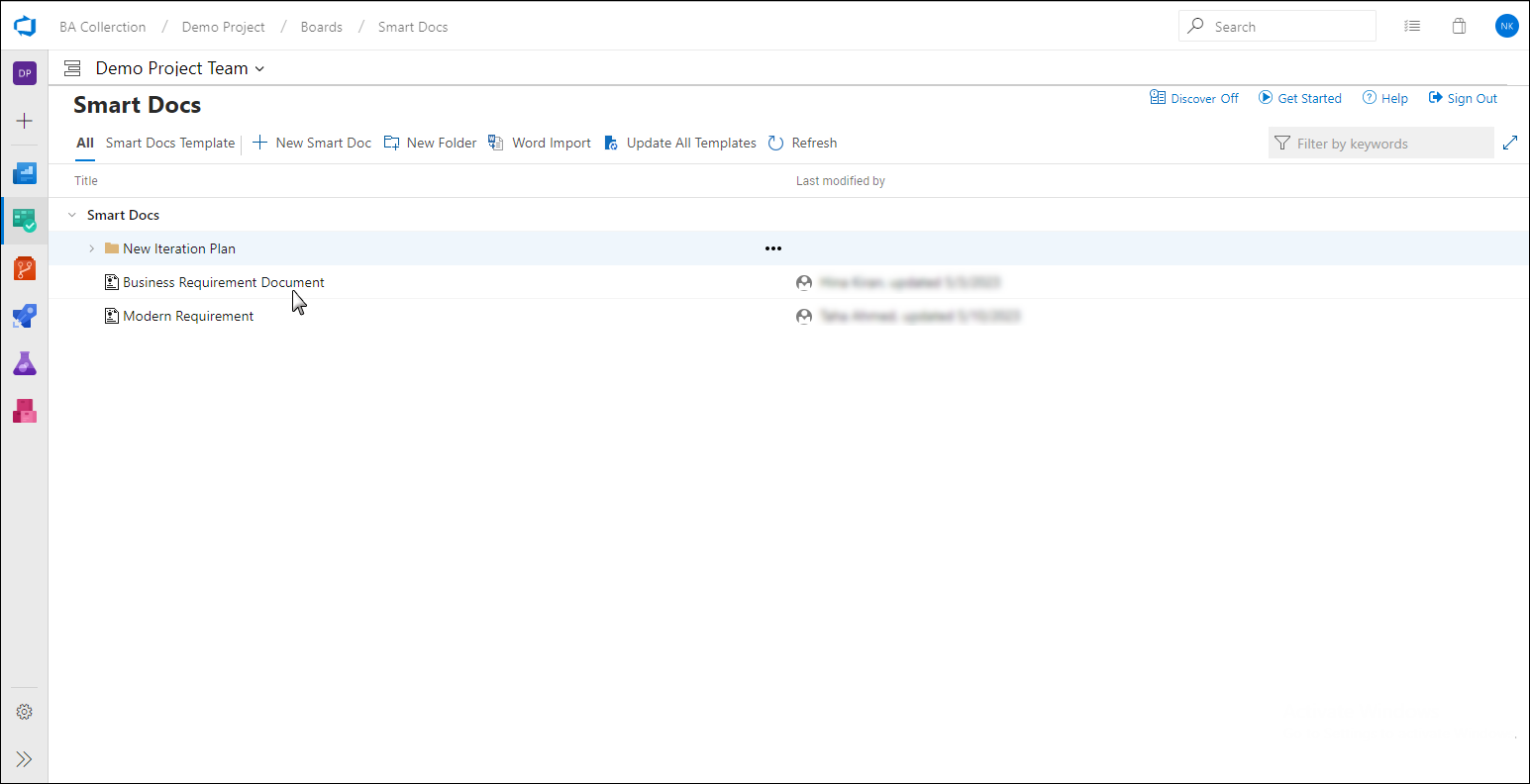
2. Click on Version option from the Document tab toolbar.
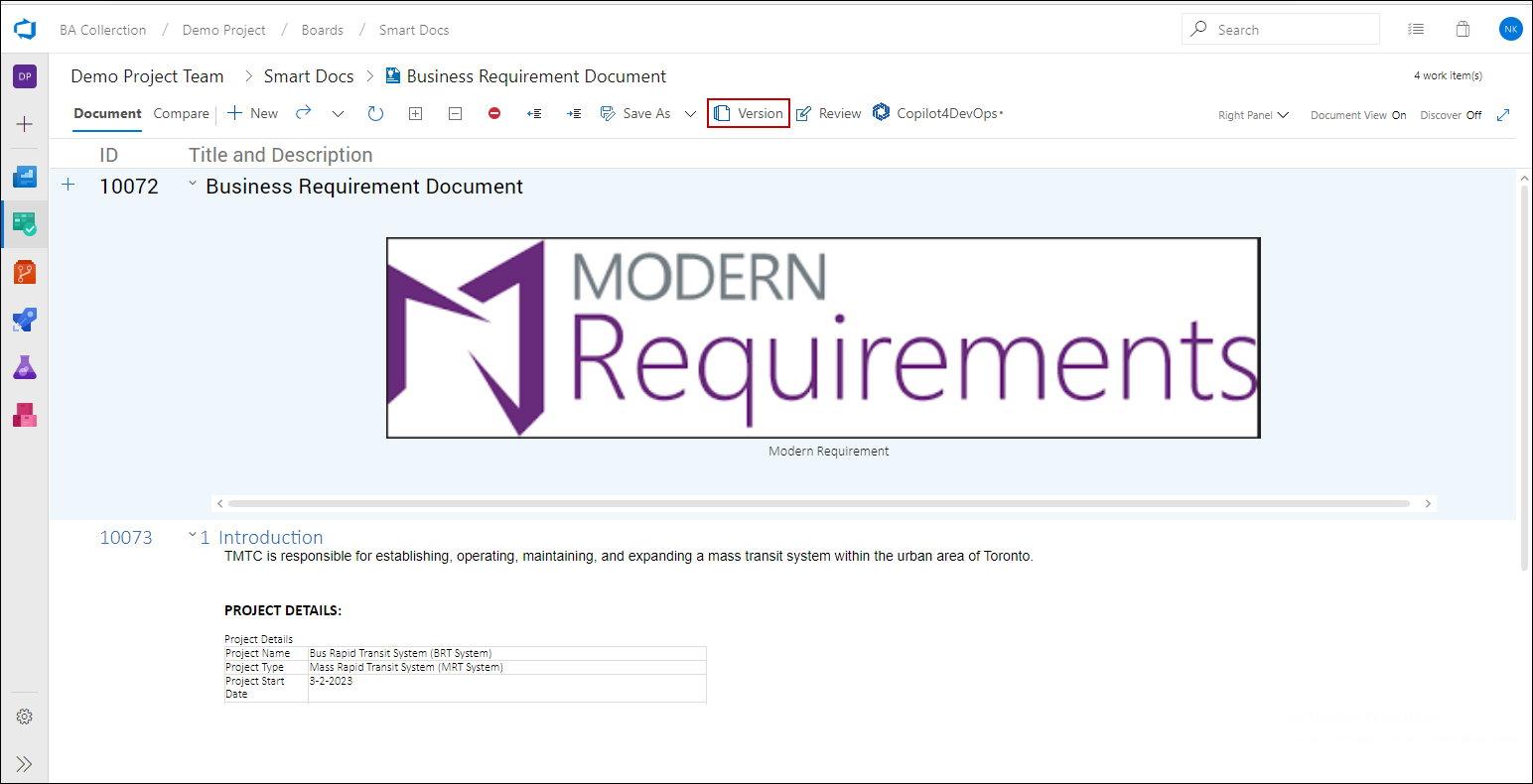
3. Select a version file that has a “Review” tag in version name.
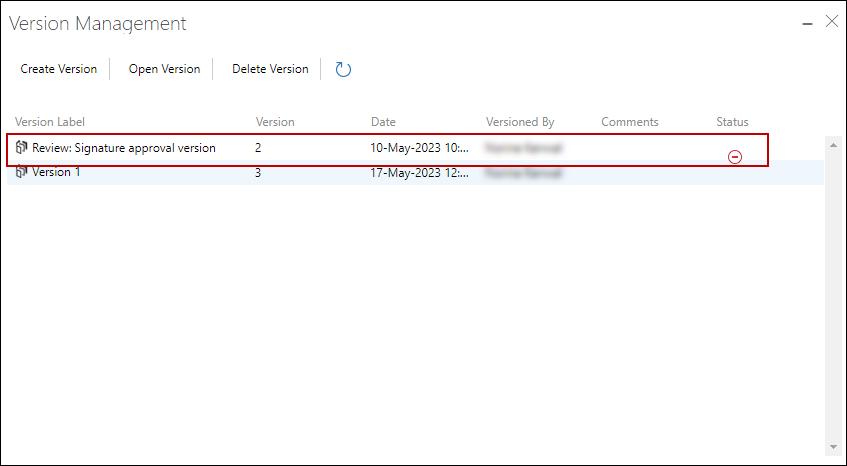
4. Click on "Open Version" option in the toolbar.
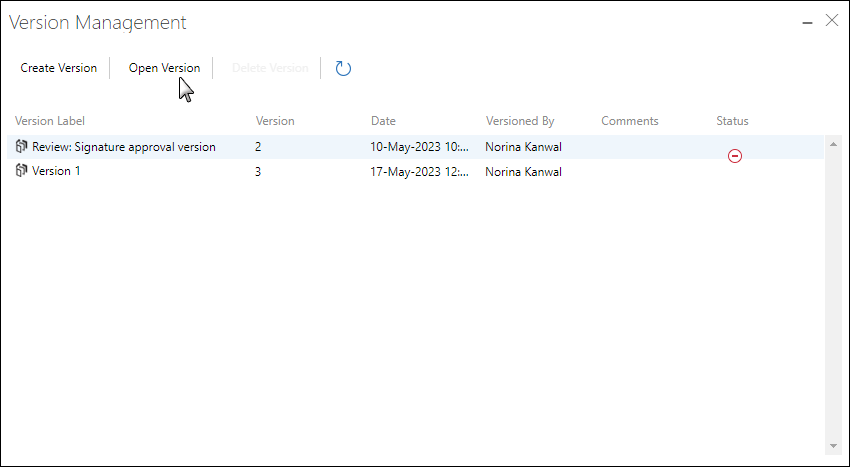
5. The review version file is opened. Click on the "Smart Report" option from the tool bar context menu.
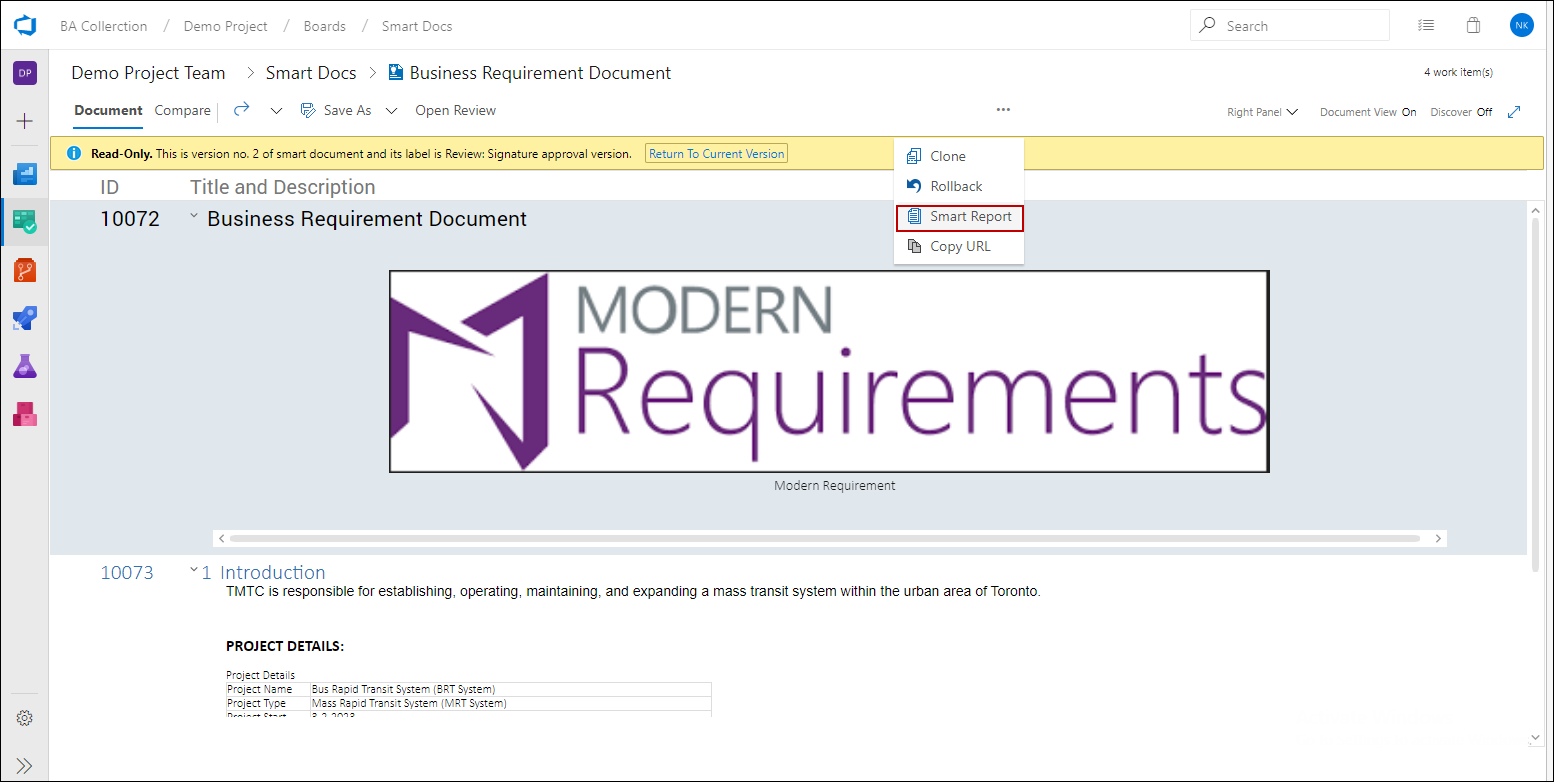
The subsequent steps for generating the Approval Signature Report from the Smart Docs section are identical to the steps 3 to 6 outlined for the Review Module, as illustrated above.