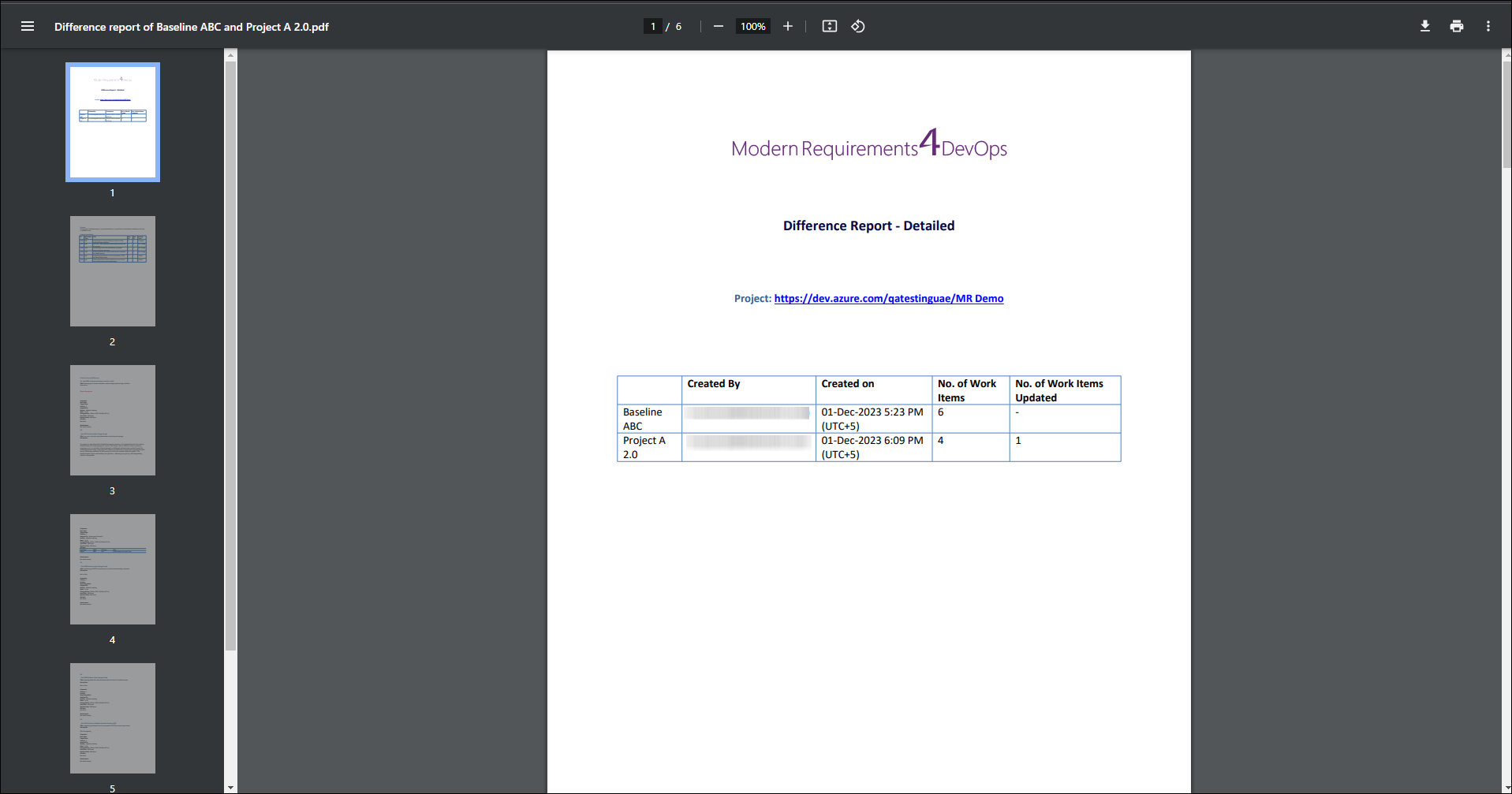Comparing Baselines
1. Open the relevant baseline.
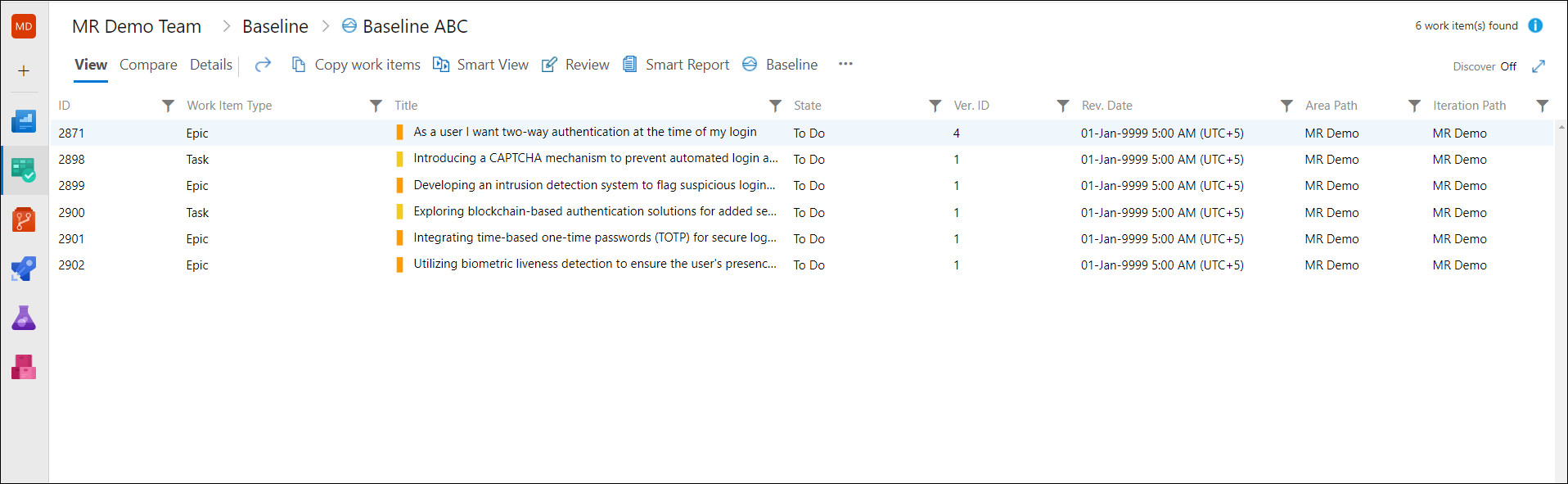
2. Click on the Compare Tab.
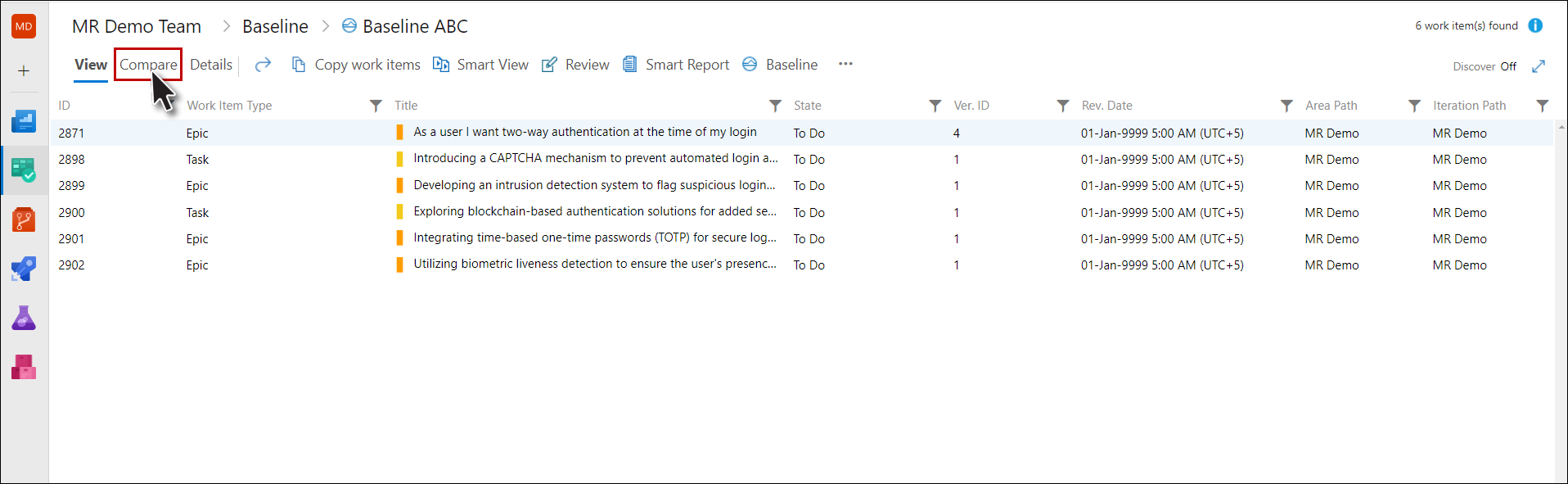
3. The comparison of the selected baseline with the current state of the constituent Work Items is shown.
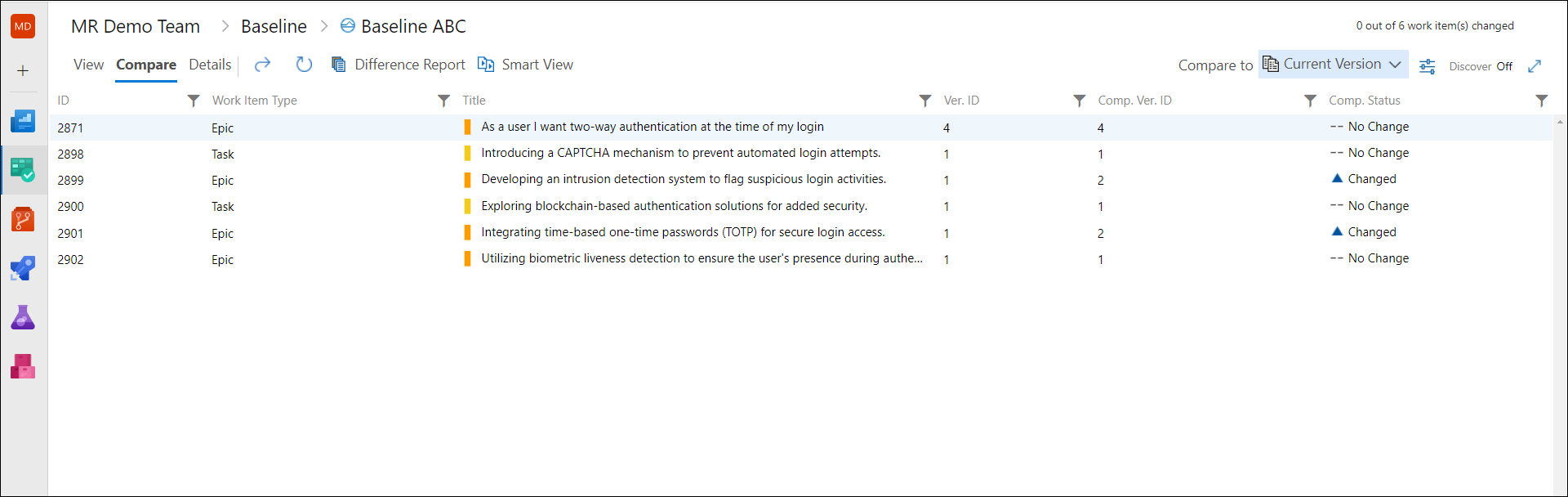
4. Click on the Compare Baseline drop-down control.
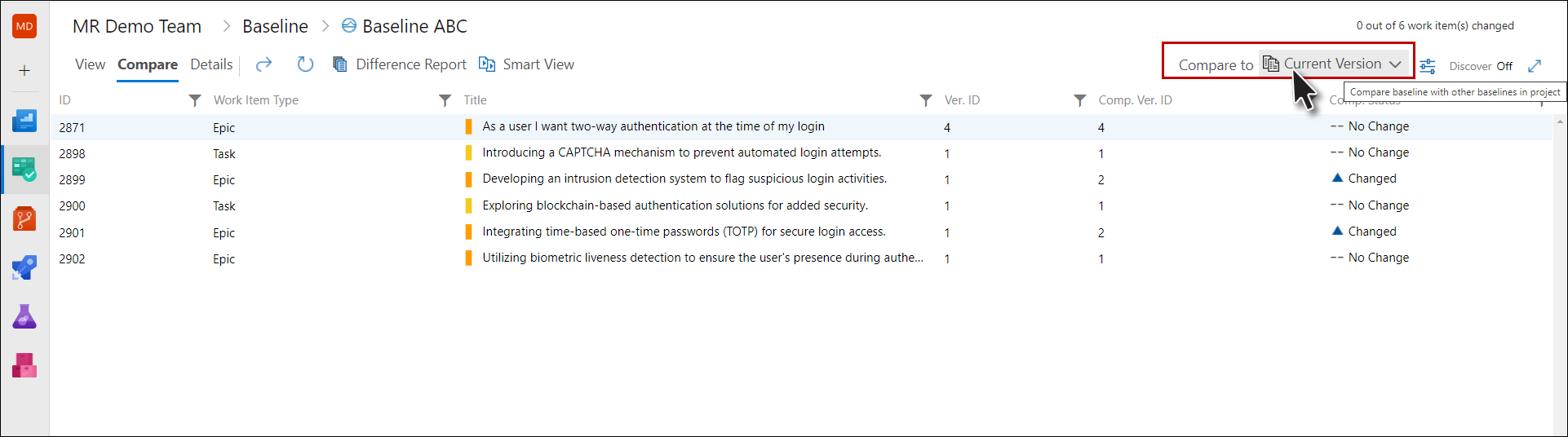
5. Select the baseline for comparison.
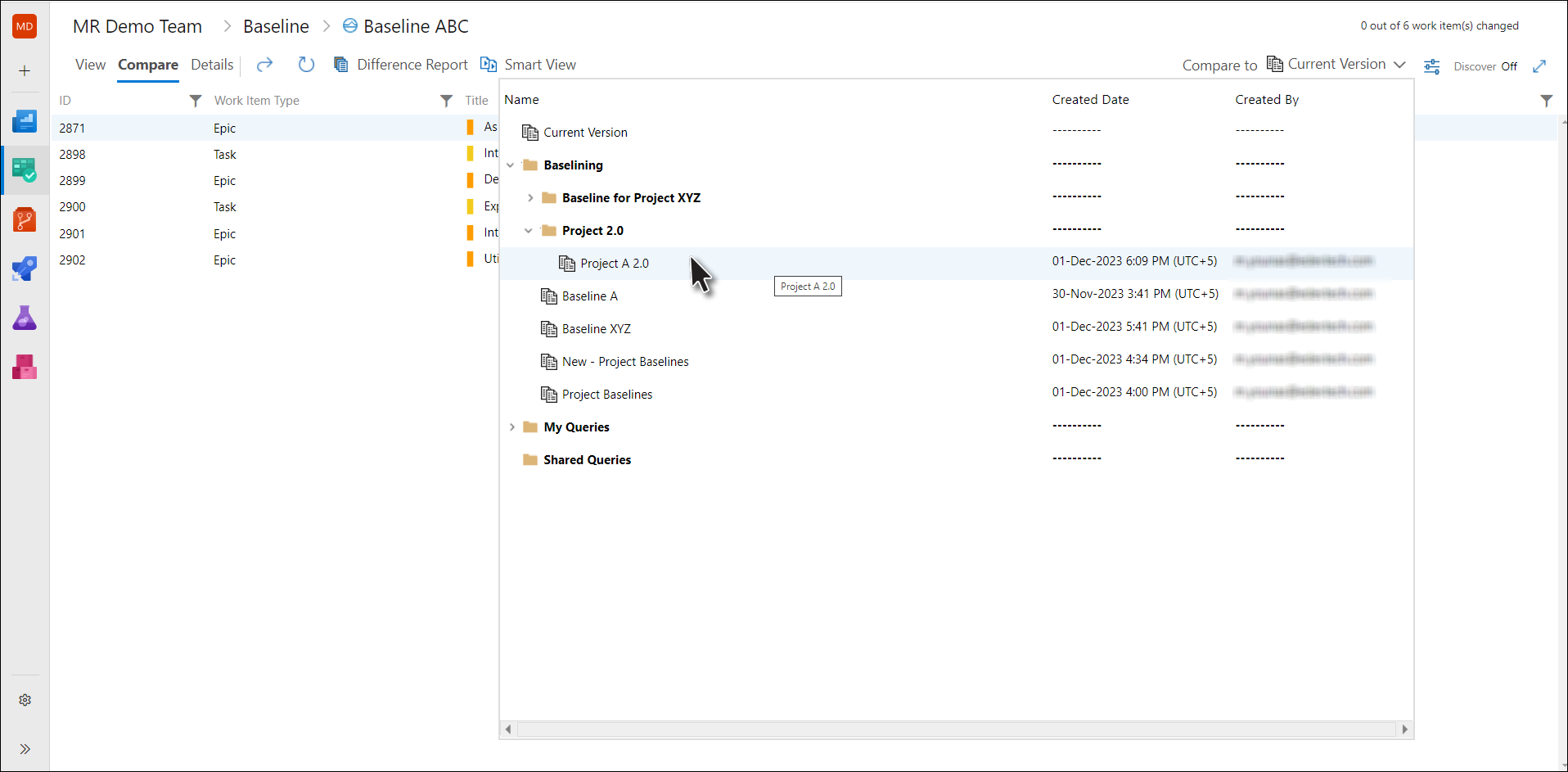
6. The changed Work Items (between the two baselines) are highlighted.
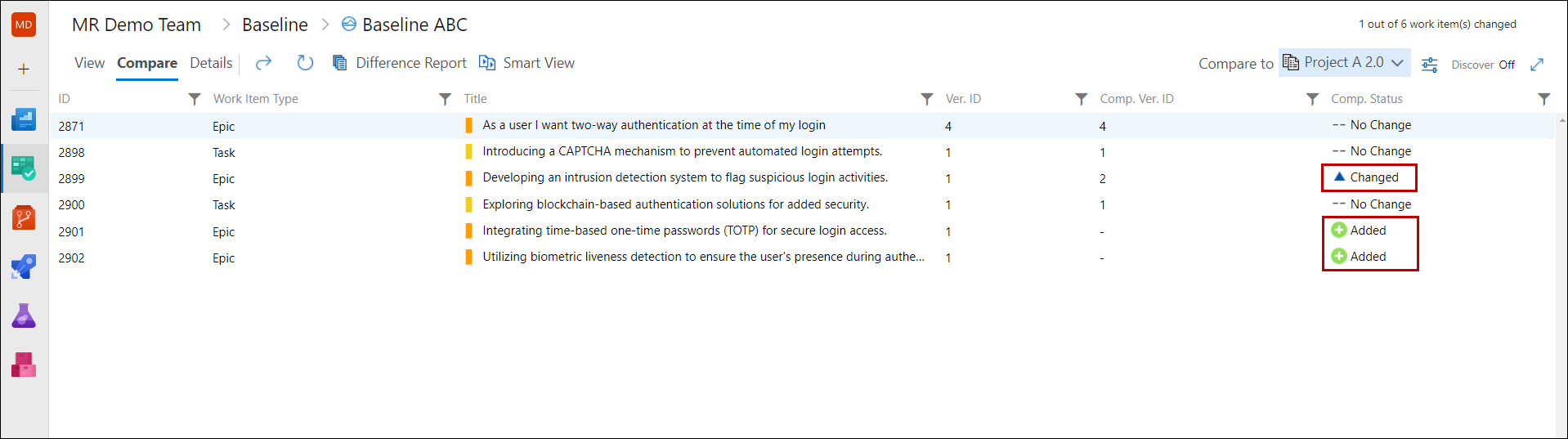
Generating Difference Report
1. Click the Difference Report Button on the comparison page toolbar.
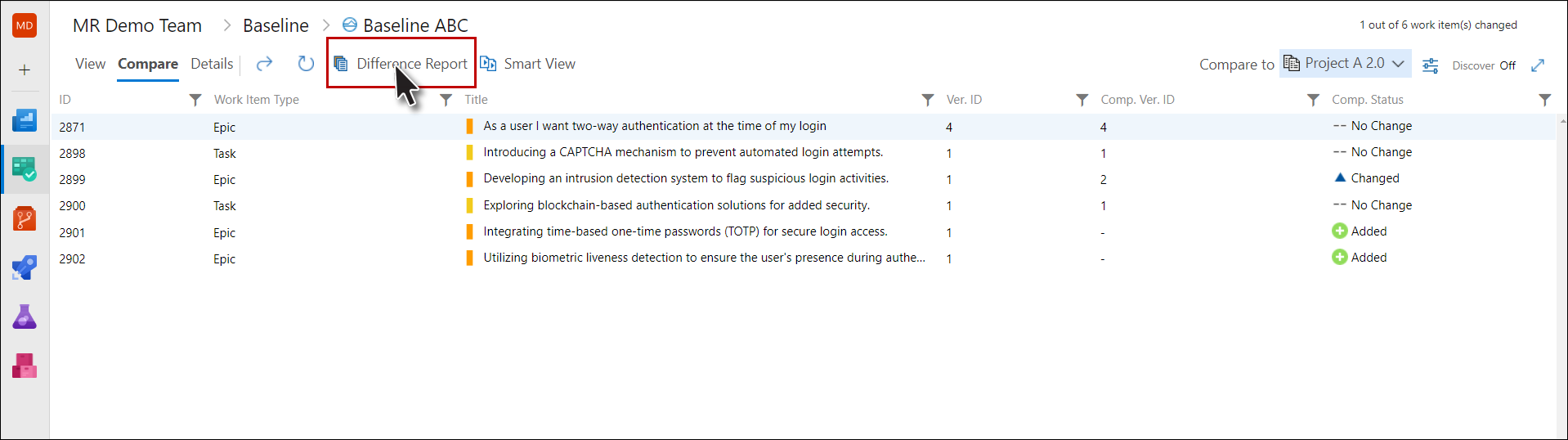
2. Enter required information and click the Generate Button.
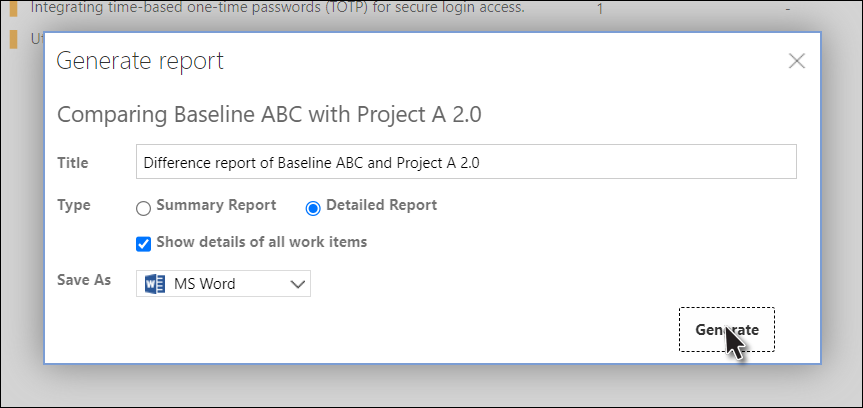
3. Save the report.
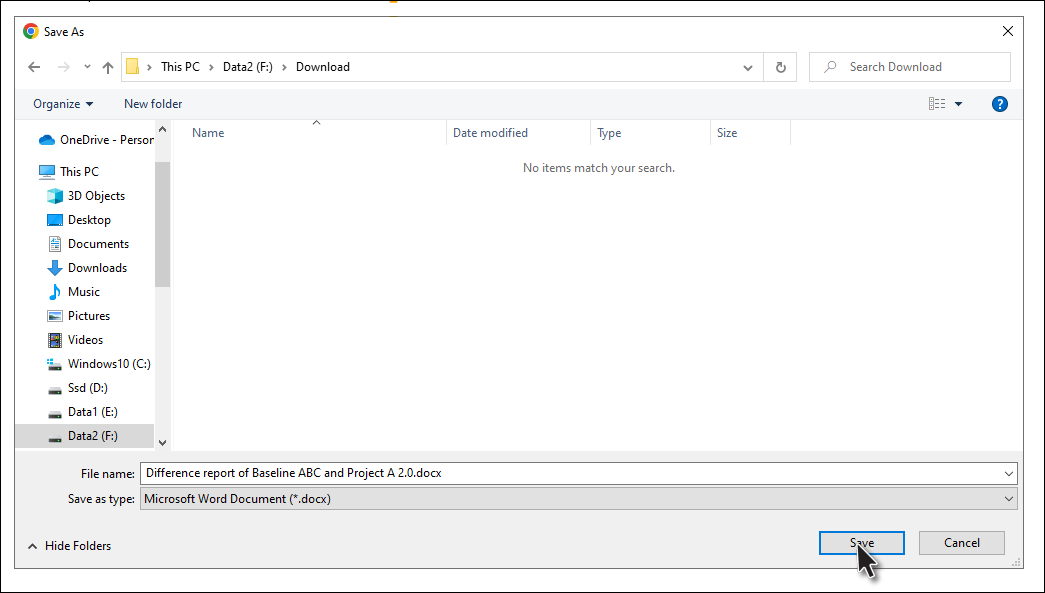
The Difference Report is created. The file can now be opened in MS-Word.
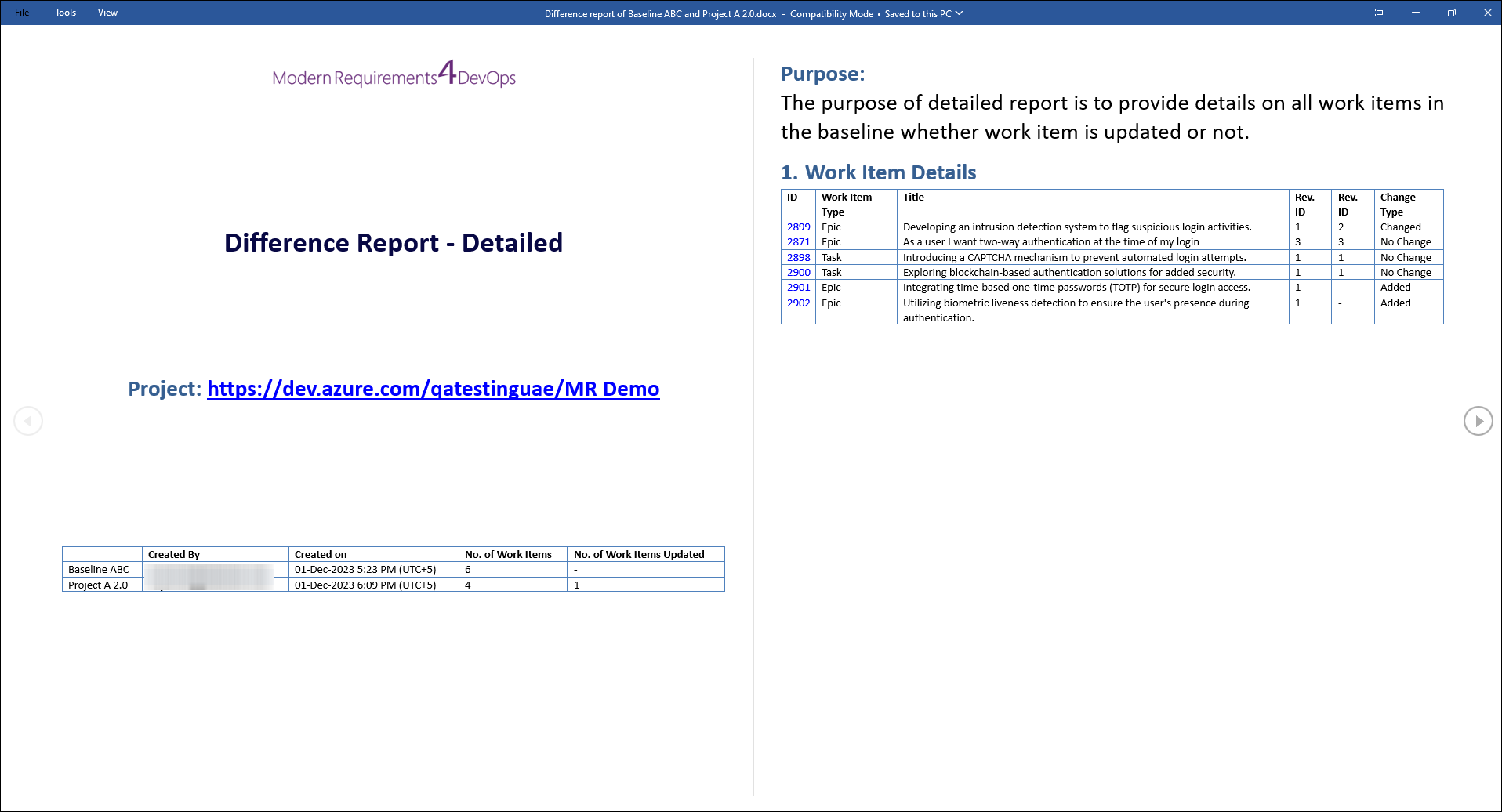
Generate Difference report in PDF format
User can now generate the Difference Report in PDF format. This can simply be done by selecting the PDF option from the drop down menu and then click on the Generate button.
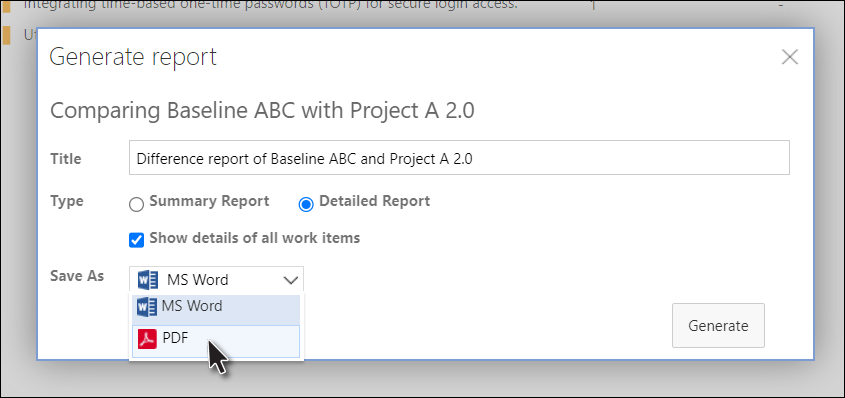
The Difference Report can now be viewed in any of the PDF supporting applications.