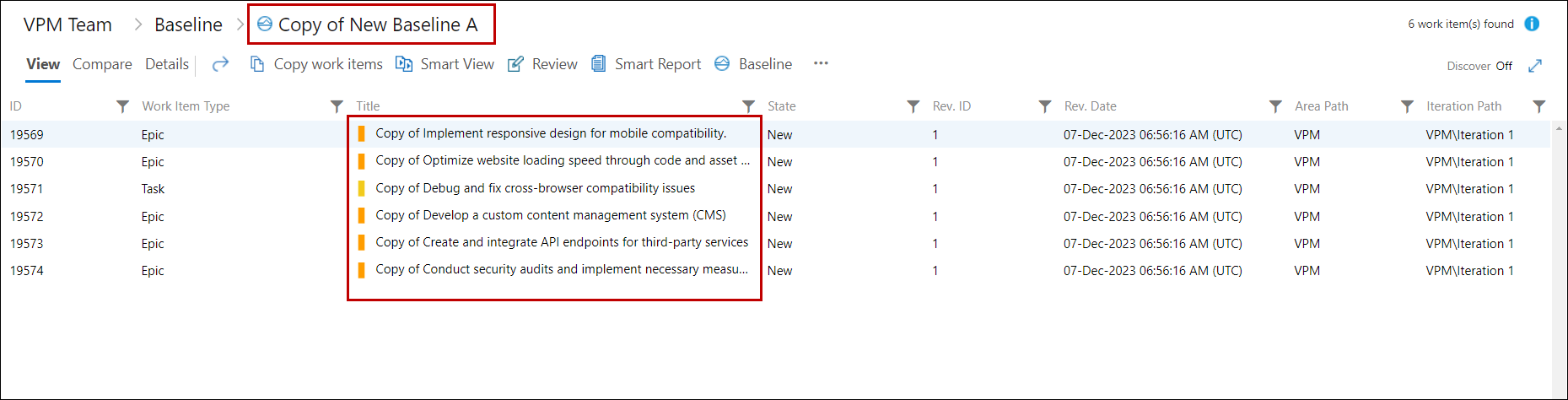Copying Work Items
Copy Work Items option is used to create an exact copy of the selected Work Item from a baseline.
• The target of the copying process could be:
• The same Team Project
• Another team project in the same project collection
• Another Azure DevOps Project in another TFS Server
The process is elaborated in the following steps:
1. Open the desired baseline
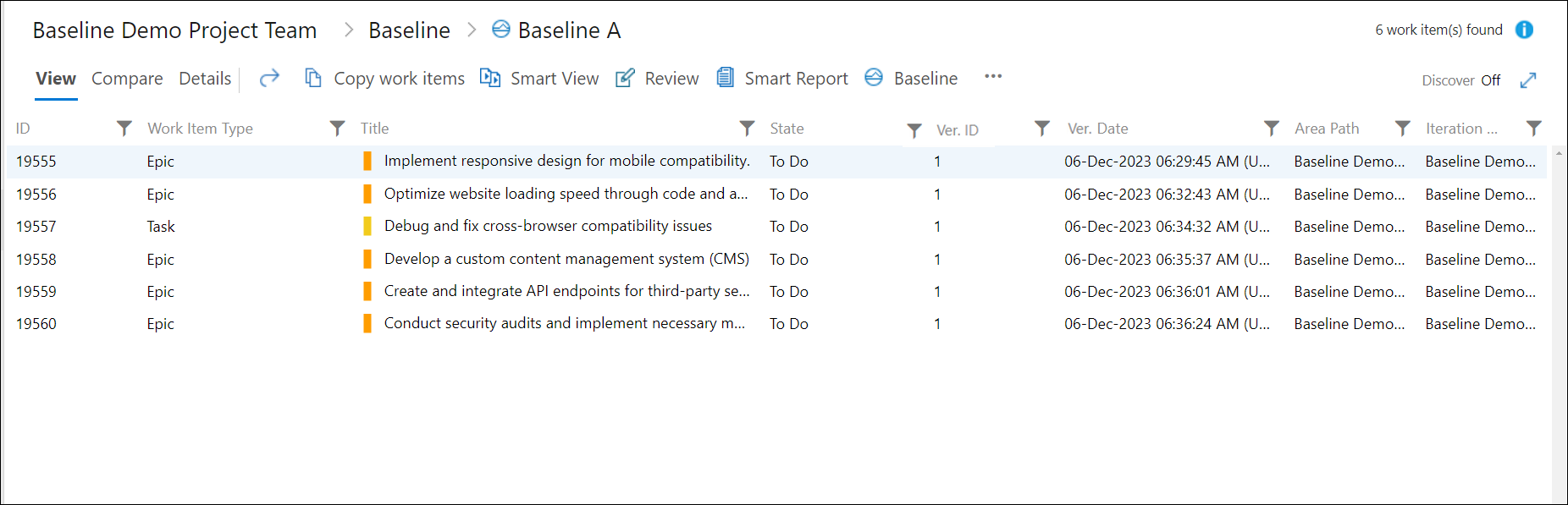
2. Click the Copy Work Item option.
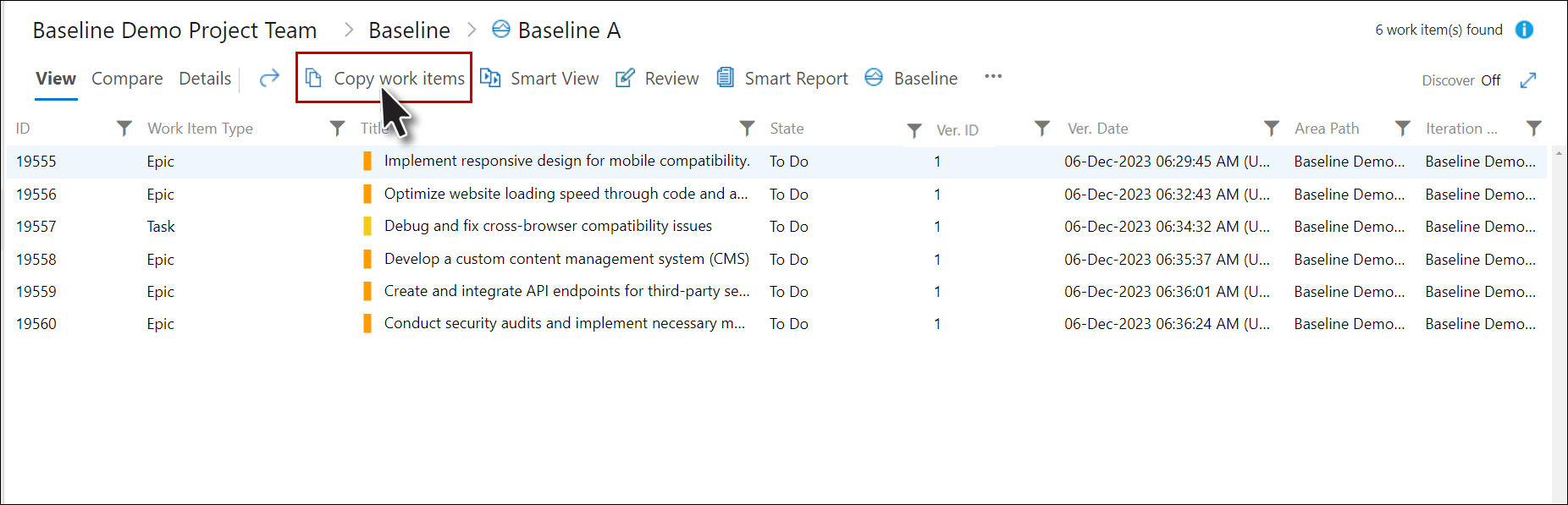
The Copy Work Item window is displayed.
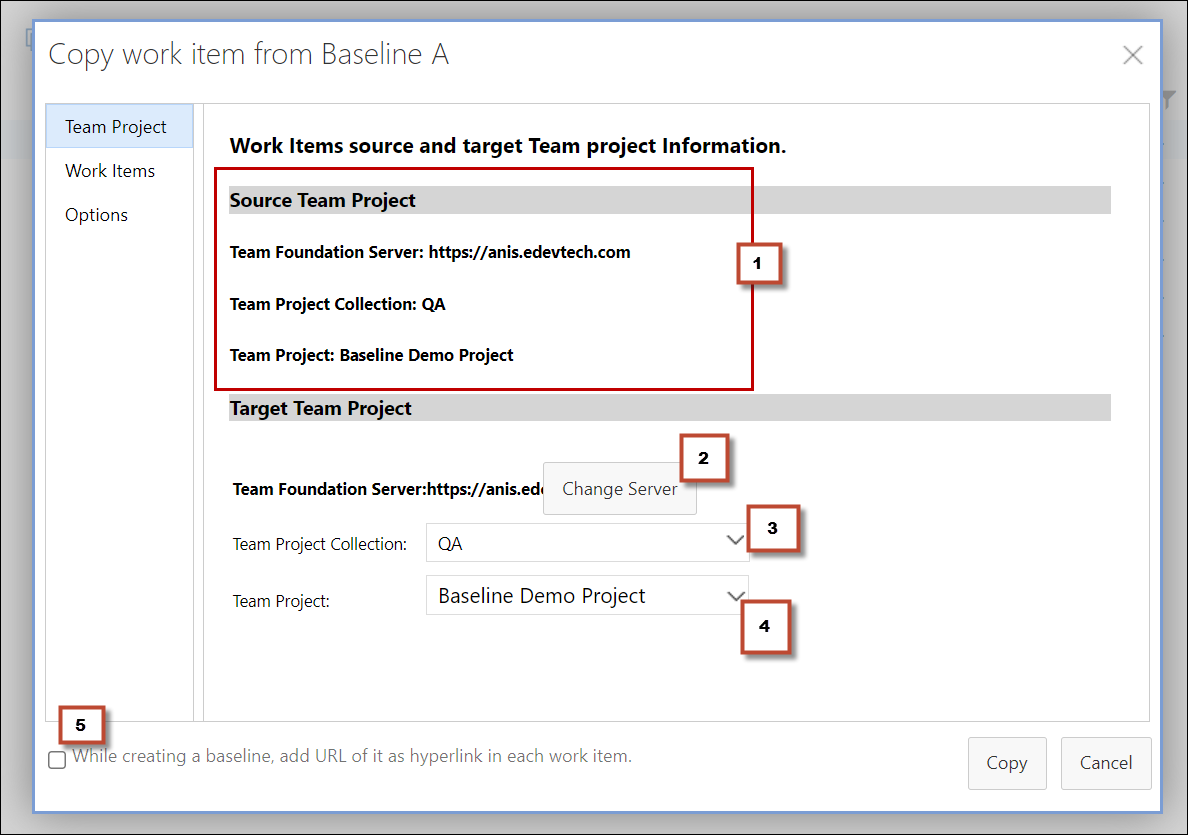
|
1 |
Source information includes Source TFS, Source Team Project Collection and the relevant Source Team Project in it. |
|
2 |
Destination Team Foundation Server: Users can change it (using the Change Server button) if they want the copy of Work Items to be created in another Team Foundation Server. |
|
3 |
Destination Team Project Collection: Users can set it if they want to change the project collection within the Destination TFS being shown in |
|
4 |
Destination Team Project: Users can change it if they want to create the copy of the Work Item in another Team Project within the Destination Team Project Collection currently being shown in |
|
5 |
Baseline URL check box: If selected this check box makes sure that every Work Item of the baseline contains the URL of the baseline. |
3. Set the target TFS information and then click the Work Items option in the Window.
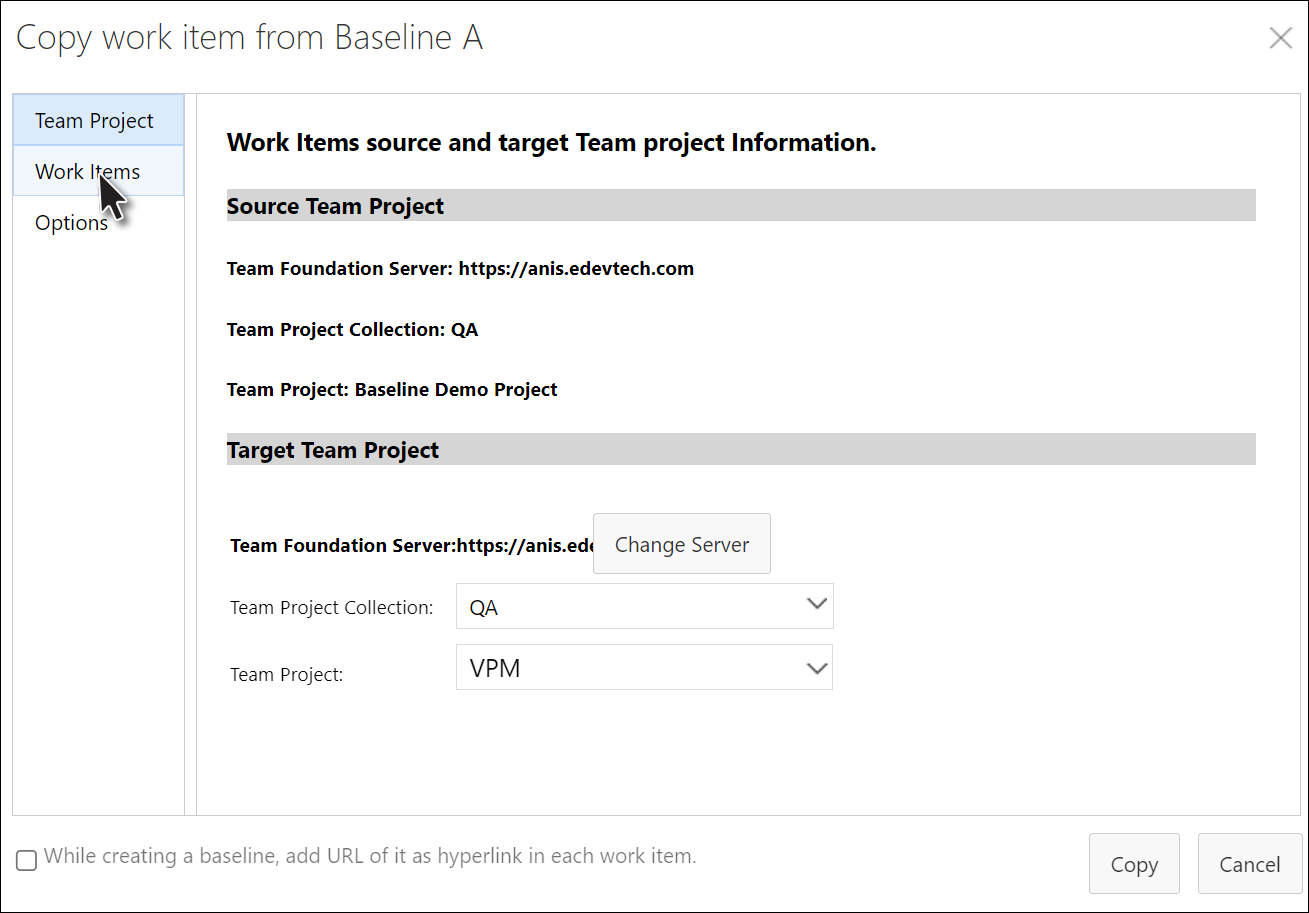
4. Select the desired Work Items from the list and click the Options option in the window.
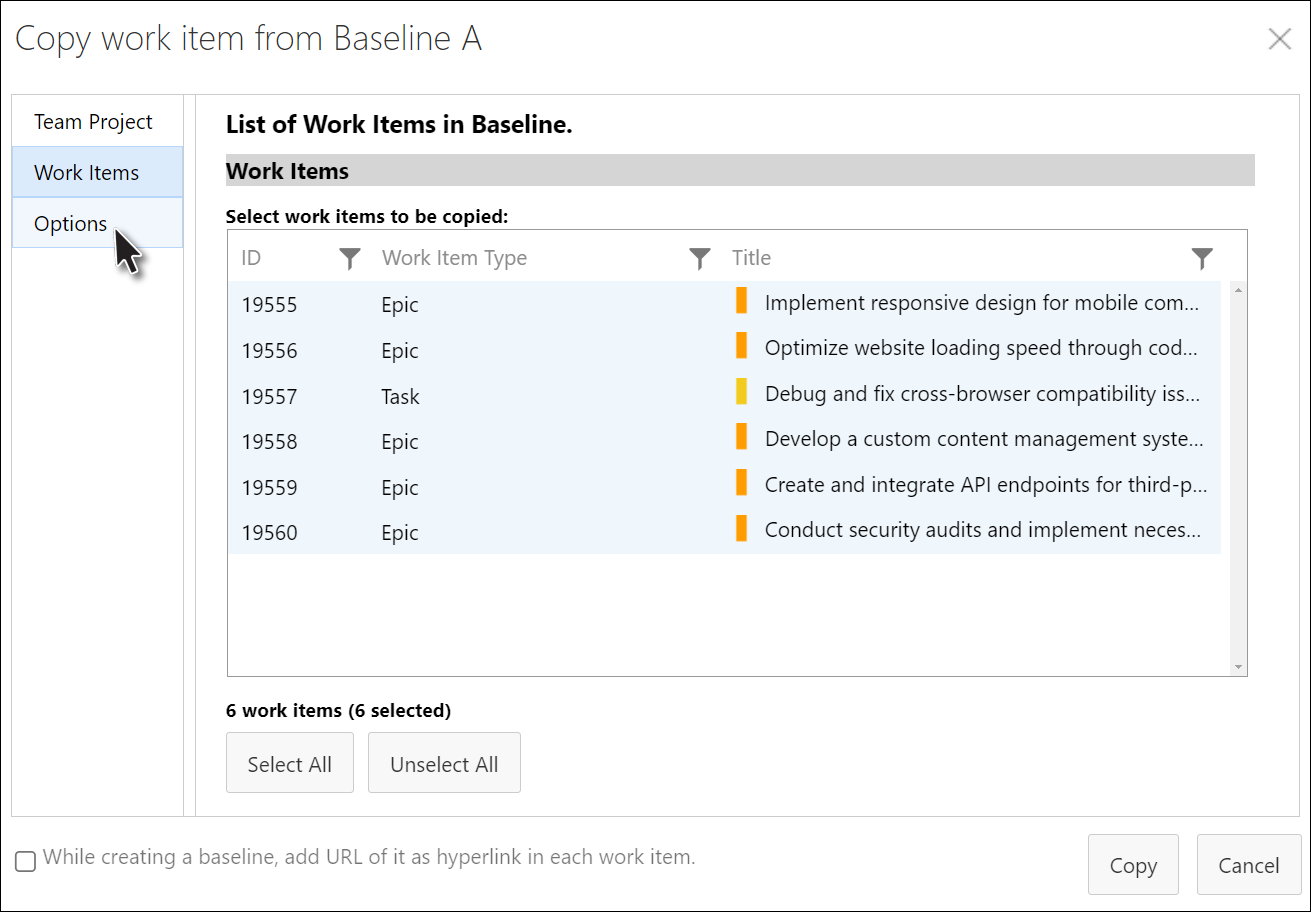
The copy options are displayed in the window.
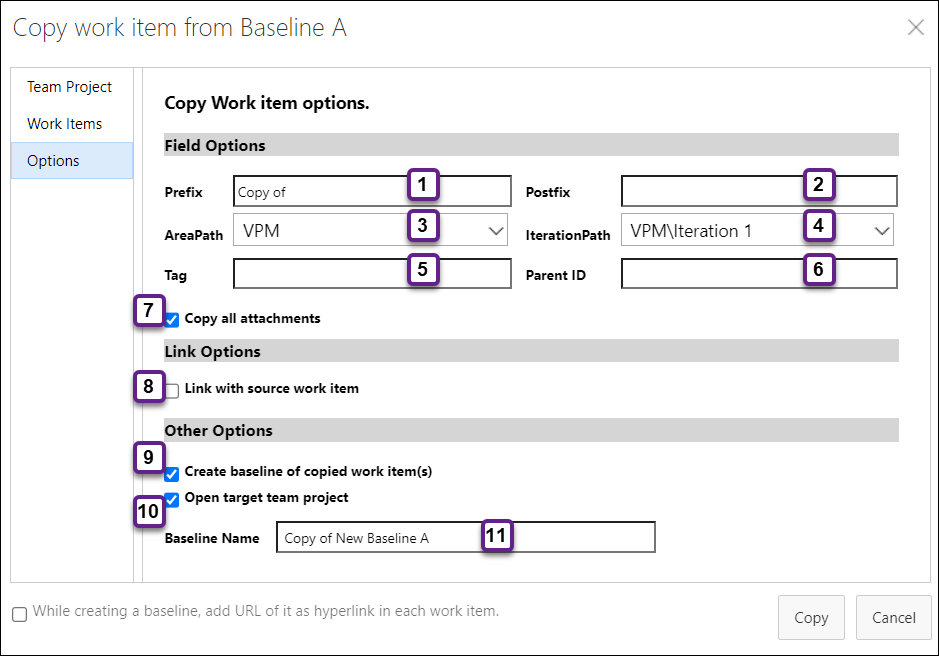
|
1 |
Prefix: The text in the text box is appended before the name of the copying Work Item to be used as the name of the newly copied Work Item. |
|
2 |
Postfix: The text in the text box is appended after the name of the copying Work Item to be used as the name of the newly copied Work Item. |
|
3 |
Area Path: Used to desired Area Path (of the target Team Project) |
|
4 |
Iteration Path: Used to desired Iteration Path (of the target Team Project) |
|
5 |
Tag: Used to add tags to the Work Items (that would be created at the destination |
|
6 |
Parent ID: Used to make destination Work Items as children of the provided Work Item. The Work Item that would become the parent should be from the target Azure DevOps project |
|
7 |
Copy all attachments: If selected then the attachments of the source Work Item are also attached with the copied Work Items respectively. |
|
8 |
Link with source work item: If selected then the newly created target Work Items are linked with their source Work Items, respectively. |
|
9 |
Create baseline of copied Work Item(s): If selected then a baseline of the copied Work Items is automatically created in the target Team Project, using the name given in |
|
10 |
Open Target Team Project: If selected then after copying the Work Items the target Team Project is opened in the application. |
|
11 |
Baseline Name: Used to give the desired name to the baseline of target Work Items in case user selects option |
5. Set the desired options and click the Copy Button.
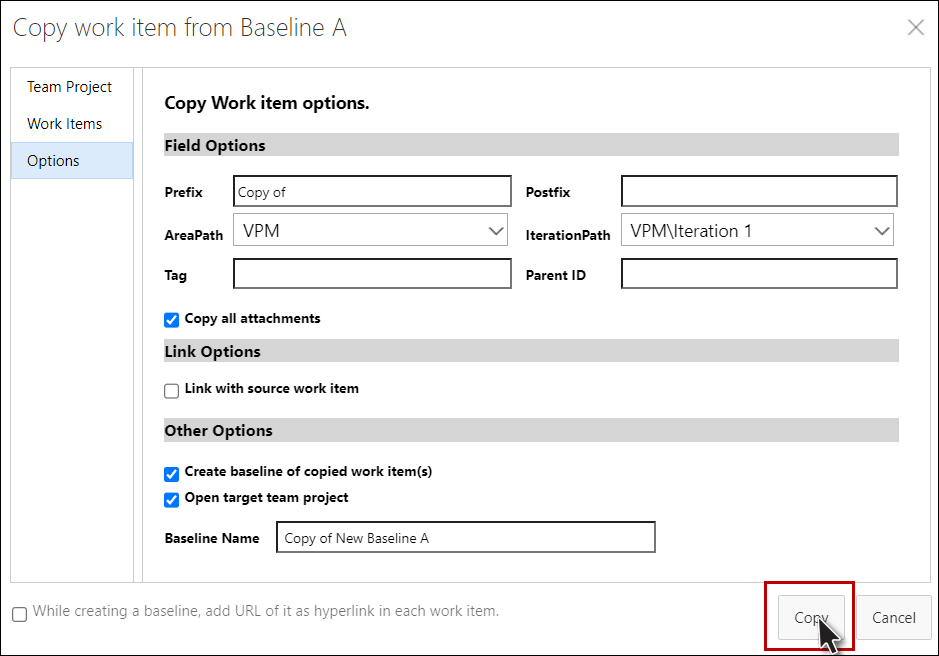
The Work Items are copied and a relevant message is displayed.
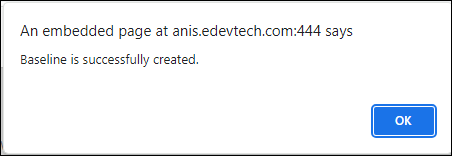
The copied Work Items can now be viewed by opening the relevant baseline.