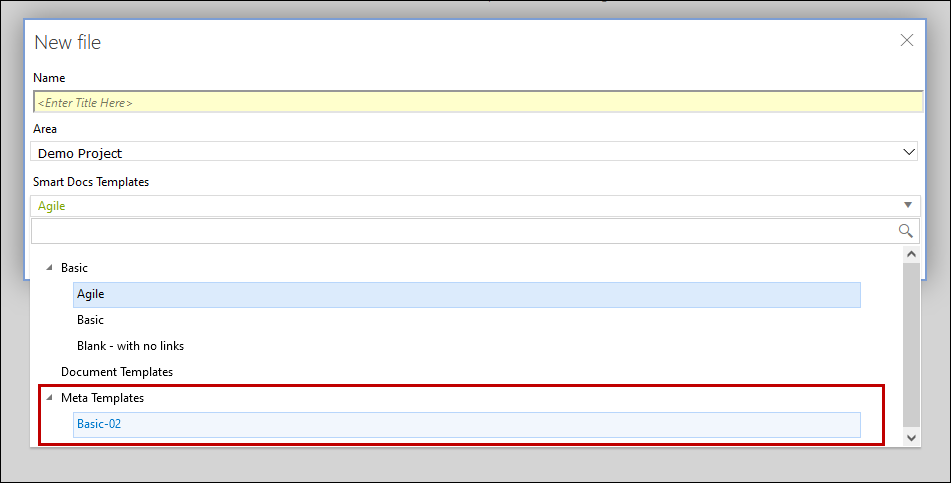Creating Meta Templates using Smart Docs Template Designer
1. Click the Smart Docs Template tab in the browse page toolbar.

2. Select the desired Basic Template (to be customized as a Meta Template), from the Templates Panel.
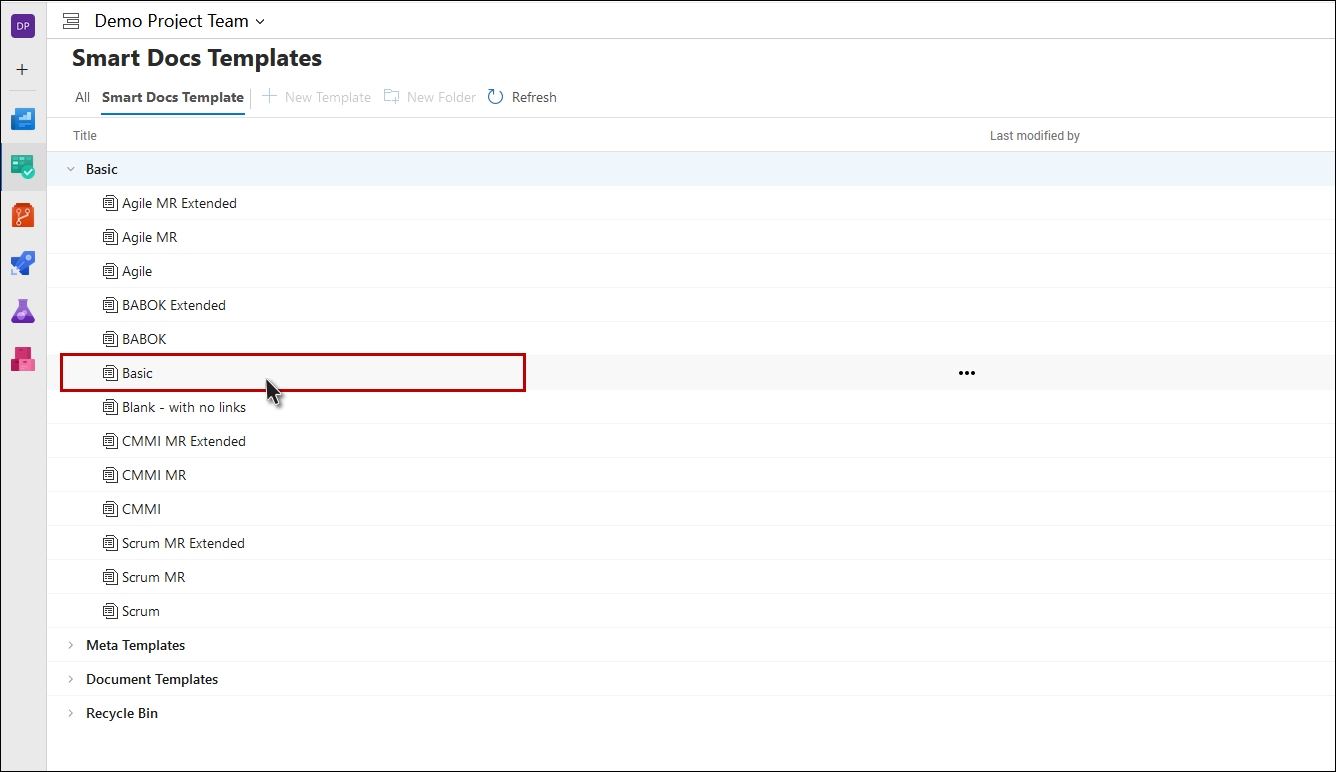
3. The General Settings are shown by default.
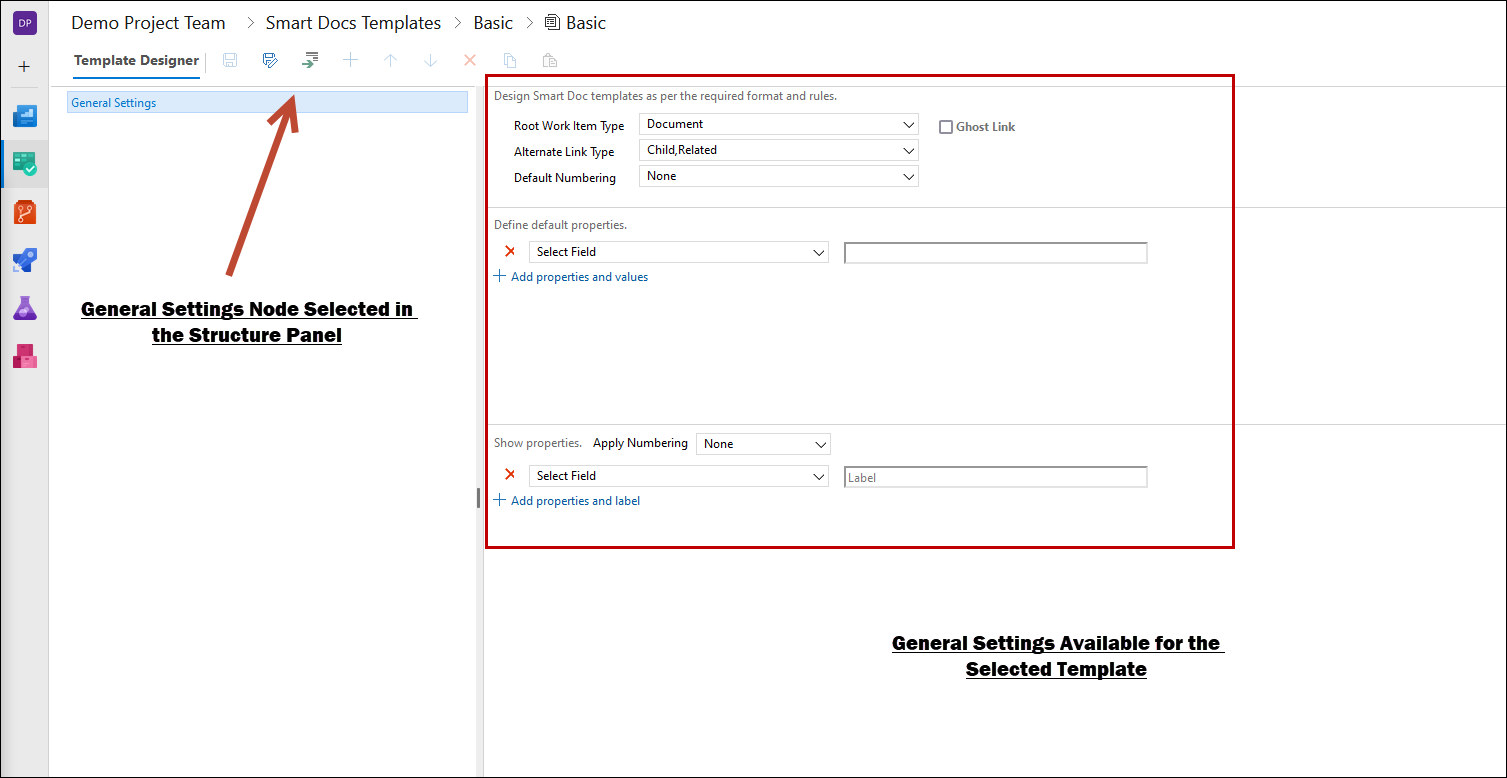
4. Set the General Settings as per requirements.
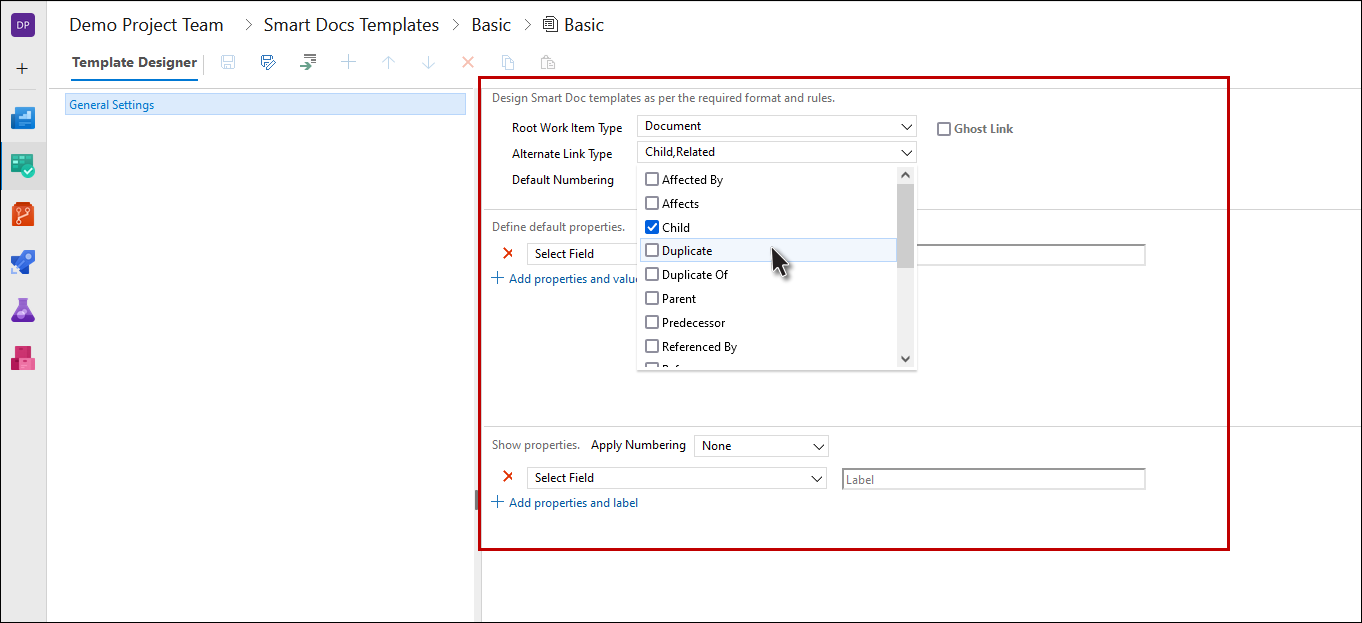
5. Set properties for the selected "General Settings (root work item)".
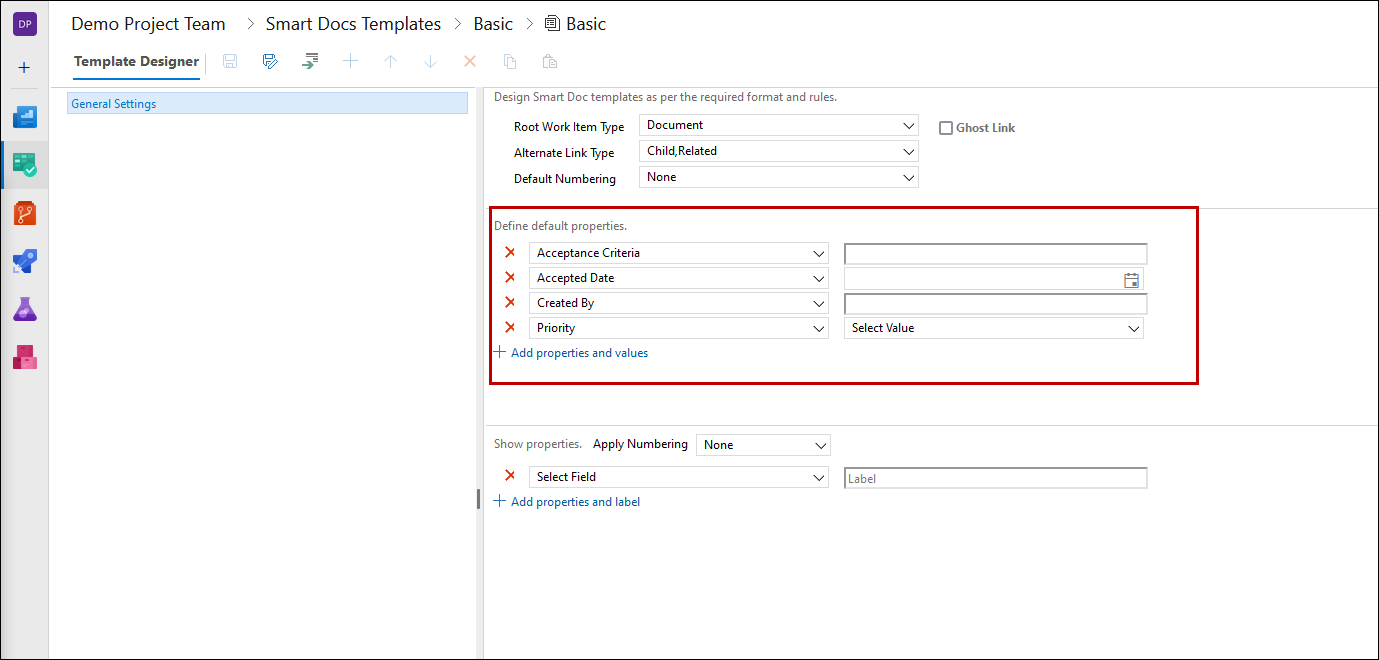
6. Select the Child Work Item shown below the General Settings (in the Structure Panel)
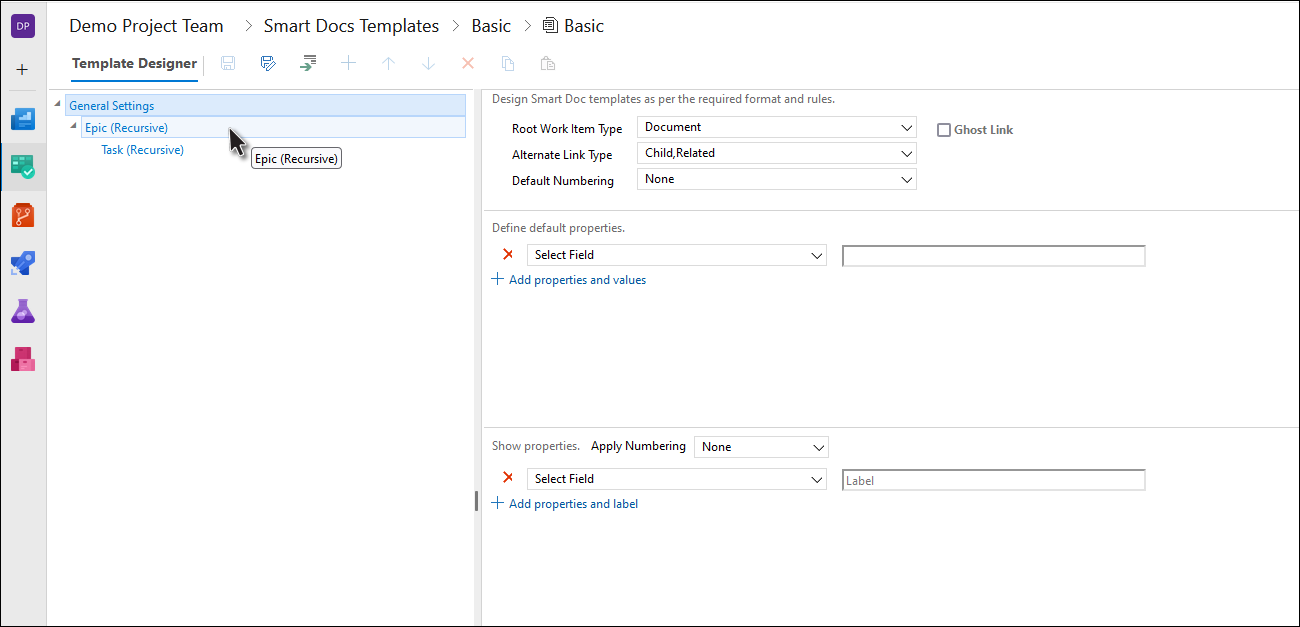
7. Set properties of the selected Child Work Item.
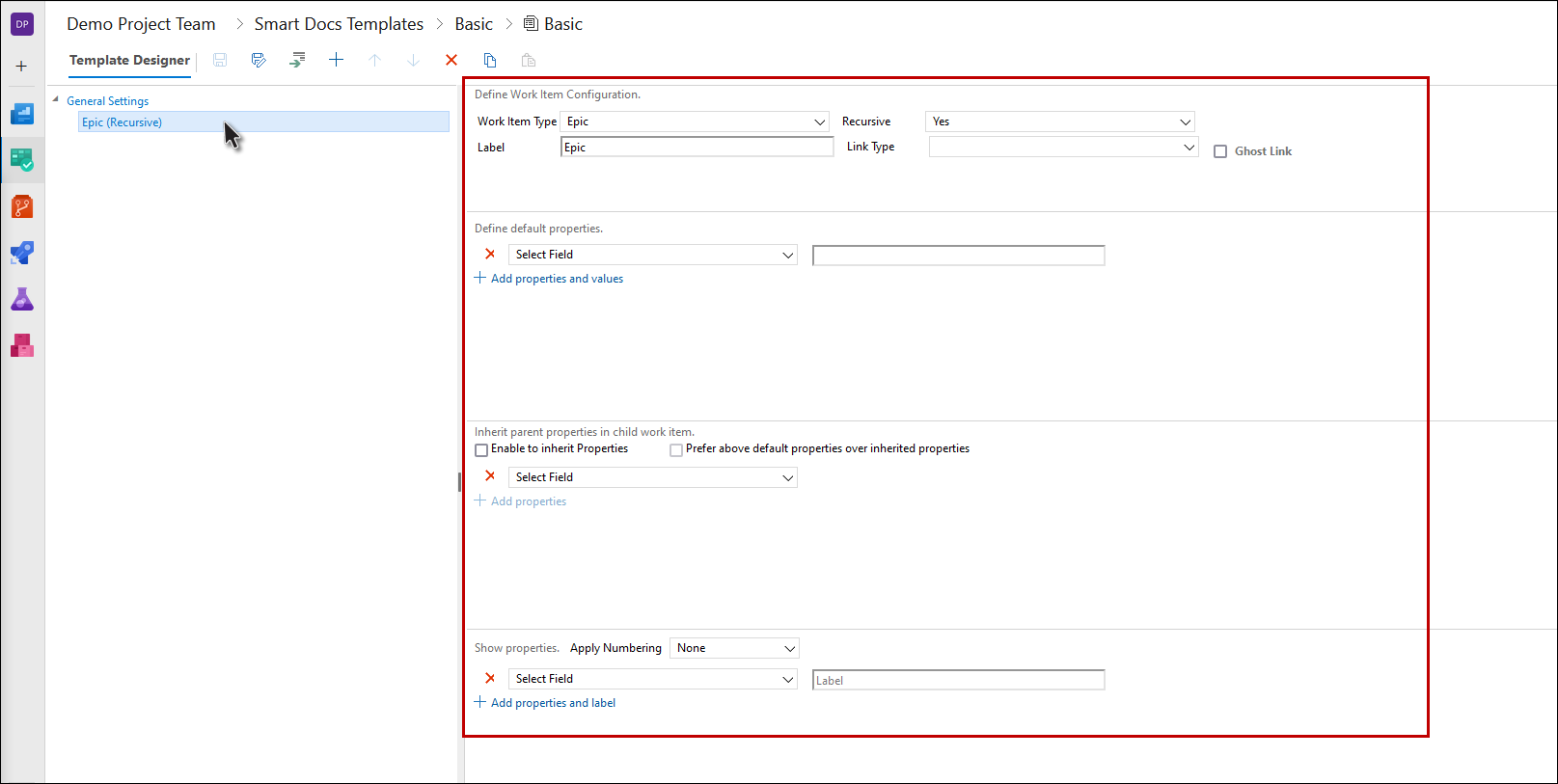
8. Similarly set properties of lower level Work Items (shown in the Structure Panel).
9. Create new sibling or child Work Items in the structure, using the relevant Options (if desired).
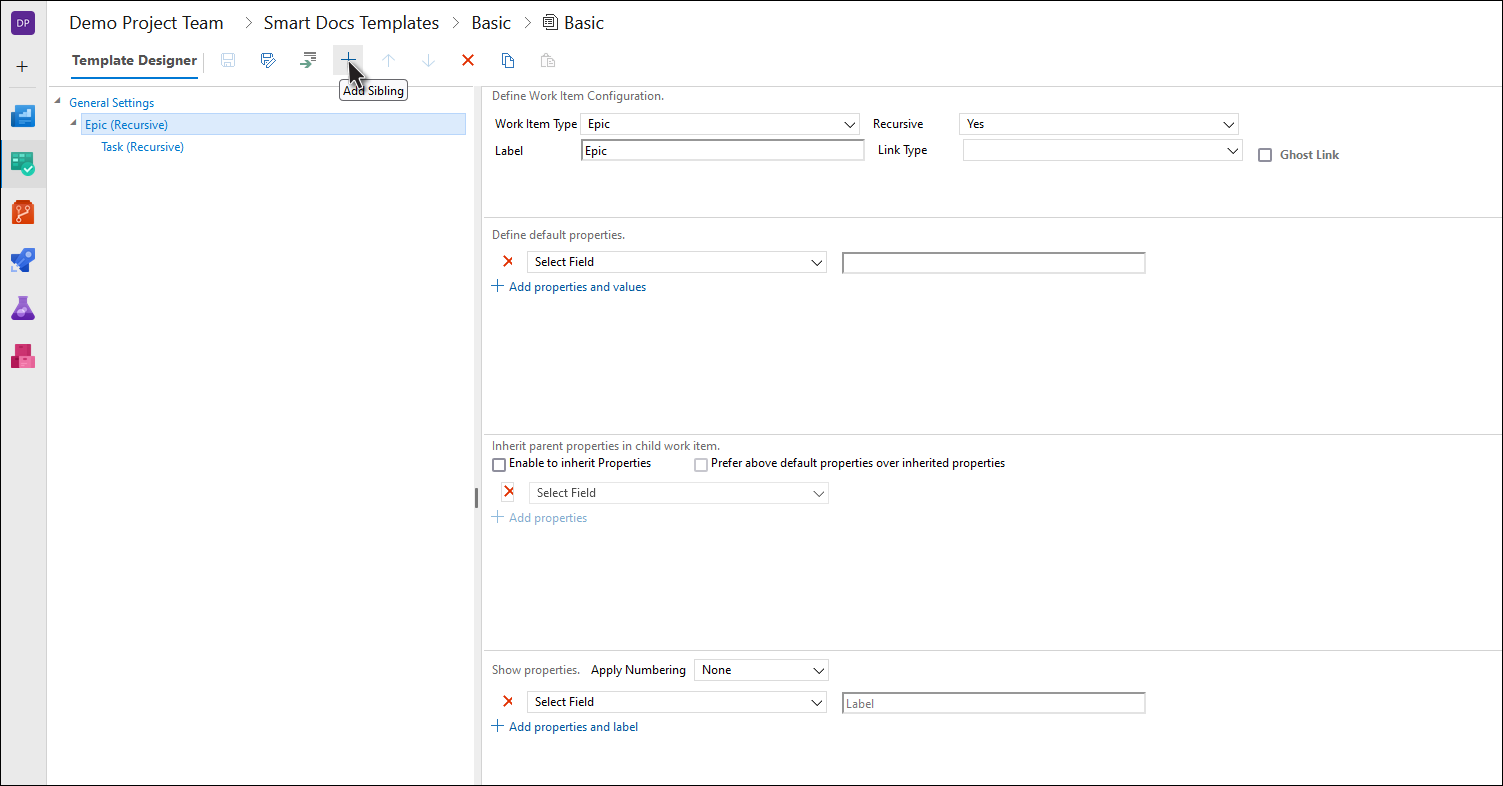
10. Click the Save As option in the Templates Panel (when Template design is completed).
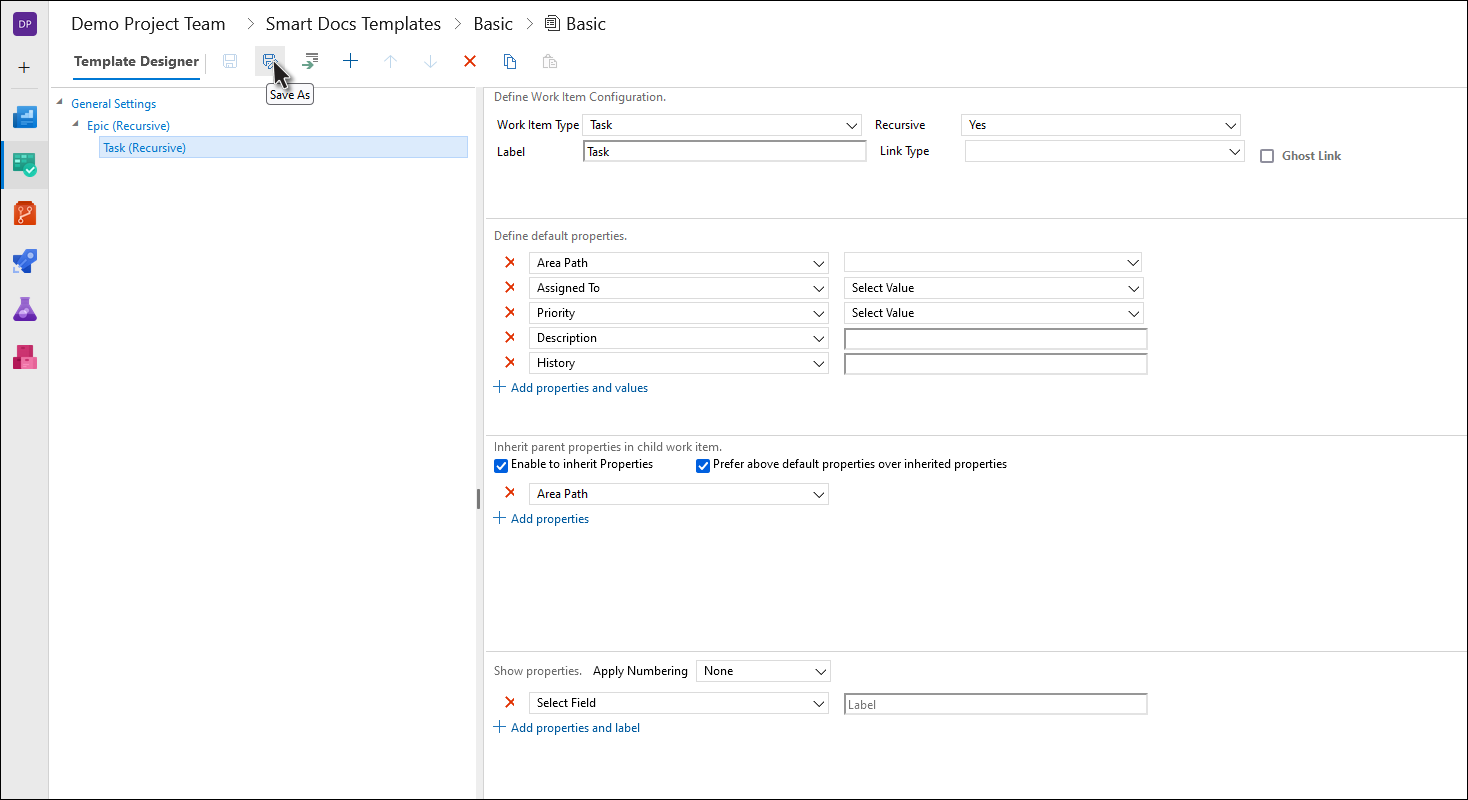
11. Give a proper name for the Meta Template, select the desired folder and click on the OK button.
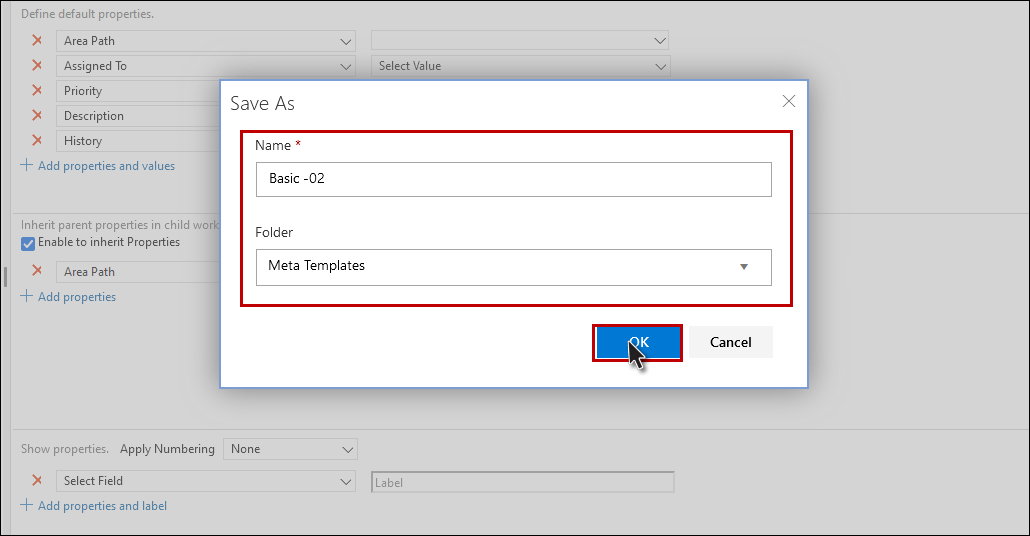
12. The Meta Template is created.
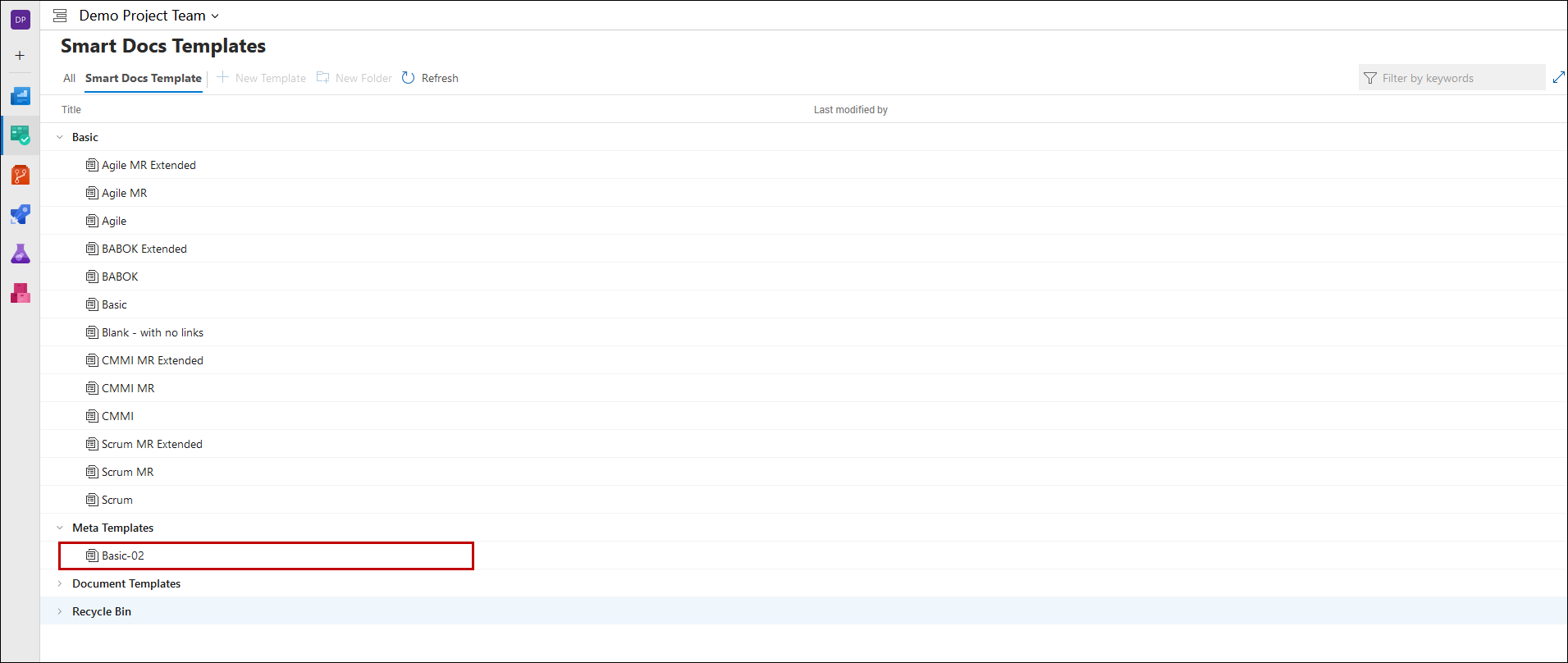
13. New documents can now be created based on this template.