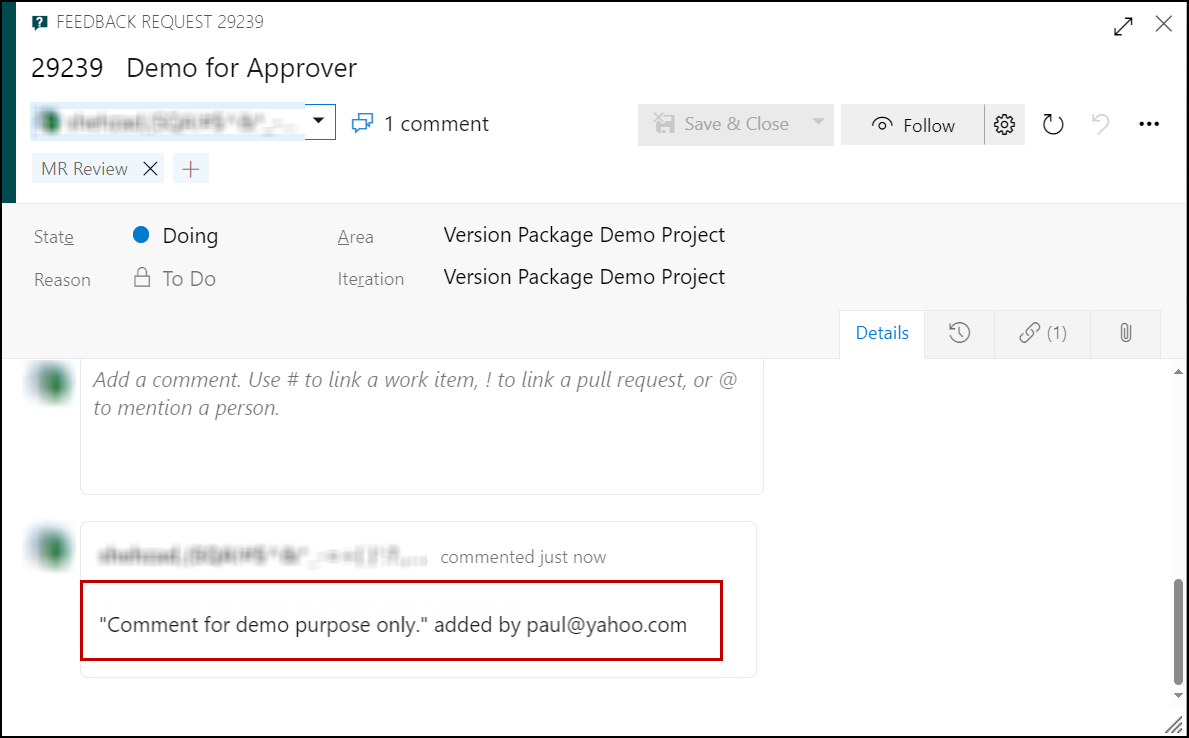Responding to a Review Request
• The Review Requests assigned to a user are arranged under Reviews Assigned to Me heading on the review module browse page.
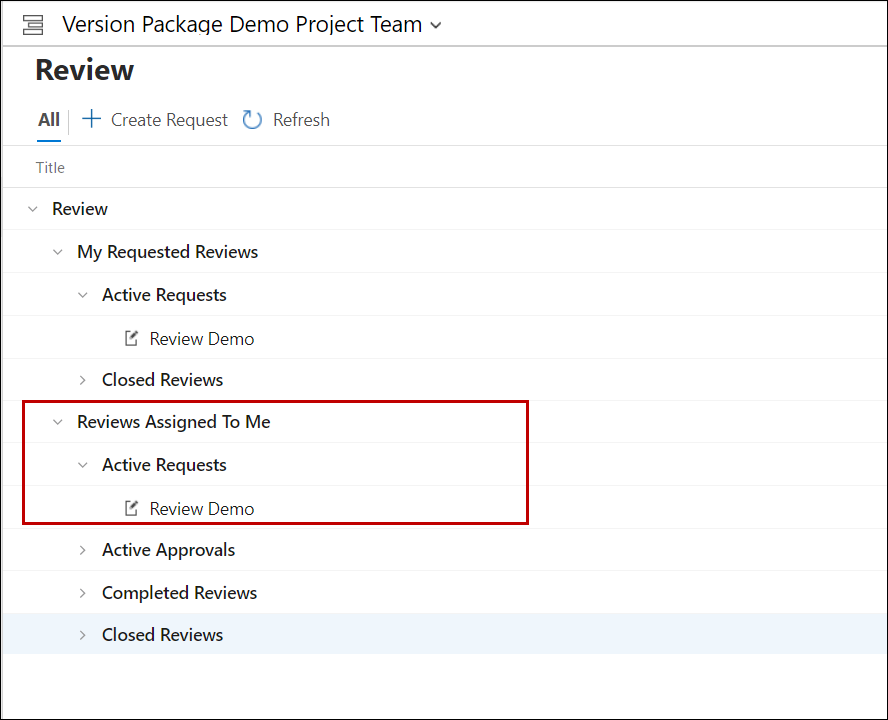
• The process to respond to the review requests is slightly different for Reviewers and for Approvers.
For Reviewers
1. Click the relevant Request under the Reviews Assigned To Me and Active Requests heading on the review module browse page.
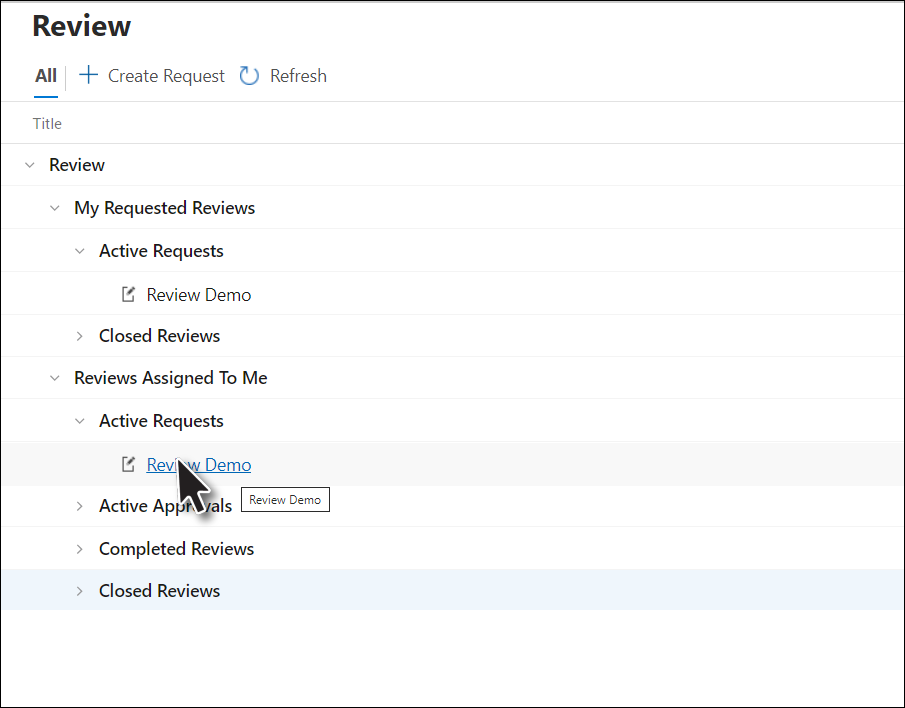
2. Select the Work Item for which the review is to be given.

3. Provide the desired comment and then click Submit Review.
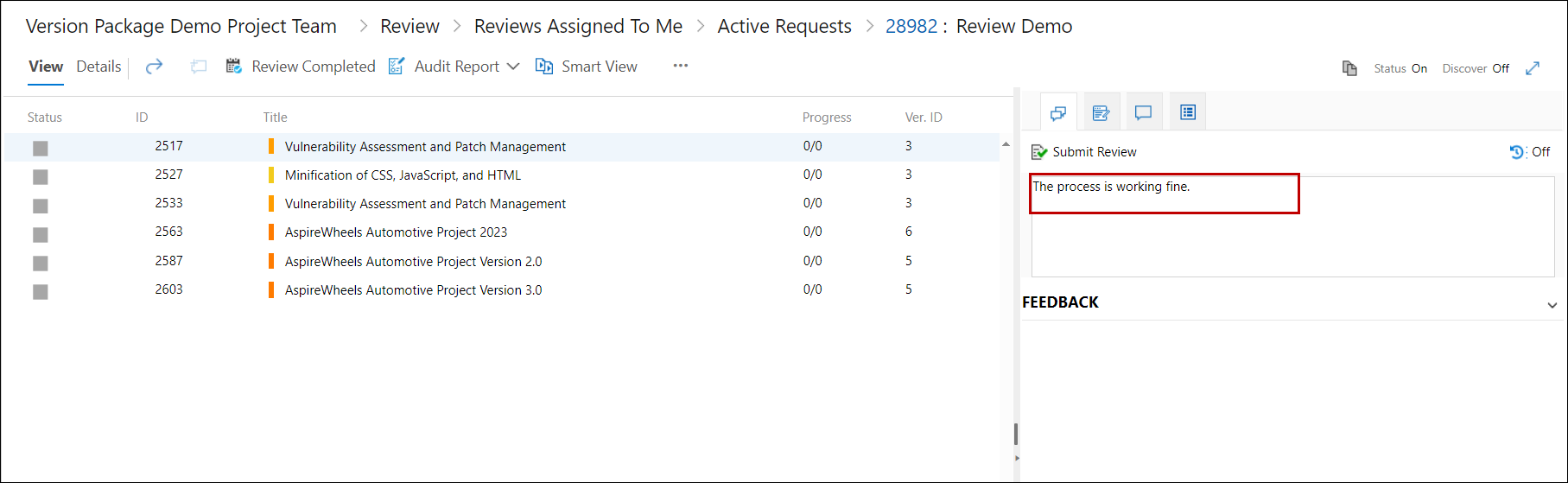
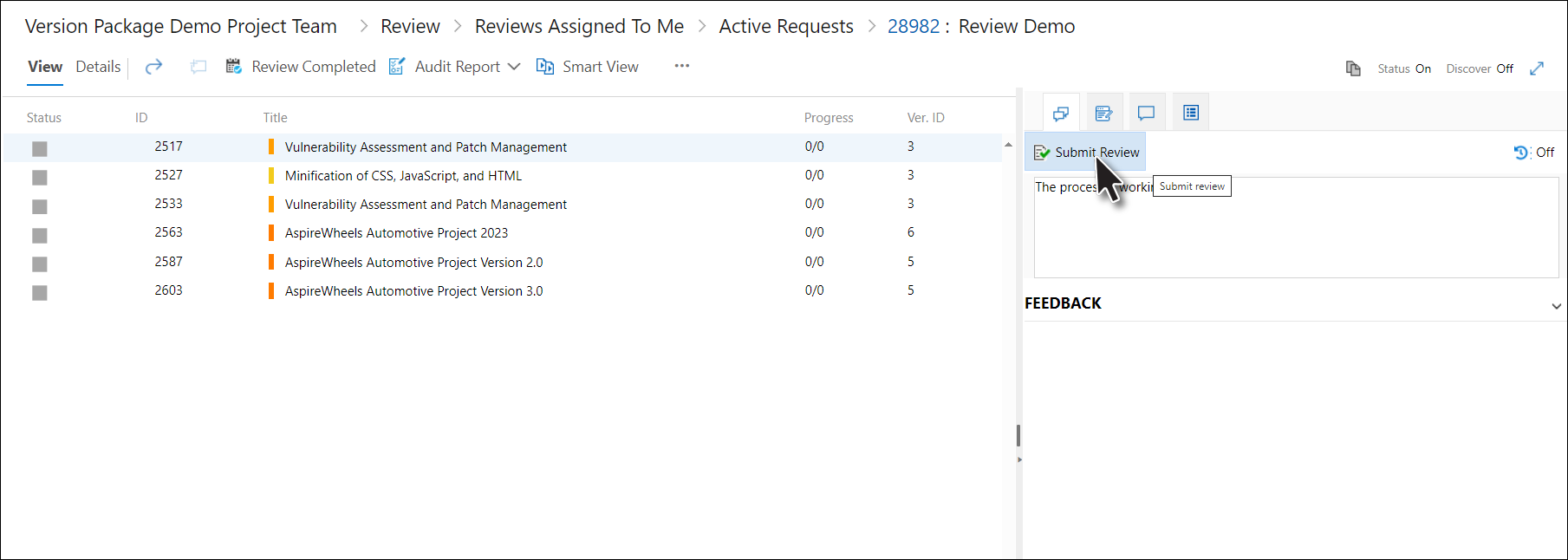
The given comment becomes visible in the Comments Tab.
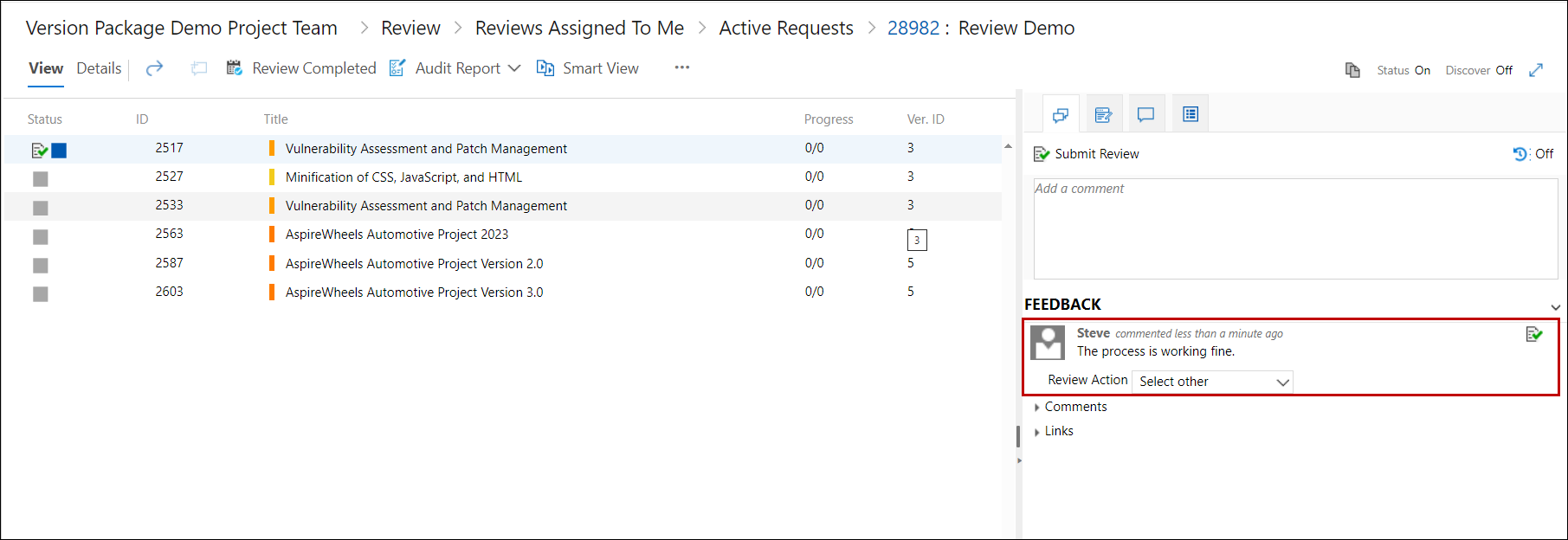
4. Repeat the process with all other Work Items of the Request.
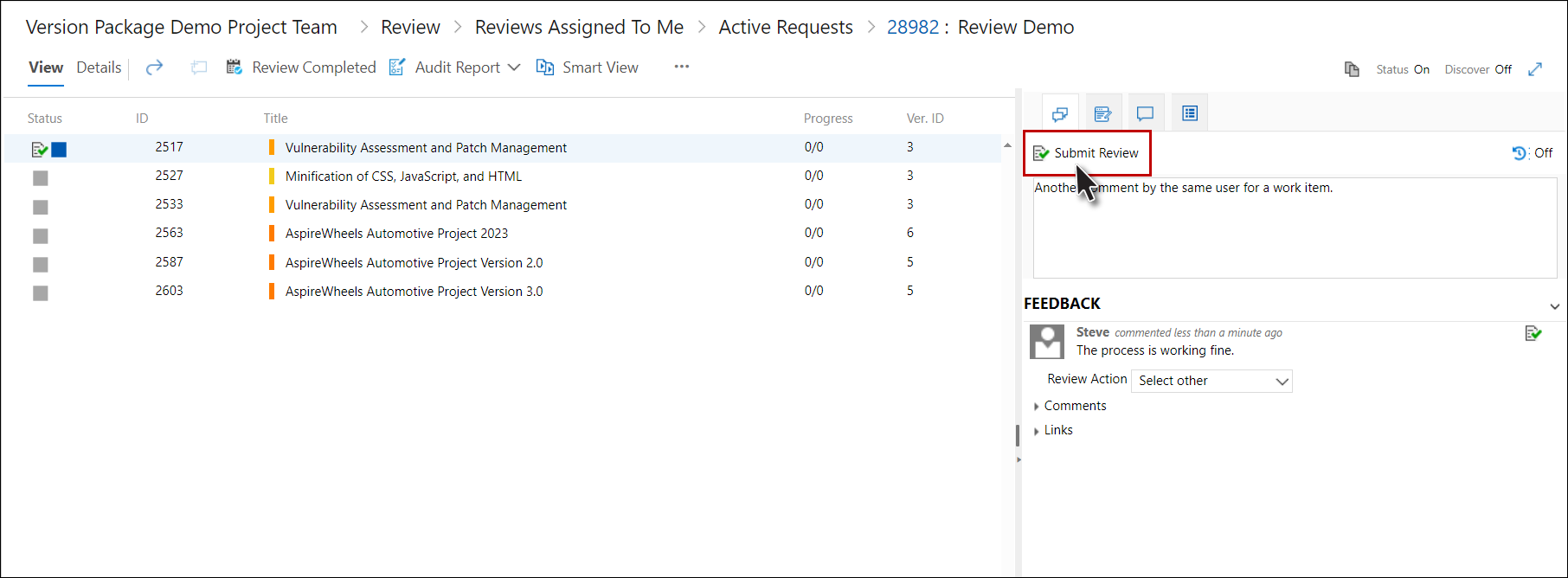
Note: A Reviewer can give multiple comments for a particular work item, using Submit Review. Secondly, Reviewer cannot perform "Submit Review" multiple times if a review is mark as Closed or Completed.
For Approvers
• Giving comment is not mandatory for approvers, however it is mandatory for reviewers.
• For approvers there are some extra steps to accept or reject the Work Item from the Request
1. Follow steps 1 & 2 as described above in the Reviewers section.
2. Provide comments (if desired)
3. Click on the desired option (Approve / Approve All / Reject / Reject All) button.
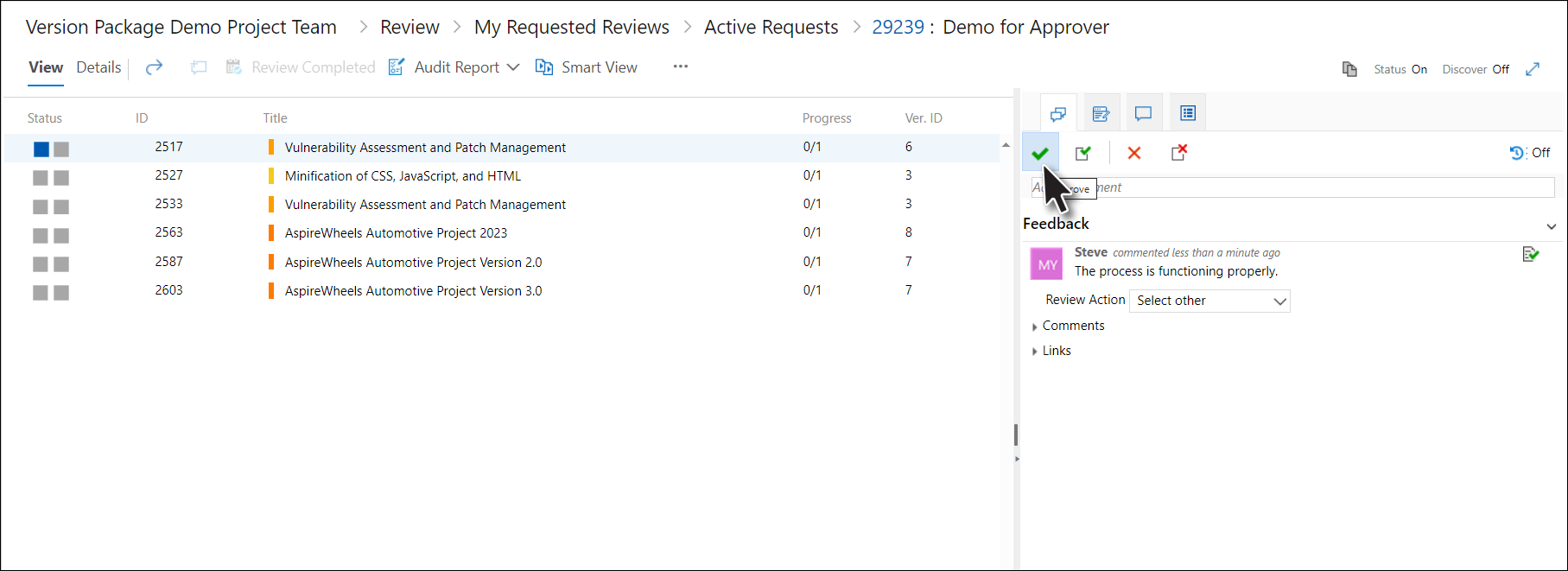
5. Confirm your action by clicking the OK Button. (The confirmation message is shown only for Approve All or Reject All options. For Approve/Reject options, the process completes then and there)
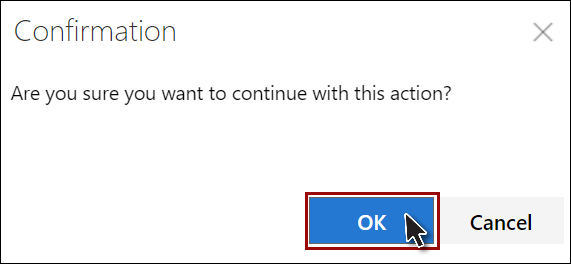
The response for the selected Work Item is completed.
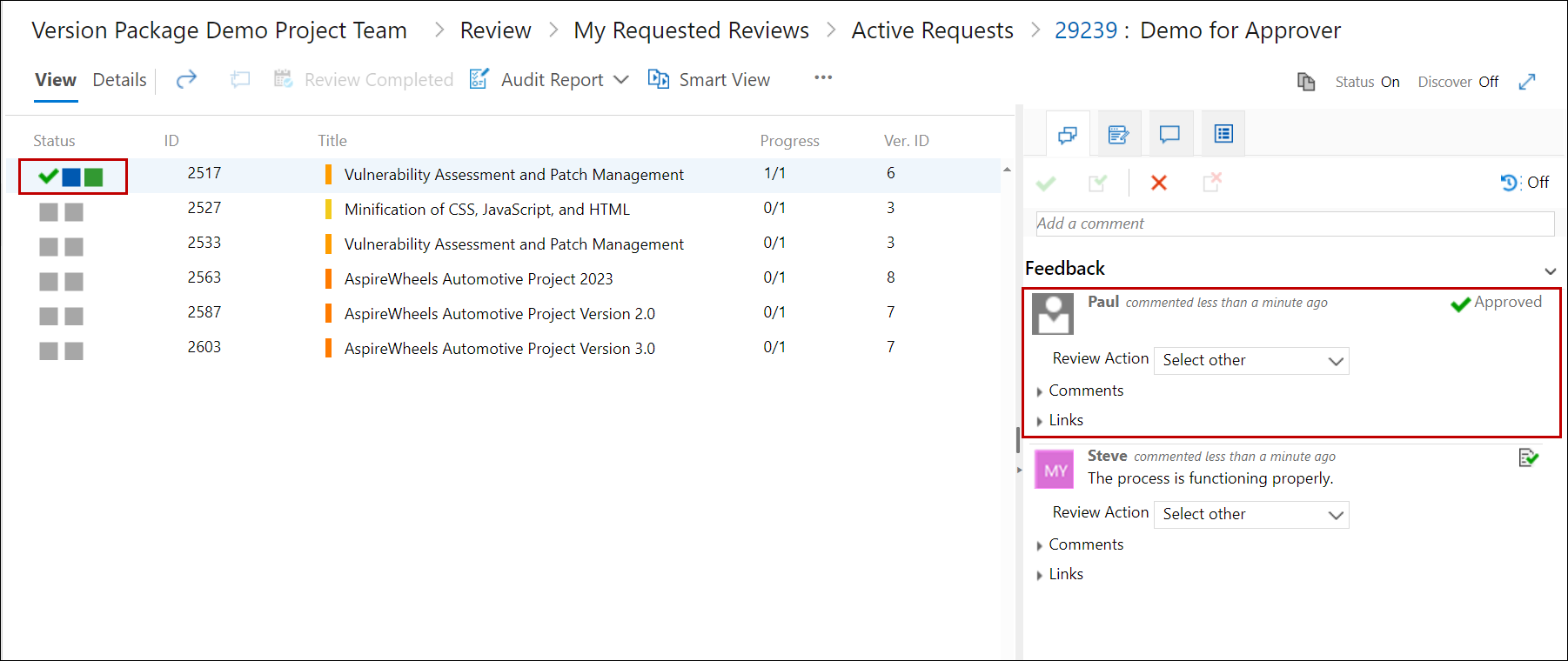
• if Approve All or Reject All option is selected instead of simple Approve/Reject then the response is finalized for all Work Items of the Request and the user does not have to repeat the whole process for each Work Item as mentioned in Step 5.
• In case of bulk data (where number of Work Items are in thousands in a single request), the process to update the history of each Work Item may take more than a minute. In such cases, a background process is initiated and the UI is released for the user so that he can proceed with his further tasks. During this time the approve/reject sign is shown against Work Items, however the process to update the history of Work Items, continues in the background until all the relevant Work Items have been updated accordingly.
• The stakeholders are also notified about the successful (or unsuccessful result of operation completion) via email, for the bulk data.
• if in the Request, the Approve as package (not individually) check box was selected then Approve/Reject options are not shown and only the two options Approve All / Reject All are shown during the response process.
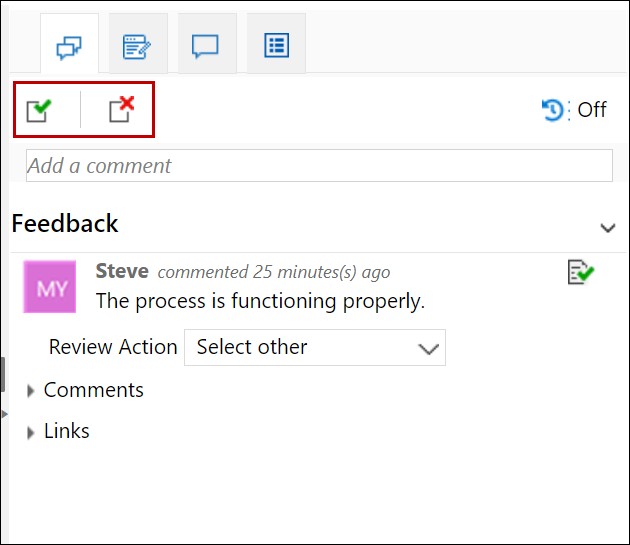
• If the stakeholders want to give a general comment (not specific to a particular Work Item, but the whole review in question) they can use the Comments section under the Details Tab.
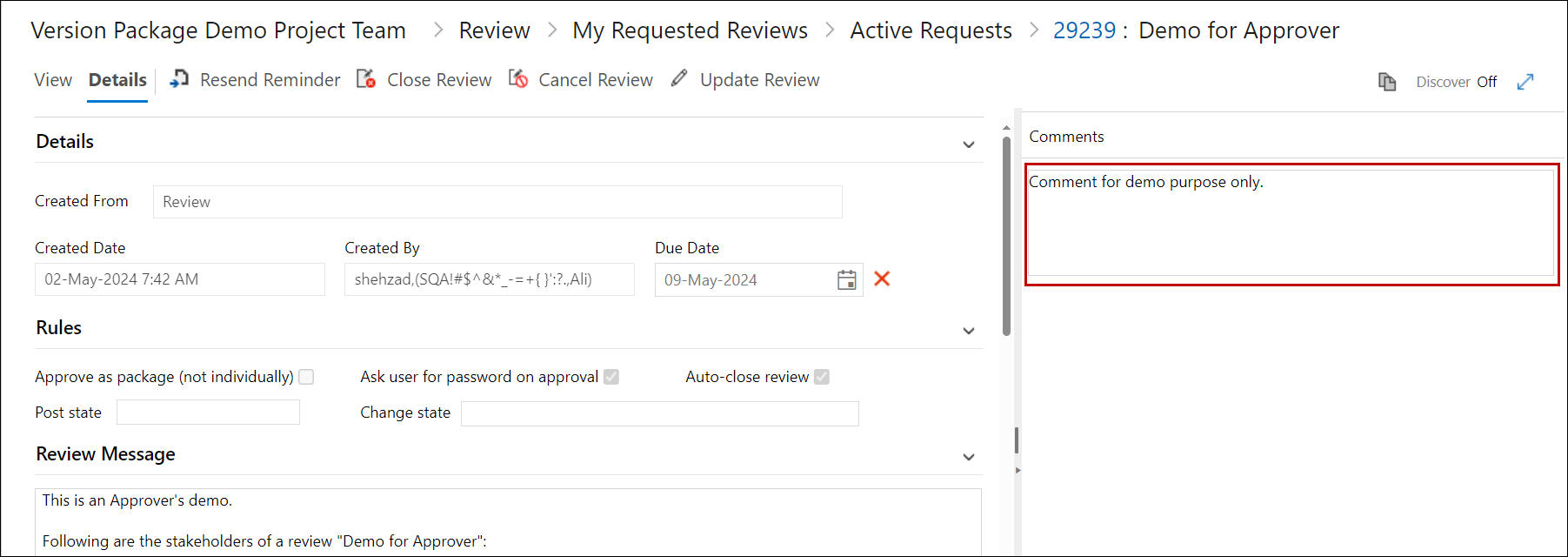
• The existing comments appear under the Comments text box.
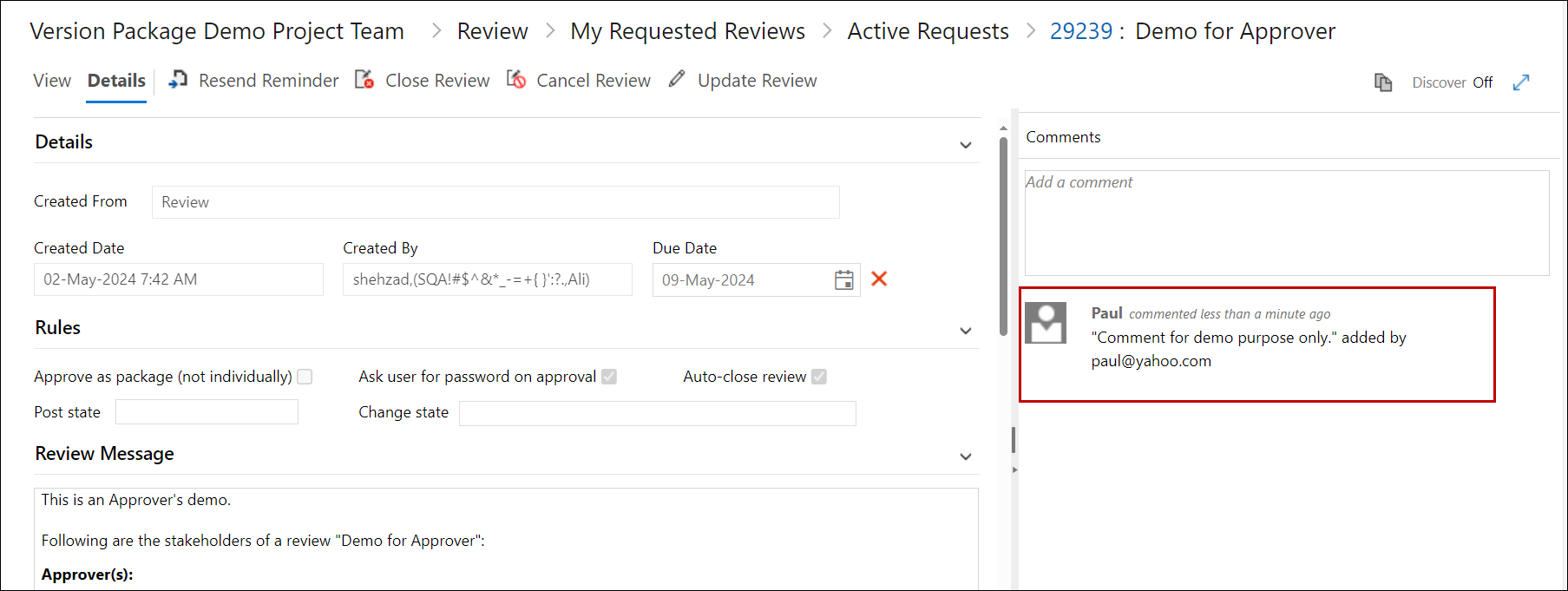
• The comments also appear under the Discussion field of the Review Request Work Item.