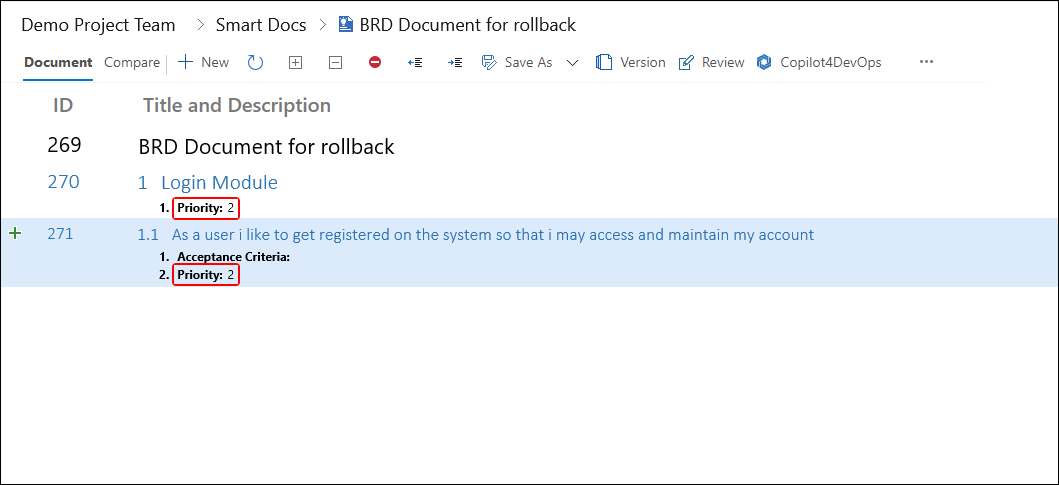Rollback in Version Management
• As the name suggest the Rollback option is used to revert back to a previous state of the Work Items.
• Consider the following image that shows the current state of the Smart Document. Both work items show Priority set to "3".
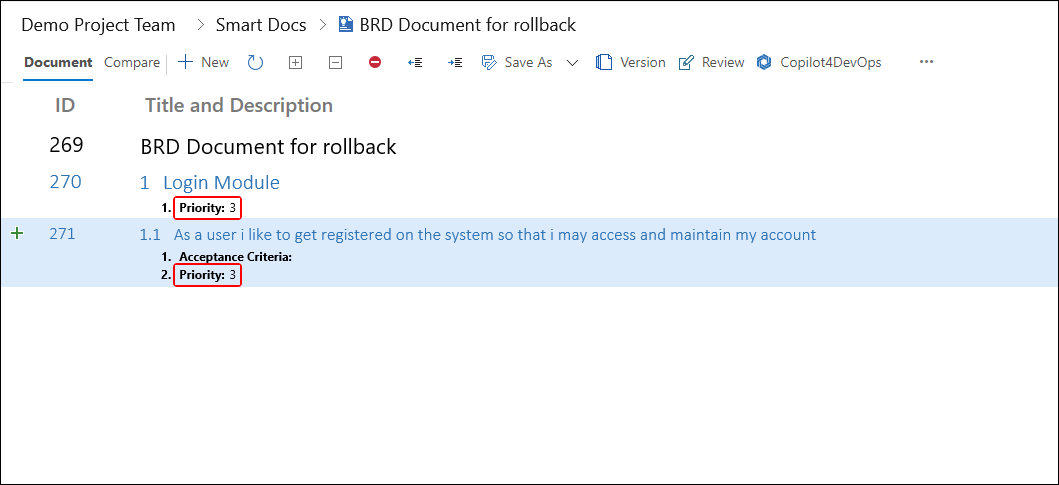
• Now let's take a look at a version created earlier, showing Priority set to "2".
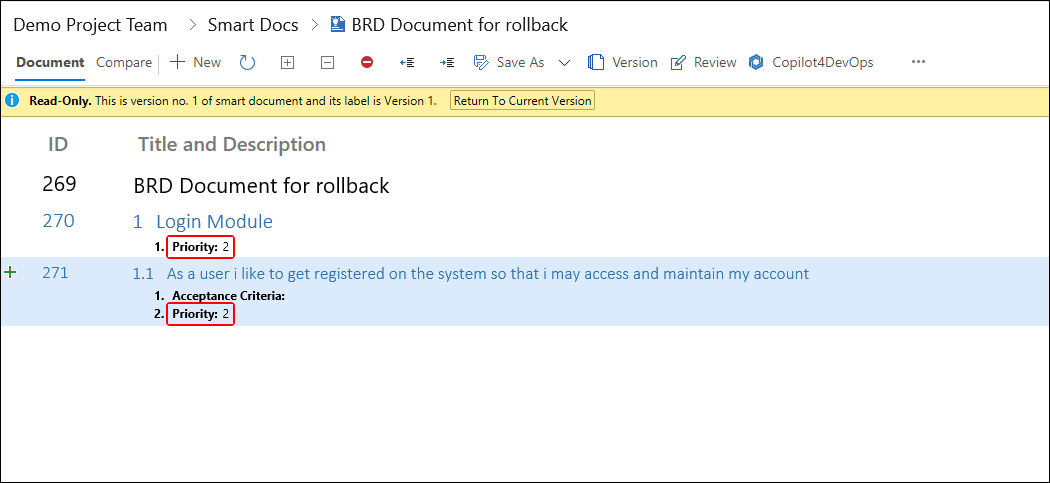
• Rolling back to this version would update the values of Priority back to "2" in the current version (This also updates the revision of the corresponding Work Items).
• The process is described in the following steps:
1. Open the desired Smart Document.
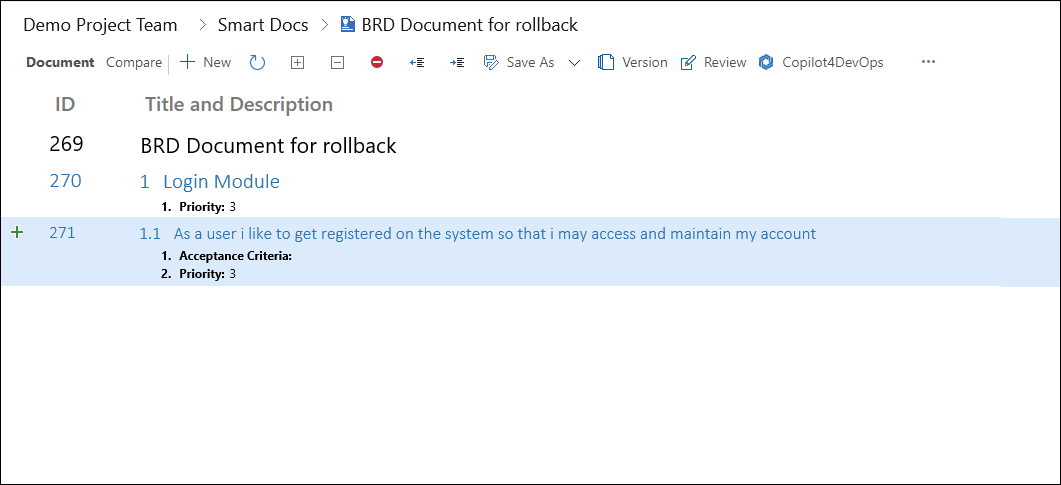
2. Open the relevant version of the document (using Version Management).
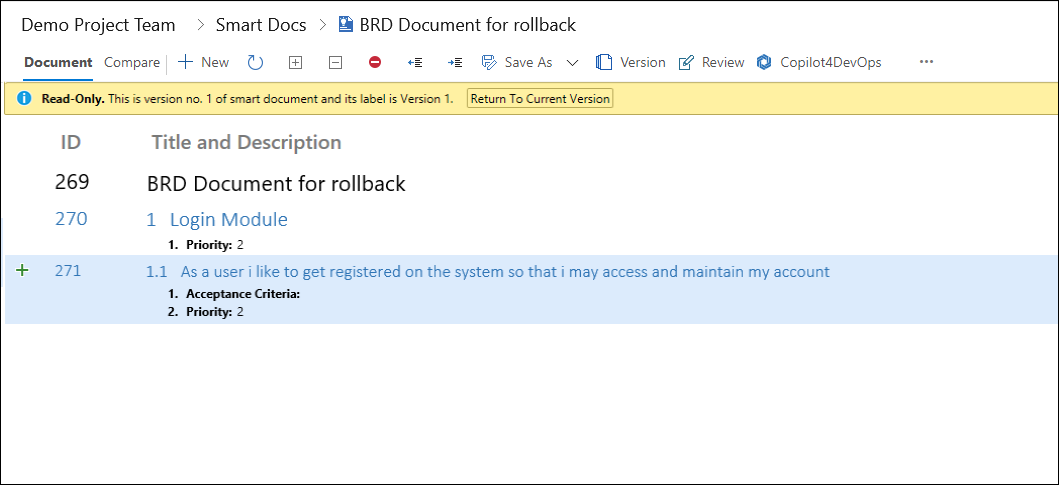
3. Click the Rollback option.
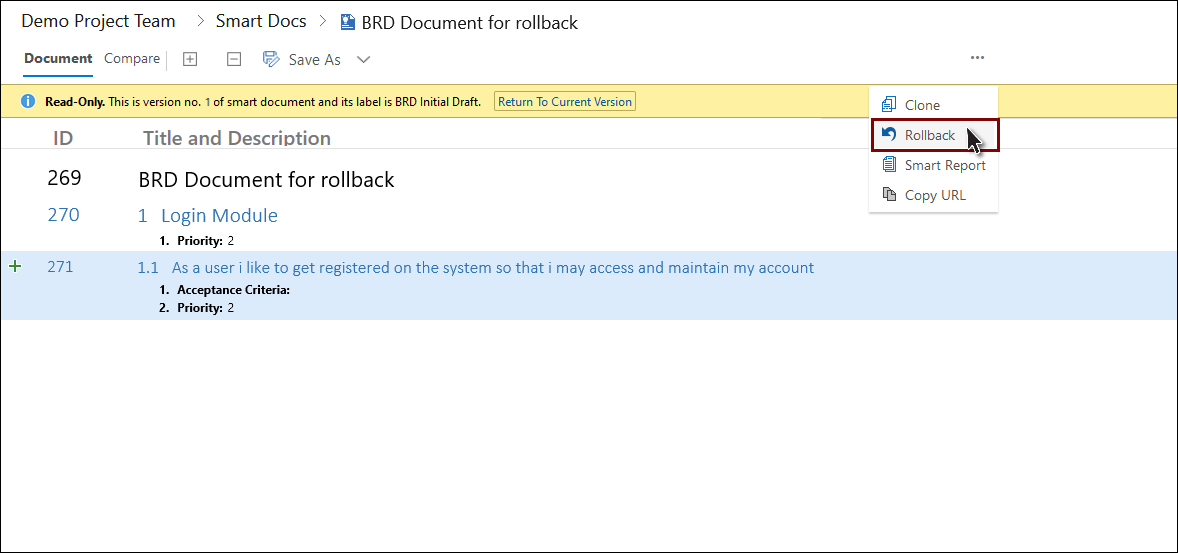
4. Click the OK option.
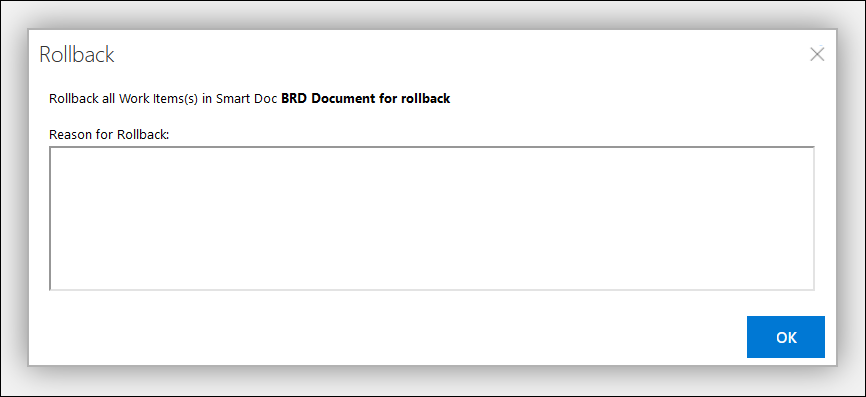
5. Click the "OK" button.
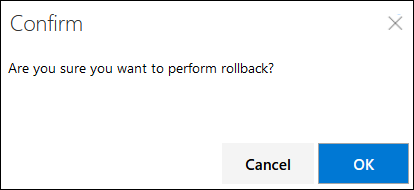
6. The Work Items in the document are rollbacked.