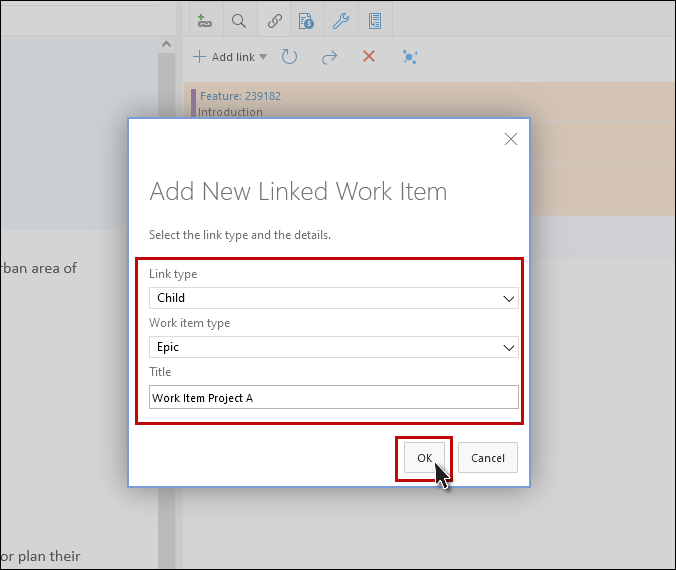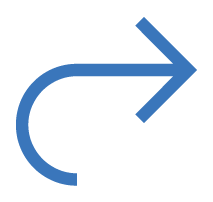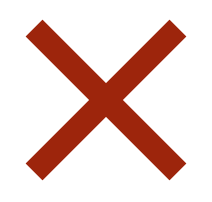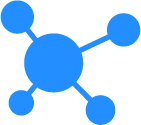Show Linking in Right Panel
1. Select "Links" option from the Right Panel dropdown. The link(s) of the selected work item appears in the right panel.
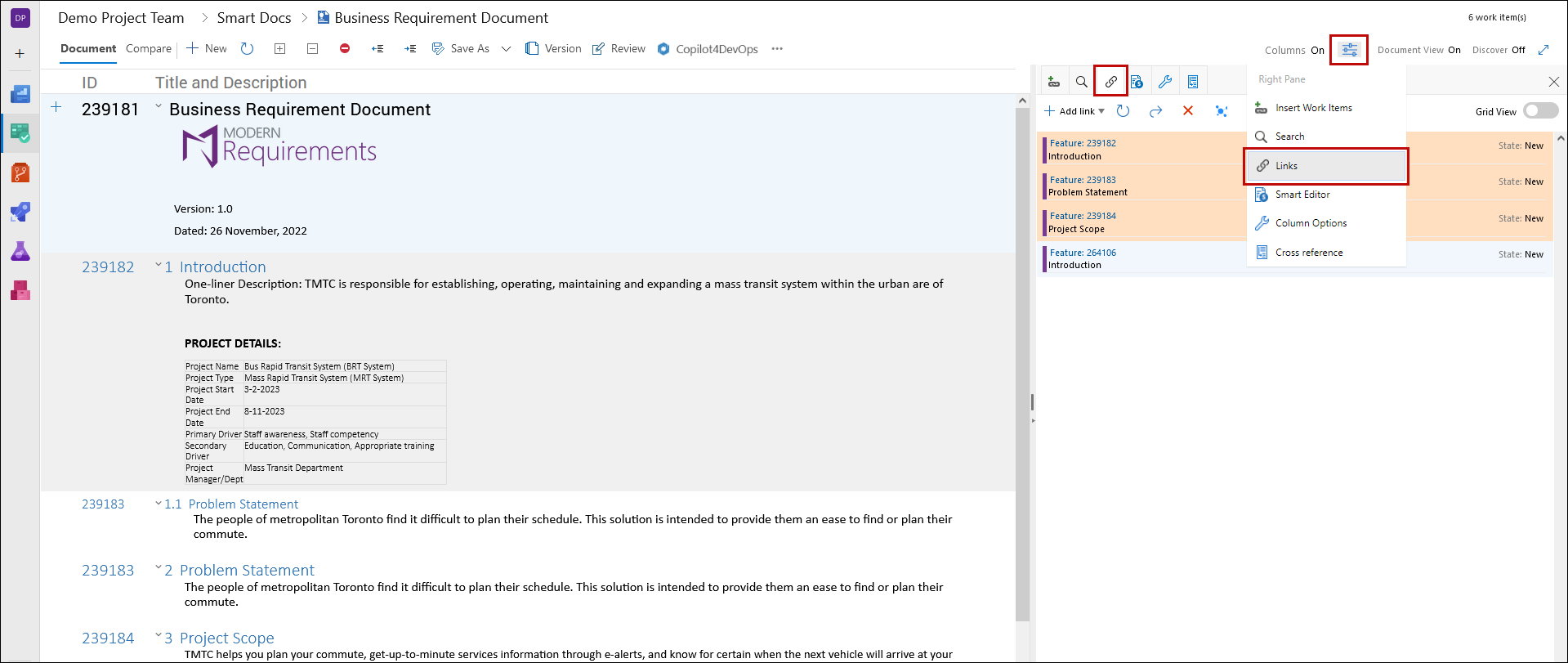
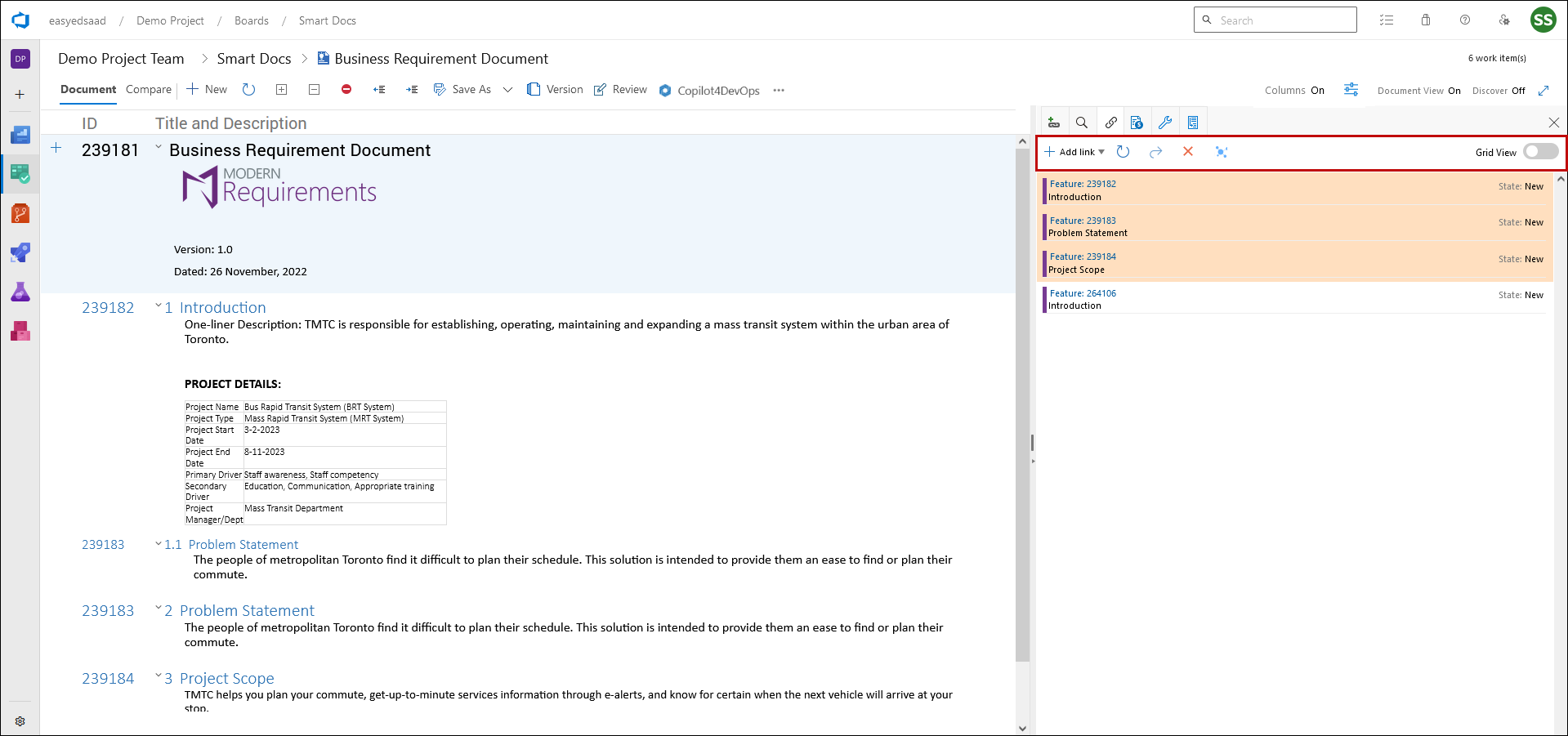
|
Add Link dropdown |
Used to Add existing and new link(s) in a work item. |
|
|
Used to refresh the links/work items in the right panel. |
|
|
Used to open the selected work item in the ADO editor. |
|
|
Used to delete the selected link. |
|
|
Used to check the impact on work item wrt to link type. |
|
Grid View |
Used to see the list/grid view by setting toggle option to on/off. |
Existing Item
1. Select Existing Item option in the Add Links dropdown.
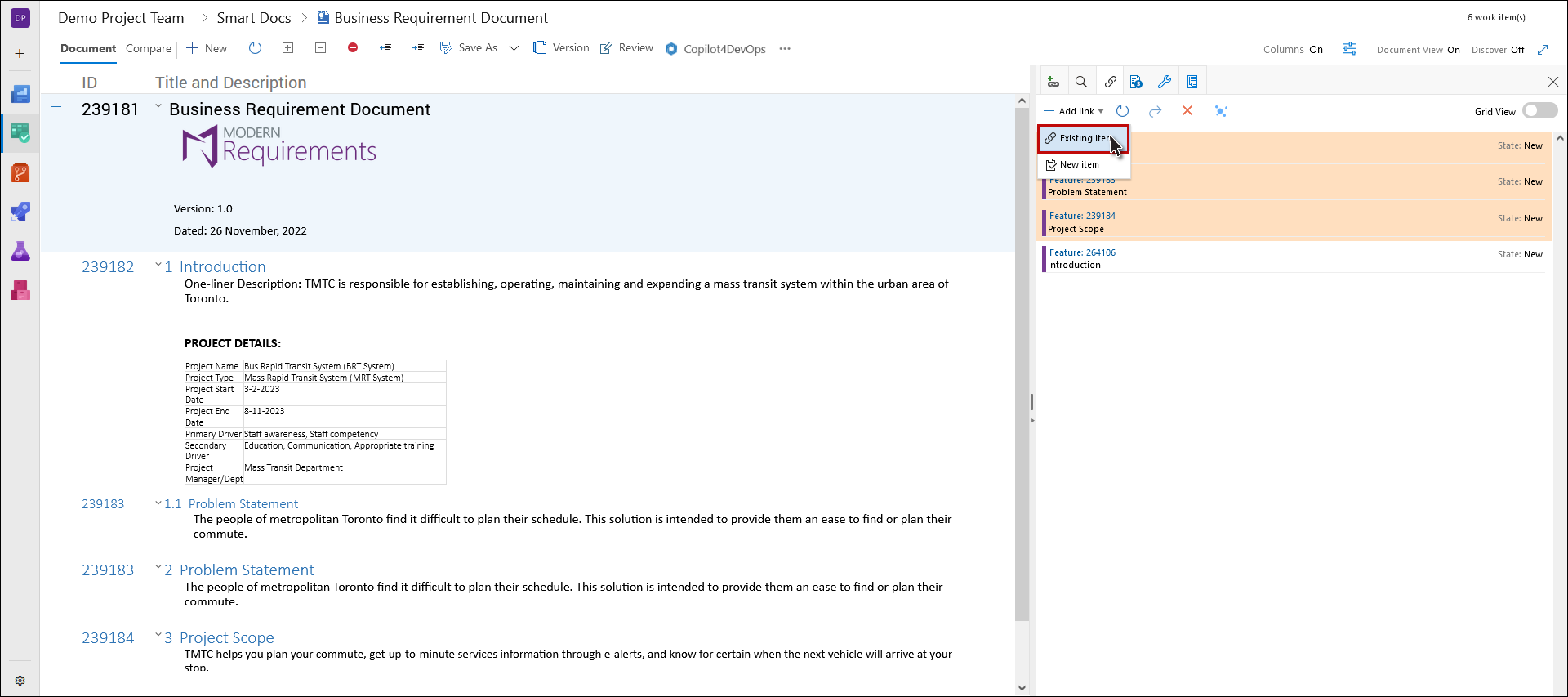
2. Select the desired type of relation with the work item(s) from the dropdown.
3. Click to the Link To button and a new pop-up appears.
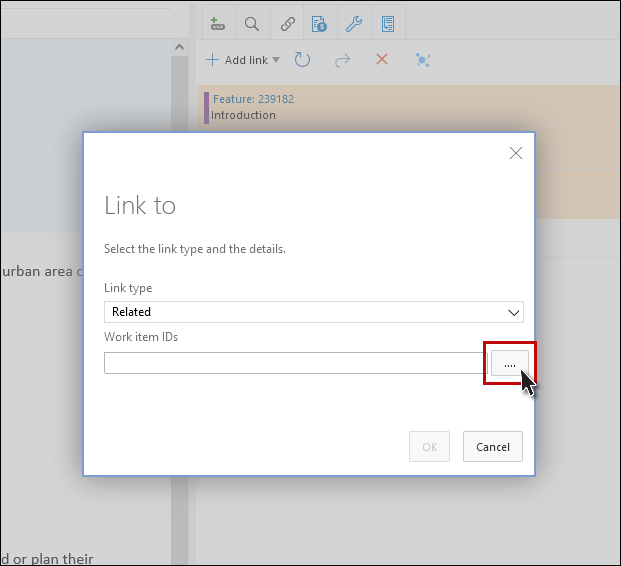
4. Enter the desired type of query (shared, saved), ID, or Title and click the Find button, after selecting the fetched result click on the OK button.

5. Click on the OK button.
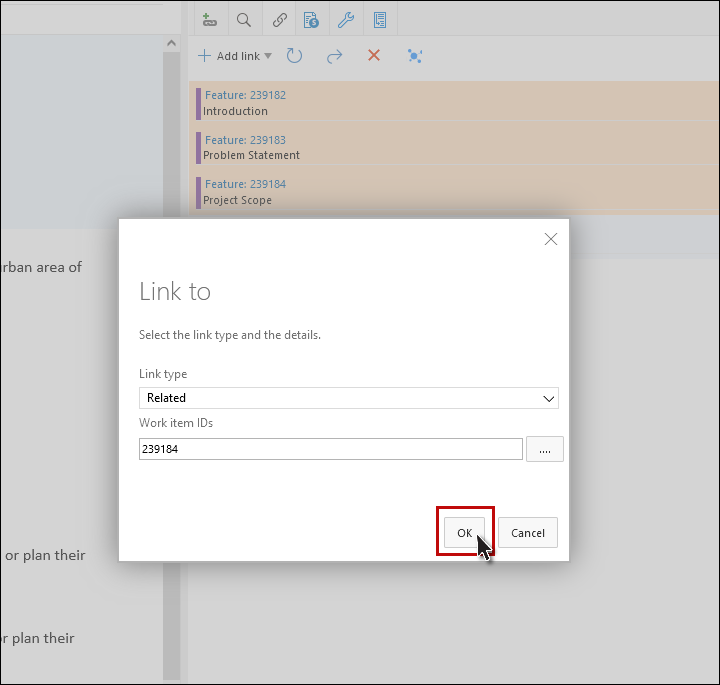
New Item
1. Select New Item option in the Add Links dropdown. Add the new links through the right panel links tab and the changes will be reflected on the standard editor links tab as well.
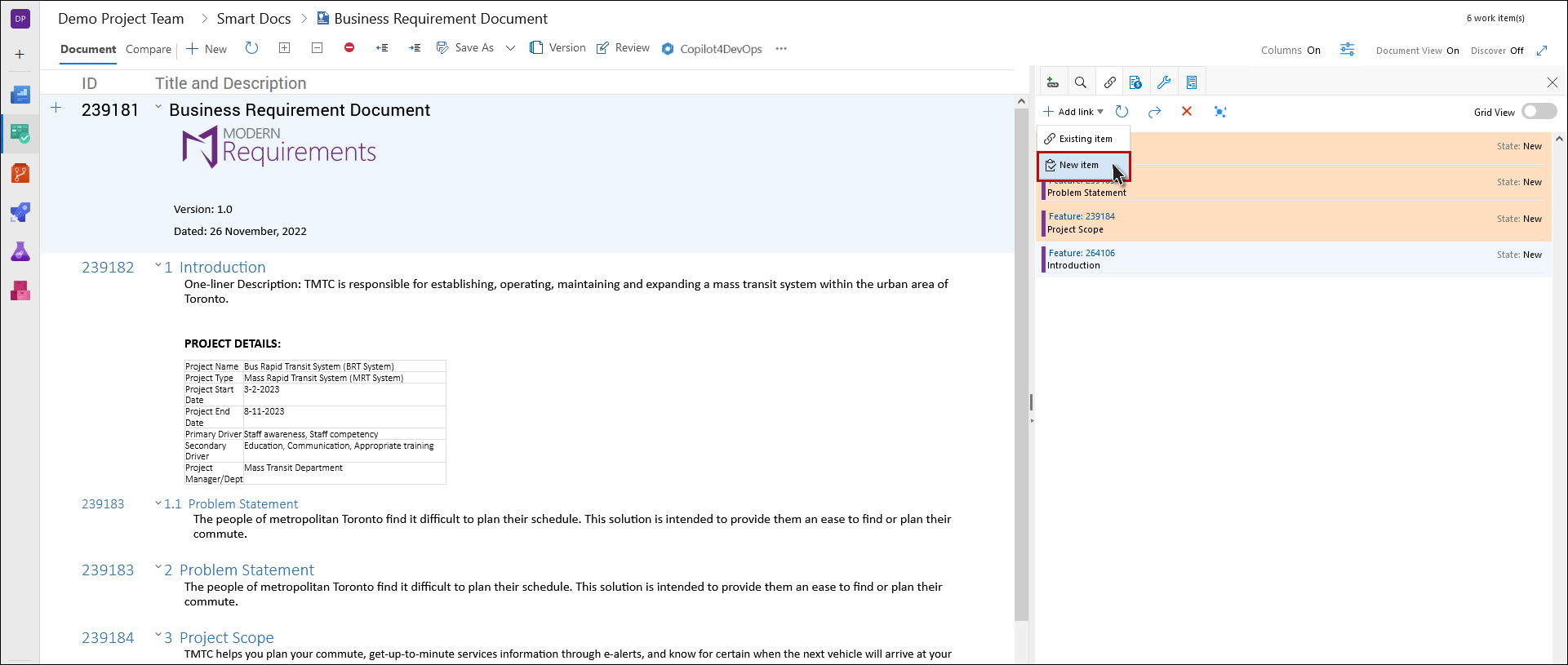
2. Select the desired type of relation with the work item(s) from the dropdown.
3. Select the desired Work Item type.
4. Enter a suitable name of the Work Item and click on the OK button.