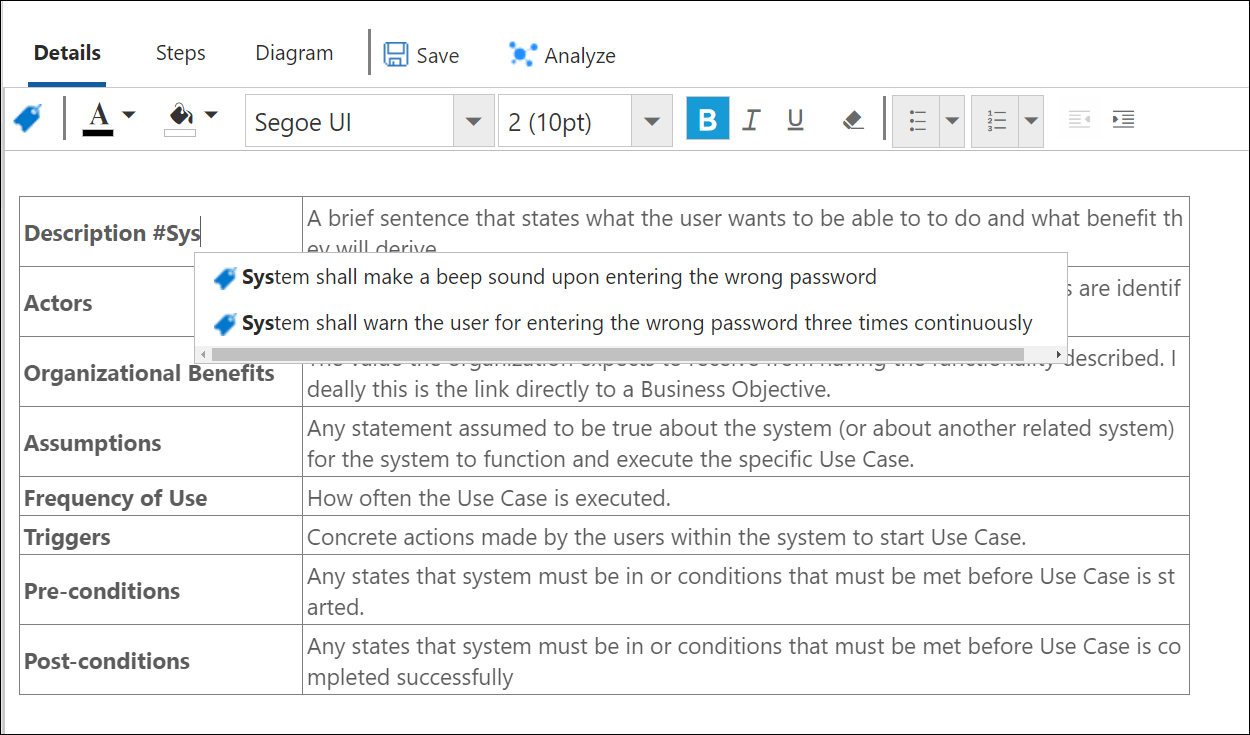Smart Tags
• Smart Tags are used to link the Use Case Steps or Details with relevant requirements (modelled as Work Items).
• They are also used to link the Use Case with relevant actors.
• Smart Tags are available under the Details and the Steps Tabs.
• Smart Tag option can be invoked through the Smart Tag Icon in the menu bar (under Steps and Details Tab).
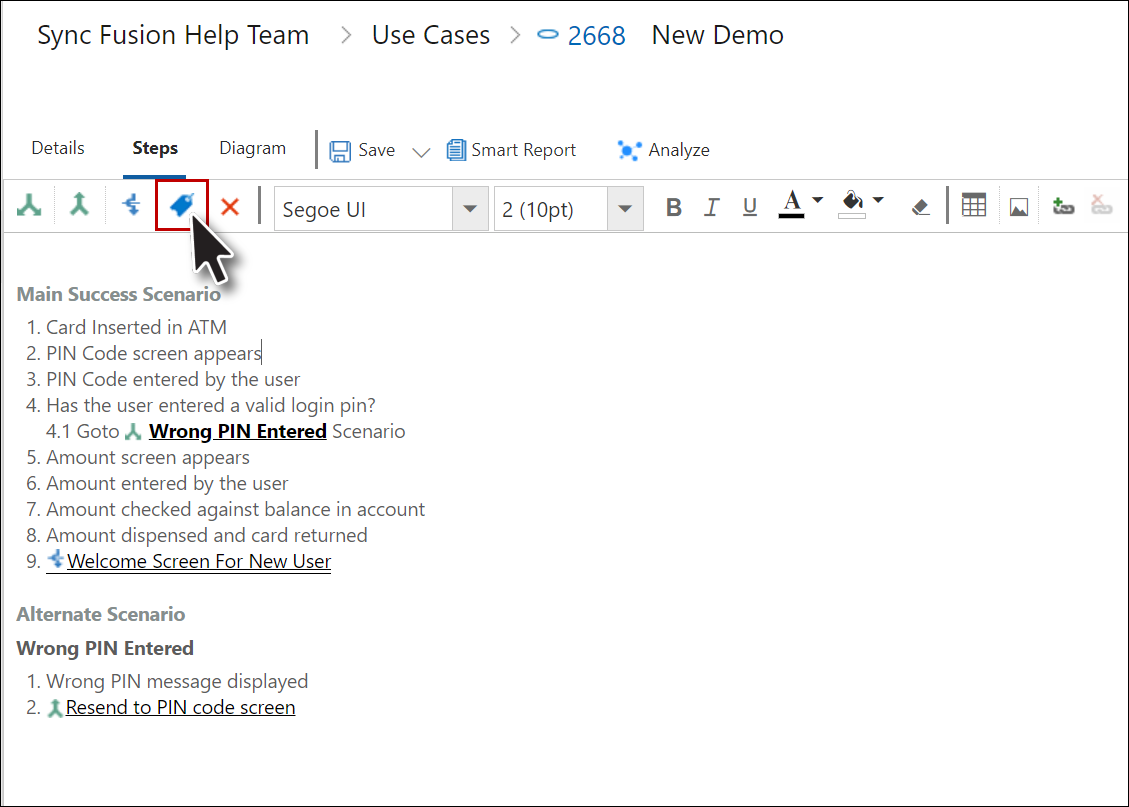
• Alternatively it can also be invoked by pressing Alt + T on the keyboard.
• Smart Tags can be given in the following three styles:
• List

• Comma Separated
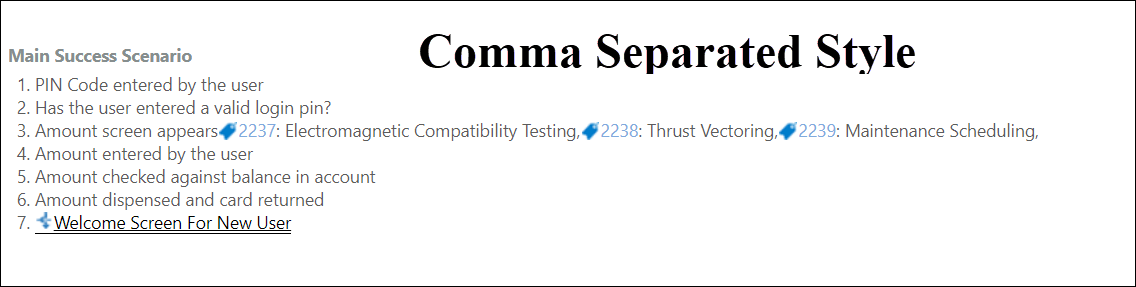
• Table
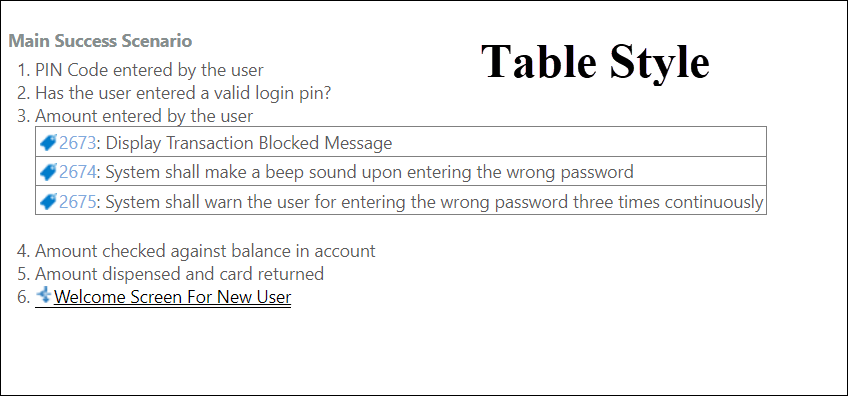
• Once a Smart Tag is added, the corresponding Work Item can be edited by mouse hovering on the Smart Tag Icon or Work Item ID and then clicking the Edit Button on the popup.

• Once a Smart Tag is added it can be reused using # sign.
• Type # ; and a list of all the Smart Tags (included so far in the Use Case) would appear. User can then select the desired Tag from the list.
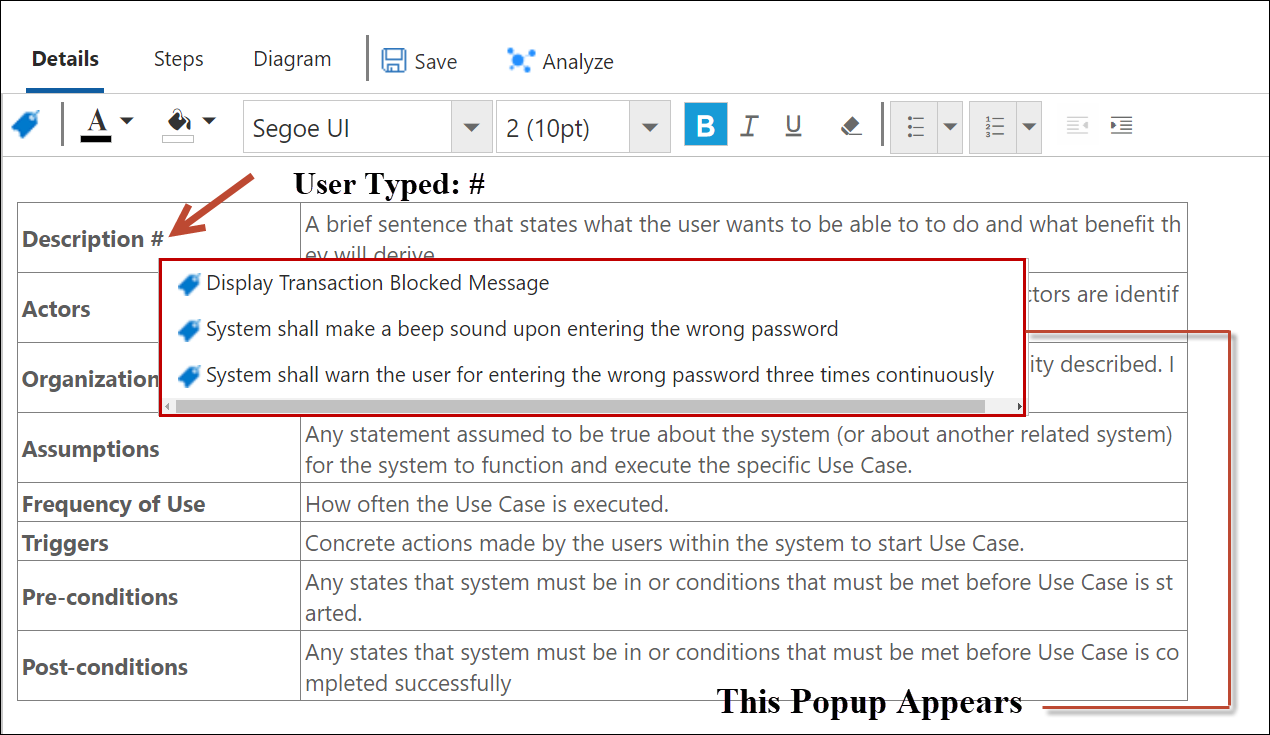
• Type ## ; and the list shows the Work Item's ID as well
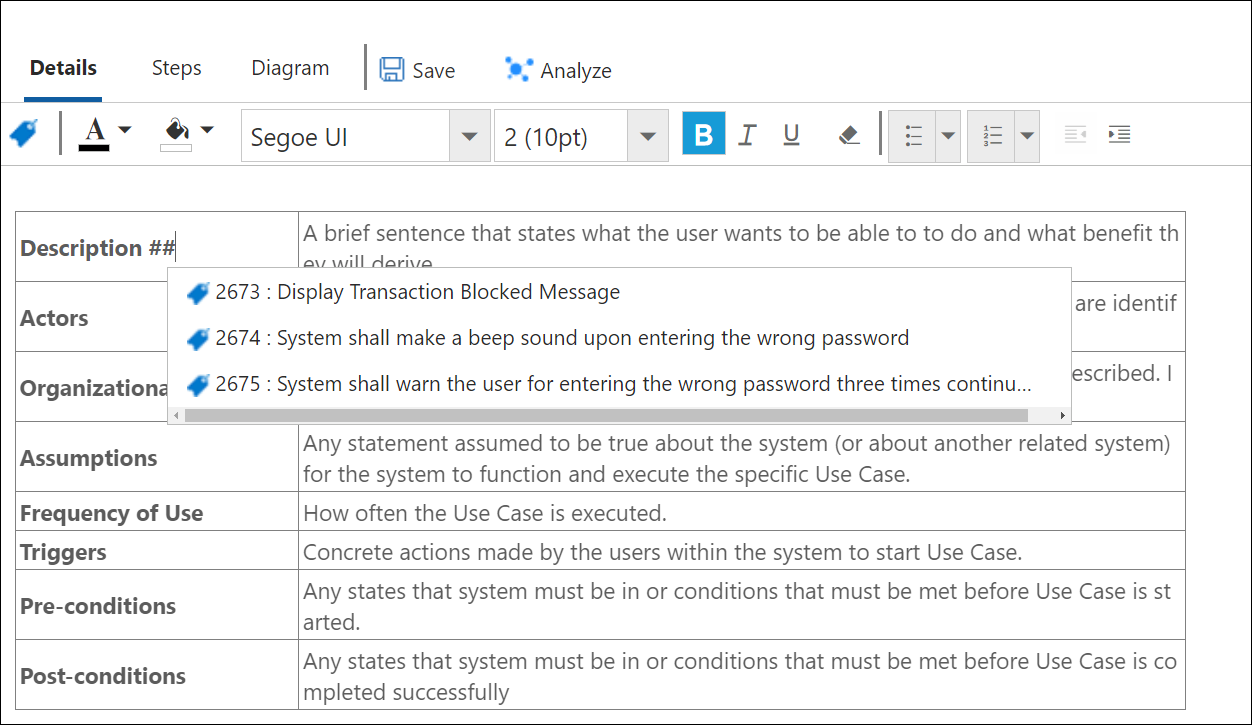
• Type #<desired text> ; and all the Smart Tags starting with the typed text show up