Smart Docs Template Designer UI
1. Template Designer window is divided into two panels as shown below.
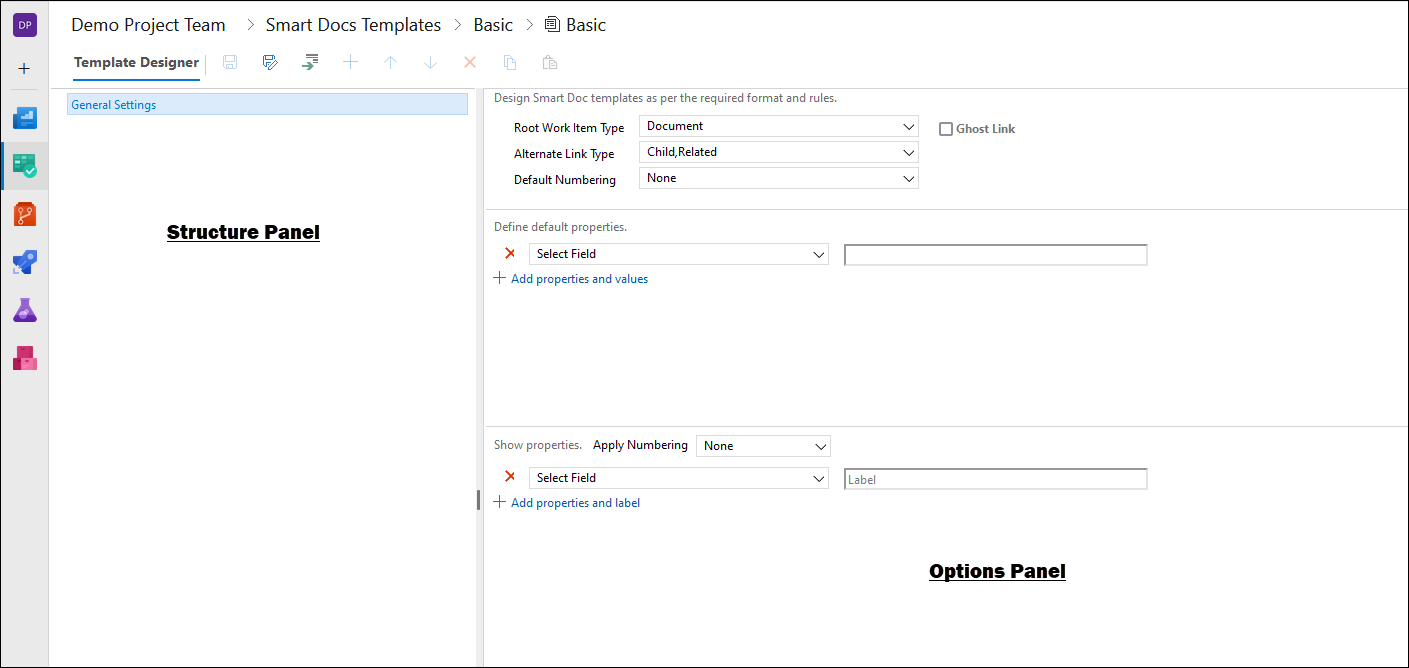
2. Structure Panel is used to select general settings of the selected template and to select the desired Work Item. It is also used to set the structure/hierarchy of the template.
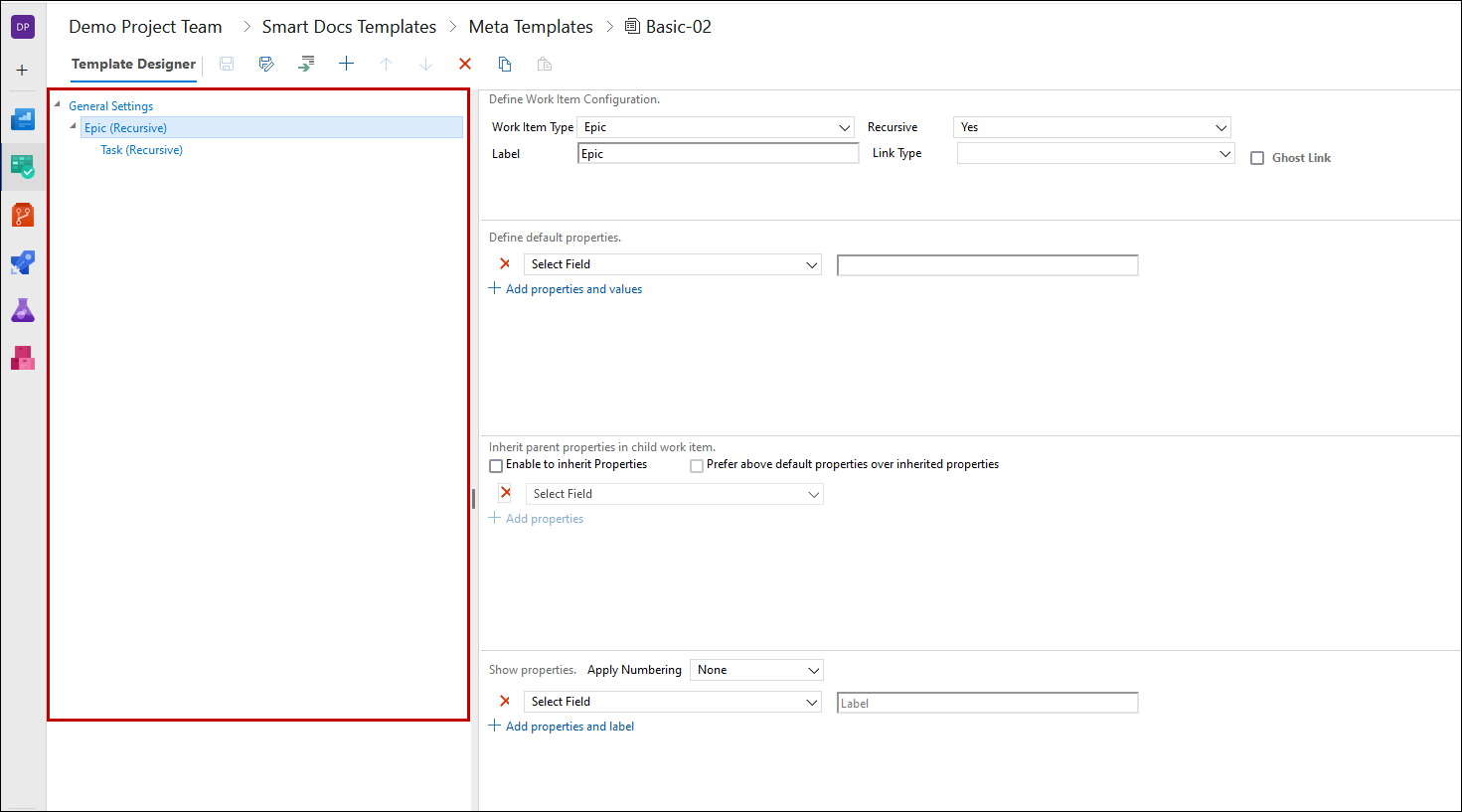
3. Options Panel is used to set the properties of the Work Item, selected in the Structure Panel. When a Work Item is selected in Structure Panel, The Options Panel shows Multi-fields.
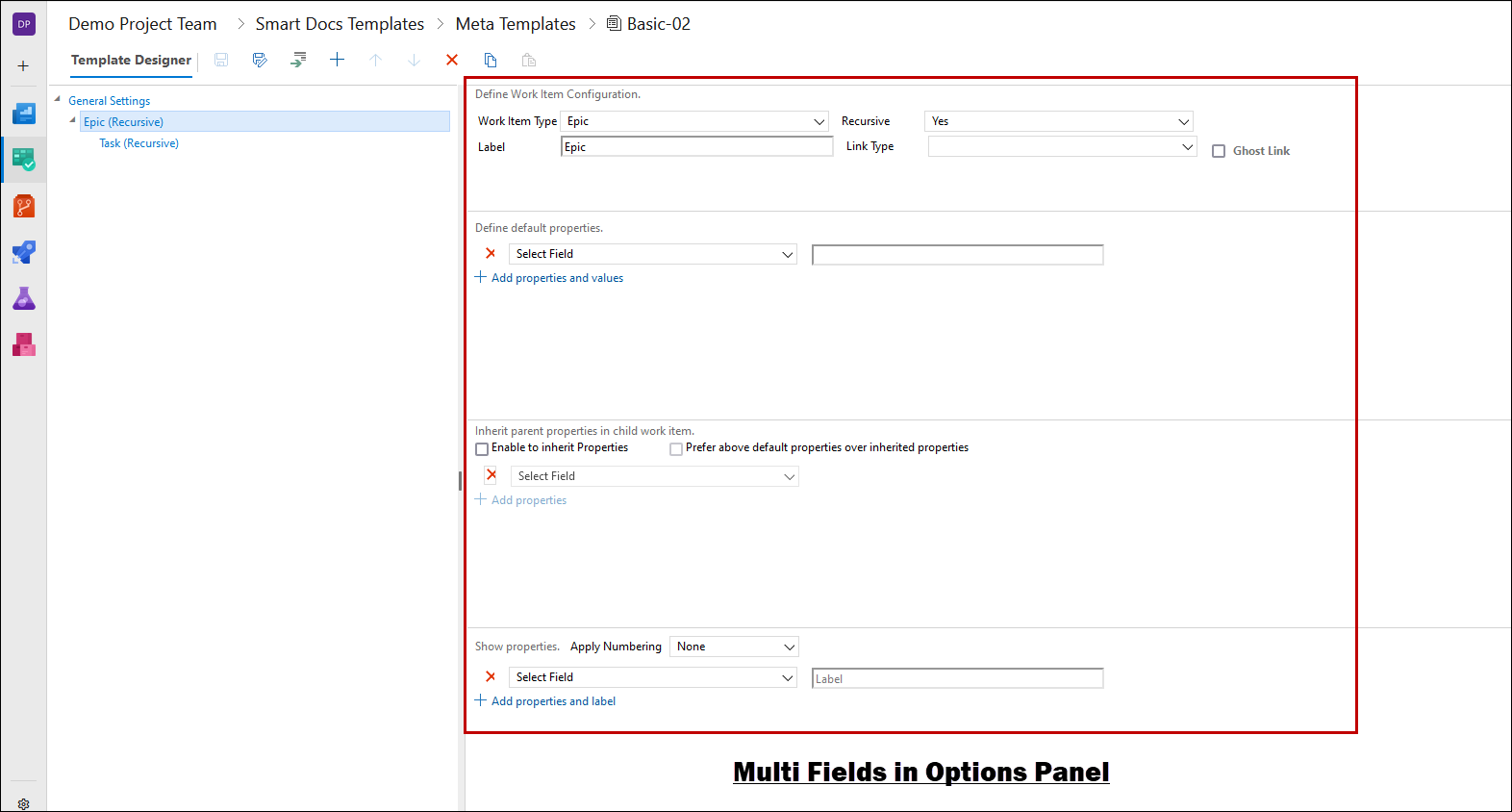
4. If a Ghost Link check box is selected then the corresponding Work Item is shown isolated, without any links (even if links do exist with that Work Item).
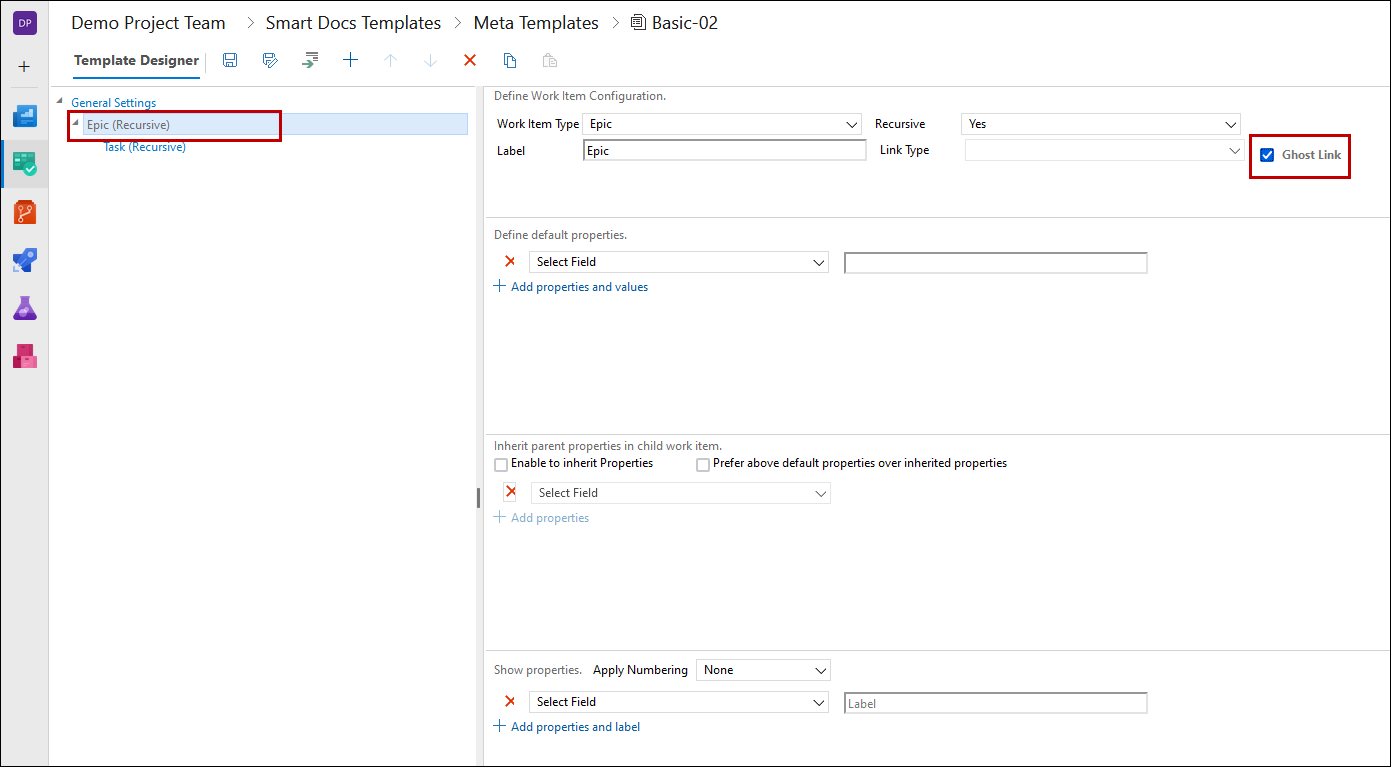
5. The Show Properties section determines which properties of the Work Item are to be shown in the Smart Document, while the Default Properties section determines what should be the default value of the property of a particular type of Work Item.
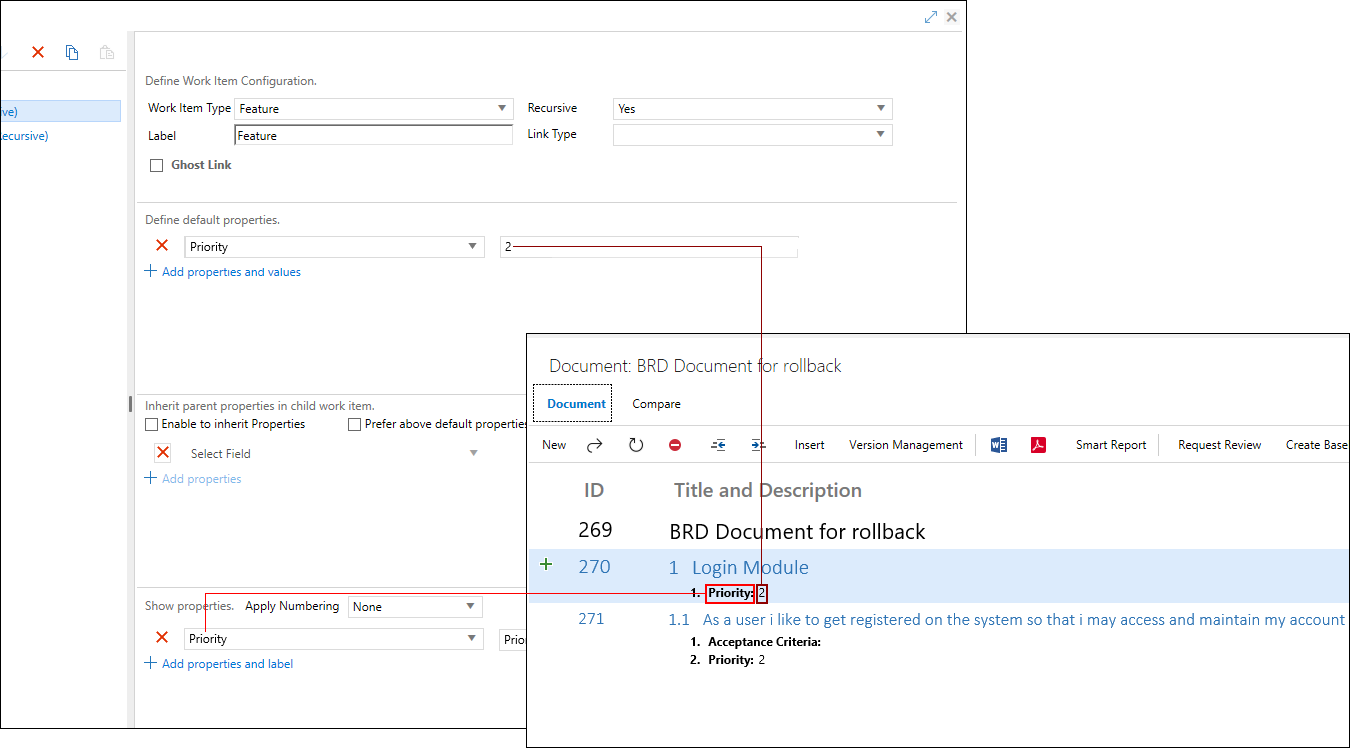
6. The above image describes that Priority of Feature Work Items should be displayed in Document Mode, and its default property should be 2.
7. The Inherit parent properties in child work item section consists of the following two check boxes:
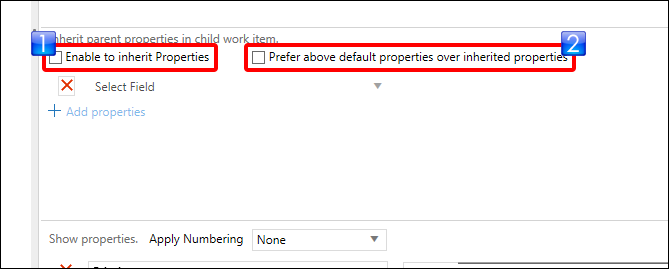
1. Enable to inherit Properties
2. Prefer above default properties
• If checkbox 1 is selected then the child Work Items would get the same values in their properties as that of their parents'.
• Once this checkbox is selected, users can select which of the properties would have inherited values, by selecting them from the drop down menu.
• If user doesn't select any properties then ALL properties would be inherited from the parents.
• In case the Define default properties section and the Inherit parent properties in child work item section both have the same properties, then the Template Designer has to choose about the values of child Work Items:
• If checkbox 2 is selected then the values of the parent Work Items properties should override the default properties.
• If checkbox 2 is left unchecked then the default properties override the values of the parent Work Items properties.
• Users may set default properties of many Work Items, yet opt not to show all these properties in Document mode, as the Default Properties and Show Properties section are not interconnected.
Template Toolbar Options

1. The toolbar is used for file level commands on the template (e.g. Open, Save, Delete, Rename etc.) And is also used for setting the hierarchy among Work Items and for general settings (applicable to the whole template)
|
|
Save |
Saves the current template |
|
|
Save As |
Saves the current template with a new name |
|
|
Add Sibling |
Creates a sibling of the selected Work Item |
|
|
Add Child |
Creates a child of the selected Work Item |
|
|
Move Up |
Moves up the selected Work Item node |
|
|
Move Down |
Moves down the selected Work Item |
|
|
Delete |
Deletes the select Work Item node from hierarchy |
|
|
Copy |
Copy the selected Work Item node |
|
|
Paste |
Pastes the Work Item node at the selected location in hierarchy |