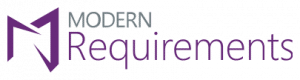E-Signature for Review Management
MR Credentials or Personal Access Token (PAT)
(Only for ADO Services)
Providing Approvals with E-Signature
Modern Requirements’ Review Management tool allows users to provide approval via E-signature. This process is CFR- Part 11 compliant.
These approvals can be conducted by both an MR License or a Stakeholder (MR) License user
To evoke e-signature process, users must be authenticated. Users can be authenticated in one of 2 ways:
- MR Credentials
- Personal Access Token
This applies to both unregistered and registered users.
Note: unregistered users are the ones that have never provided an approval/rejection using MR e-signature before and registered users are persons that have done so in the past.
MR Credentials Vs Personal Access Token
1) MR Credentials
User has the option to select their own user ID and password. This option is user friendly and probably easy to remember.
Note: MR Credentials are independent of the ADO login credentials. User has the option of choosing the same credentials as ADO.
2) Personal Access Token
Personal Access Token or commonly known as ‘PAT’ is a system generated token. This is lengthy and is hard to remember.
Note: Users are advised to copy the token somewhere safe for use in future.
Providing Approval with MR Credentials - Unregistered User
If an unregistered user selects MR Credentials as the method of authentication, the user will be redirected to Modern Requirements to register first:
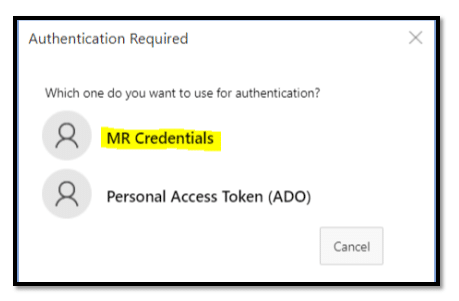
How to Register
- By default, User ID field will be pre-filled and read-only
- Enter in the password. This created password is what will be used when providing Approvals with E-Signature in the future, in the Review module
- The password is saved in Mongo DB database.
- Once details are entered, click on the Register button option to Create the Account
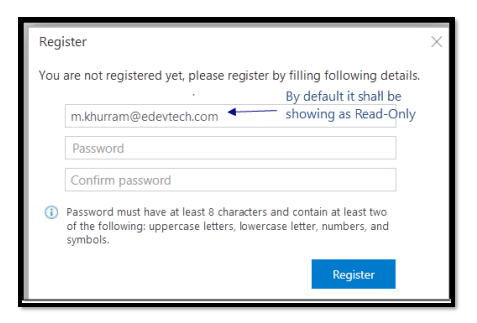
Reset Password Pop-up box
Reset Password button
For users using PATs (ADO services), Microsoft account authentication shall be done first. On successful authentication, ‘Reset password’ pop up shall come from where user can reset their password.
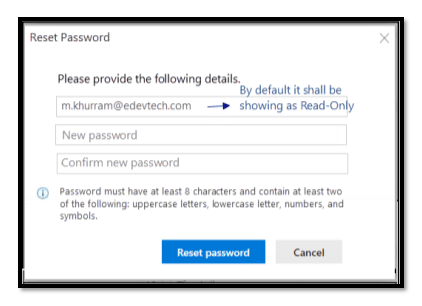
Providing Approval with MR Credentials - Unregistered User
Once the user is registered, they can enter in their MR Credentials for authentication.
Upon successful authentication, you will provide your Approval/Rejection to the work item.
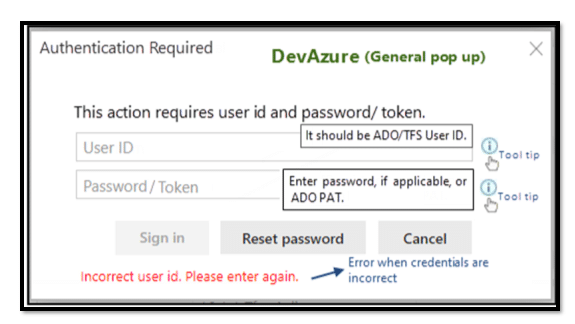
Providing Approval with MR Credentials - Registered User
As a registered user, you may provide your authentication using MR Credentials by selecting MR Credentials below:
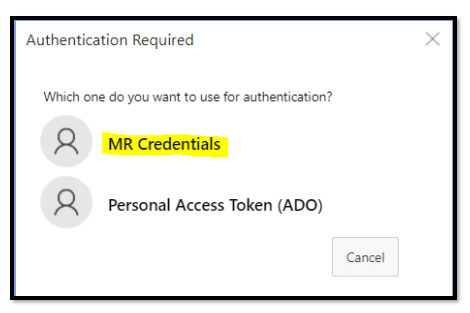
The user may now enter in their MR Credentials to provide their Approval/Rejection to the work item.
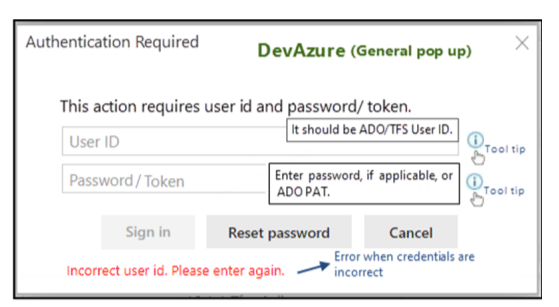
Approval with Personal Access Token (PAT)
Both a Registered and Unregistered user can authenticate themselves using a Personal Access Token (PAT)
To use PAT for authentication, select Personal Access Token (PAT) from the dialog box:
Note: If a PAT has already been created in the past, skip these steps.
ADO Personal Access Token (PAT) Creation
User can create Personal Access Token (PAT) with following steps:
- Go to ‘User Setting’
- Then go to ‘Personal Access Token’
- Select ‘New Token’
- It is recommended to select full access option to prevent any future access issues.
A new Pop-up will open where user will need to provide details in order to create a new Personal Access Token
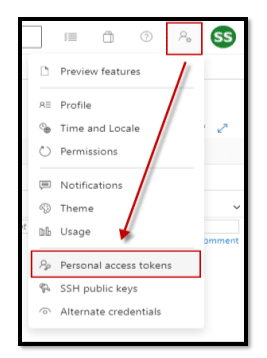
User can provide following details to create Personal Access Token:
- Name – Name of the token
- Organization – Organization where this token can be used
- Expiration – Validity of that token for 30, 60 or 90 days. User can custom define this as well
- Scope – Authorize the scope of access associated with that token. This can be defined as Full Access or Custom defined:
- Full Access – Allows the user to have full access with that token in the organization it has been defined
- Custom defined – Allows the user to access to have limited access with that token in the organization it has been defined. It gives option to choose from Read, Write and Manage option. Can be customized accordingly.
After successfully creating the token user can save it and use it accordingly
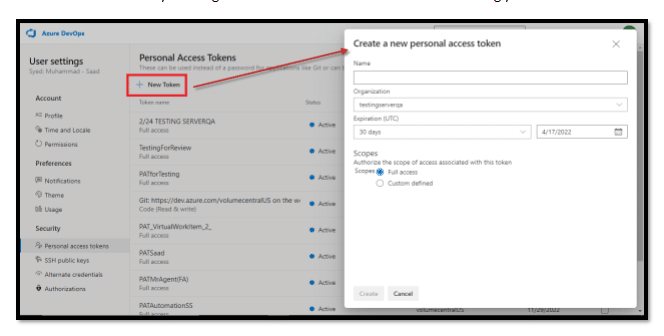
Note: Screenshot below illustrates Full Access option selected
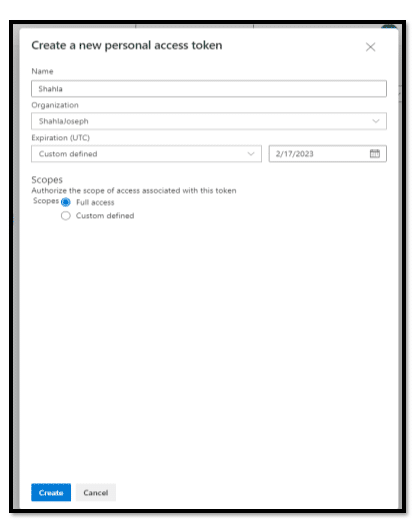
Personal Access Token Created
Once user clicks Create, the token will be created.
Ensure that you copy the Token and store it in a safe, accessible location.
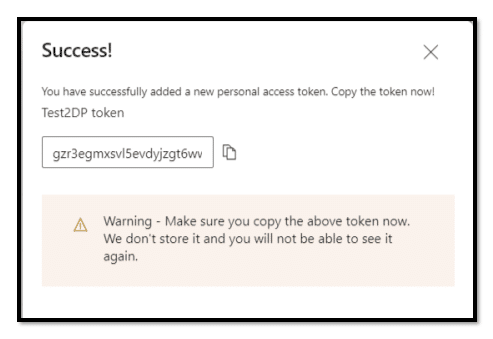
From the review management tool, user can now provide their approval/rejection by using their newly created PAT.
- Enter in User ID (full email), and token, click Sign In to provide Approval/Rejection to a work item
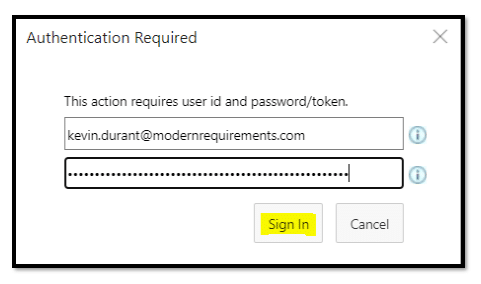
Still need some help? Please see options below to reach out to us for further assistance.
Our Support Options

Incident Support
Receive live support over phone, email, or web meeting. Each incident support request can cover one particular issue.

Email Support
Email our support team for our fastest response. By emailing us a ticket will be created for you automatically!