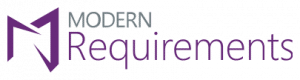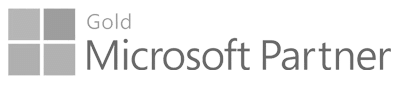
Go-to Microsoft partner for requirements management since 2015

2024
Modern Requirements4DevOps 2024 Update 1 - Patch 3
December - 2024
Version Package
New Feature
- Stakeholder license support in Version Package Support granting or restricting users’ access to features within the Version Package based on their license type.
Smart Docs
Bug Fixes
- Fixed an issue where continuous loading was displayed when clicking the “New Smart Docs” popup.
- Fixed an issue where toggle button for the columns need to hide from version management and compare tab.
- Fixed an issue where users were unable to find 5000 work items through a search query (tree of work items).
- Fixed an issue where users were unable to create a clone and an error message “unable to add items” was showing after 10 minutes.
Baseline
Bug Fixes
- Fixed an issue where Comparison status was showing as “Changed” on compare tab even added link type was not defined in the admin panel.
- Fixed an issue where invalid count of changed work items was appearing on compare baseline tab.
- Fixed an issue where excessive calls were minimized through caching, allowing for the efficient generation of a difference report for 2,500 work items.
-
Fixed an issue where work item grid was showing blank on compare tab when “Considerglobal link comparison” & “Context comparison toggle button” options were marked unchecked under the “Compare Baseline-Consider link comparison as Global vs Context” section in the General tab of the admin panel.
-
Fixed an issue where some error occurred in creating baseline popup was showing when copy baseline with change server.
Review Management
Bug Fixes
- Fixed an issue where the post state was not updating from Draft to Active state.
- Fixed an issue where the response field was displaying as a single line when the “Submit comment” checkbox was unchecked in the admin panel.
- Fixed an issue where approval/reviewer comments were not showing in discussion tab when submit a comment in a Review.
- Fixed an issue where the grid appears as the review view instead of smart doc view when review created from smart docs.
Smart Report
Bug Fixes
- Fixed an issue where incorrect default smart part selection and non-functional dropdowns were showing in the destab on generating Smart Report from Simulation model.
-
Fixed an issue where continues loading was appearing when generating report from smart doc TestAPI that contains large number of test cases.
General
Bug Fixes
- Fixed an issue where creating a review from Smart Docs containing 5,000 work items doesn’t open the review in a new tab.
- Fixed an issue where when clicking on work item links from MR, continuous loading occurred on the ADO window.
- Fixed an issue where in the general Setting of the admin panel, the dropdown fields of Configure parameter were not allowed to change their field’s value.
Trace Analysis
Bug Fixes
- Fixed an issue where the work item type column position swapped with ID/link type column in generated Excel file when merged view was set to ‘ON’.
- Fixed an issue where link types related issues were occurring on intersection/horizontal matrix.
Use Case
Bug Fixes
- Fixed an issue where the Use Case flowchart was not showing all branches.
MODERN REQUIREMENTS4DEVOPS 2024 UPDATE 1
November - 2024
In this update we have added following new features and enhancements.
General
1. New Features
1. Support to copy a Test plan and its associated test suites from Test Hub.Users can now copy and reuse test plans and associated test suites in Test Hub, with options to customize titles, choose paths, and selectively copy test suites while flexibly managing test case IDs and details through reference or duplication
2. Azure DevOps ‘MultiValue’ custom control support in Modern Requirements4DevOpsModern Requirements now supports Azure DevOps custom control ‘Multivalue control’. Displayed as a field in Modern Requirements, allowing users to edit, configure, and generate reports with multiple values shown as semi-colon separated when selecting them with the help of checkboxes.
2. Tool Enhancements
1. Performance optimization on loading files on the browse pageUsers shall now experience significant performance improvements when files are loaded on the browse page once a module is accessed. This will save time and give a better user experience without any hassle.
2. Message update in Diagram/Simulation/Use Case/Smart Note/FAQ when file is not checked in.When file is not checked in, on renaming/deleting/moving/copying the file now shows the proper message Cannot [action], because file is not checked in. or in the case of copy, it shows like “Unable to copy, because file is not checked in.
3. Work item ‘Revision ID’ is replaced with ‘Update ID’ in ModernRequirement4DevOps.Instead of ‘Revision ID’ of a work item an ‘Update ID’ will now be shown in the MR application. Also, the column labels ‘Revision’ or ‘Rev. ID’ have been replaced with ‘Version’ or ‘Ver. ID’ respectively.
4. Performance Optimization in Project Connection time.The project connection time is reduced, and projects files are loaded faster on accessing ModerRequirements4DevOps module for the first time.
5. Updating static files without explicitly clearing browser cache.Users no longer need to clear browser cache to update static files like CSS and JavaScript, as they will now update automatically, eliminating hurdles like in file creation and report generation.
3. Change Request
1. Linked work item details in “Linked Work item Type” virtual field of Smart Report now corresponds to the work item version/revision.Smart Report displays details of linked work items based on configured ‘Linked Work item Type’ virtual field, with respect to revision(s), specifically for work items in Smart Docs, Version Package, Review, Baseline, and Trace Analysis modules, aiding users in viewing version-specific linked work item details.
Smart View
1. Change Request
1. Variant functionality in Smart View.In the latest MR version, users can now view all variants belonging to the same variant family, known as a Variant Group (VG). A VG is identified by a ‘VG’ tag, allowing users to see all group variants.
2. Tool Enhancement
1. Add Multiple work items at once as variant from ‘Link to existing work item’ window.In Smart View’s ‘Variants’ Tab, users can now easily add multiple work items as variants by clicking ‘Link existing work item’.
Admin Panel
1. New Features
1. Configure a comment as ‘Required’ for ‘Review Response Action’ value.Administrators can configure a mandatory comment requirement for a designated ‘Review response action’ value, ensuring stakeholders provide justifications when selecting this value during a review.
2. Tool Enhancement
1. Configure versions for Copilot4DevOps.In the admin panel’s “General Tab,” users can configure Copilot4DevOps settings, selecting the API model and specifying model versions to be displayed under the “Additional Instruction” right panel, allowing users to choose their preferred model version for data generation.
2. Copilot4DevOps Token StatusThe admin panel now includes a “COPILOT4DEVOPS TOKEN STATUS” section within the “Licensing” tab, providing users the visibility into their token usage. Information includes monthly consumption, quota allocation, and start date, with token quotas tailored to the user’s Modern Requirements license type, such as Floating or User-based.
Version Package Management
1. Change Request
1. View all Variants of the work item at ‘Switch Variant’ window.In the latest MR version, users can now view all variants belonging to the same Variant Group (VG), in the ‘Switch Variant’ window.
2. New Features
1. Update Version Package template of existing version package(s).Users can now update the associated Package template for an existing version package using the ‘Update Template’ option, with changes in work item type compatibility and field properties reflected in the version package, while modifications in variant packages are not impacted by meta template updates.
2. Create Package Variant along with the associated Sub Packages.When creating a package variant, users can now include ‘sub-package(s)’ of a version package by choosing from options like ‘Link sub package(s),’ ‘Create variant of sub package(s)’ with customizable prefixes/postfixes, or ‘Don’t link sub package(s),’ providing flexibility and control over the association between source and variant packages.
3. Create a Version Package from the Queries and Backlog.Users can create a Version Package directly from the Queries and Backlog tab, selecting work items and applying a Package template, with the created Version Package opening in a new browser tab.
4. View the changed type of work item(s) on the Version Package grid if changed from ADO.Users can now easily identify and interact with work items that have changed types in the Version package grid. The changed work items are highlighted with pink if allowed or red if not allowed validating from Package template. Locked work items are validated and highlighted accordingly, allowing users to remove work items that are not allowed.
5. The last selected package template is remembered on reopening the new package.The user selection for the package template is retained in the new package window. The last selected template is auto-selected in creating New Package, New Package Variant, Sub Package, and Linked Package.
6. Column Option on the Version Package grid.Users can now customize column options for work items on the Version Package grid.
7. Context Menu meatball icon beside the work item title.Users can now open the work item context menu from the meatball icons appearing beside the work item title.
8. Work item title shows as hyperlink on the Version Package grid.Users are now able to click the work item title on the Version Package grid. On clicking, Smart View will invoke if the work item is Locked, and the ADO editor will open for Live work items.
9. Exclude ‘Live’ work item from a version package without breaking it links with other work item(s) in ADO.Users are now able to exclude any ‘Live’ work item from the Version Package using the ‘Remove from Package’ option. The linking of respective work item with other work item(s) will remain intact in ADO and work item will get removed only from the Version Package.
10. Permissions for Version Package module.Admins can now give permissions to the group of users on Project level from the ModernRequirements4DevOps admin panel settings.
3. Tool Enhancement
1. Add Multiple work items at once from ‘Link to existing work item’ window.Users can now easily add multiple work items to the Version Package using the ‘Existing work item’ option.
Copilot4DevOps
1. New Features
- Home Page – added new features
Copilot4DevOps homepage is designed with a streamlined tile view, allowing users to quickly select and navigate to the desired functions. Each function is represented by a dedicated tile, offering a clear and concise overview of its capabilities.
-
- Settings Icon
Located at the top right of the homepage, this icon provides access to some important settings. Clicking on this icon reveals four key options:
-
-
- License Status: Provides users with license activation details, specifying license type and duration for quick access to essential information.
- Token Status: Real-time insights into token usage, including tokens consumed, usage limits, and progress bars.
- Submit Feedback: Direct option to share compliments, problems, or suggestions, along with attaching screenshots if desired.
- About: Information about the application, including version, build number, copyright details, and support links.
- Text Block Management
-
Tools to manage and use predefined text blocks, specifying personal/shared tabs and unique identifiers for efficient organization.
-
- News/Tips Icon
Centralized notification system for categorized updates, alerts, and tips, enhancing user awareness of features and updates.
-
- Impact Assessment
Helps users evaluate potential impacts of changes within projects using Explanation and Work Item(s) modes. Provides tabular analysis, saves results, and supports informed decision-making.
- Document Generator
Allows users to create tailored documents for specific industries and products, supporting single or multi-select work items. Generated documents can be saved as Word or PDF files.
- Q&A Assistant
Generates questionnaires for a topic, enabling users to publish questions and answers as work items in Azure DevOps.
- Create No-code Prototype
Enables users to create apps by inputting an app name and description, accessing recommended objects and properties, and launching Codeless ONE for further development.
- Diagram
Allows users to create and edit interactive diagrams using prompts or selected work items. Features tools for generating, editing, and viewing diagrams, with support for connected and sub-diagrams for complex relationships.
- Elicit and Q&A Assistant – Open Published Work Items in Other Functions
Enhanced navigation for published work items, allowing quick access to other functions for seamless and efficient task execution.
- Admin Panel Sections
- General Tab: Features Entra ID Management for organization-wide admin consent and access management.
- Tag Visibility Control: Enables admins to manage tag publication settings, excluding certain license types.
- Function Tiles Visibility: Allows customization of visible tiles on the homepage for streamlined user experience.
- Configure LLM: Supports configuration of default or custom LLMs, with options to specify AI services and models.
- BYOD (Bring Your Own Data): Beta feature enabling users to integrate custom data for tailored outputs, with specific license types and management tools.
2. Tool Enhancements
- Licensing: Lite, Plus, and Ultimate Plans
Copilot4DevOps offers three license options, catering to different needs with varying features and tools.
- Elicit – “see more…” Option for Additional Results
Streamlines result fetching with a “See More” option, replacing dropdown menus for a more efficient experience.
- Elicit – Enhanced Context with Parent Work Item Information
Improves result accuracy by incorporating titles and descriptions of linked parent work items.
- Analyze – New Methods Added
Supports methods like 6Cs, INVEST, MoSCoW, PABLO, and SWOT for evaluating work items from diverse perspectives.
- Elicit – Drill down on the published work item for further elicitation
Once work items are published in “Smart Docs” and “Version Package Management” grid, the associated checkboxes in the Left Panel will remain checked. Additionally, the Work Item ID is now displayed before the title in the Left Panel. The Title in the Left Panel is now a hyperlink, allowing the user to drill down on the published work item.
- Elicit – New and Existing Link(s) Tabs for accessing and drilling down on existing linked work items
The Elicit function has been enhanced with two distinct tabs: “New” and “Existing link(s)” tabs for efficient work item management. The “New” tab retains its elicitation functionality, while the “Existing link(s)” tab displays up to 50 linked work items (if exists) with filtering options by Work Item Type. Users can view or drill down on existing linked work items for further elicitation.
- Analyze – New methods added to Analyze requirements
The Analyze function in Copilot4DevOps now supports multiple analysis methods, including 6Cs, INVEST, MoSCoW, PABLO, and SWOT, enabling users to evaluate work items from various perspectives.
- Dynamic Prompt – Selected work items added as context along with Query
The Dynamic Prompt function in Copilot4DevOps now includes a “Selected Work Item(s)” as a context option, allowing users to select fields from a dropdown menu. The selected field data serves as context for generating results, streamlining the process and enabling tailored outputs for specific work items.
- Handling Missing Required Fields During Work Item Publishing
Copilot4DevOps now allows users to address missing required fields during work item publishing via an Azure DevOps pop-up, eliminating errors. Users can manually fill in required fields for affected work items. This applies to all publishing features, including Elicit, Convert, Q&A Assistant, Generate, and Diagram.
3. Change Requests
- Convert
Convert function consolidates multiple conversion functions into a single tool for streamlined functionality.
- Transform
Transform function unifies features like summarizing, paraphrasing, translating, and elaborating work items into a single function.
- Generate
Generate function consolidates pseudocode and test script generation into a single tool with expanded language and framework support.
- Generate (Pseudocode) – Addition of new Programming Languages
The Programming Language dropdown in the Generate – Pseudocode function now includes Data Definition Language, JSON Schema, XMI, and XML along with all previously available programming languages.
- 5. Generate (Test Script) – Addition of new Framework
The Framework dropdown in the Generate – Test Script function now includes MSTEST, PLAYWRIGHT and Xcode along with all previously available Frameworks.
- Left and Right Panels Made Non-Editable
Simplifies the interface by making these panels non-editable across all functions.
- Copilot4DevOps in FAQ Module
The Copilot4DevOps feature is currently unavailable for the FAQ module in this version and may be included in a future release.
Smart Docs
1. New Features
1. Export Smart Docs file/folder(s) to Microsoft Excel.Users can now export Smart Docs files and folders to Microsoft Excel using the ‘Export to Excel’ option, available in the context menu at both file and folder levels. The generated Excel file includes Project Team Details and a Smart Docs List with comprehensive information such as titles, creation dates, modified dates, and URLs for navigation.
2. Tool Enhancements
1. System will maintain the last selection of Smart Docs templateat ‘Newfile’ window.Upon creating a new Smart Docs, a user will be able to see his last selected template which he used in the past for file creation.
2. Support of Document Properties in Smart Docs Versions.Users can now configure and export document properties directly to Microsoft Word/PDF from Smart Docs versions, accessible through a toolbar when viewing both manually created Smart Docs versions and Review versions.
3. Configure “Linked Work item type” virtual field from Column Options.Like Smart Report, users will now be able to configure a “Linked Work item Type” virtual field from Column Options right panel. A user can configure the fields of linked work item which need to be shown in a grid column using the ‘Config’ option.
4. Froala version integrationUsers can now experience a better UI with Froala’s latest version integration in Smart Docs with some bug fixes.
Review Management
1. Change Request
1. ‘Submit Comment’ option is moved from ‘Responses’ tab to a new tab ‘All Comments’.A ‘Submit Comment’ option has been moved from ‘Responses’ tab to the new tab ‘All Comments’ keeping the same functionality as before. Note: The details of a new tab ‘All Comments’ is explained below under section 1
2. New Features
1. ‘All Comments’ tab is added into the right panel.A new ‘All Comments’ tab is introduced in the right panel of Smart Docs, consolidating both ‘Submit Comment’ and the newly introduced ‘Text-based Comment’ options, with the ‘Submit Comment’ option previously in the ‘Responses’ tab now relocated to this new tab.
2. Add text-based comment on a selected part of text in a work item field.Users can now add text-based comments to selected text in a work item field using the ‘Add Comment’ icon on the review grid toolbar, facilitating a seamless commenting experience with highlighted text and clear identification of comment types in the Summary tab.
3. A ‘Comment’ is configured as ‘Required’ for ‘Review Response Action’ value.If a comment is configured as ‘Required’ in the MR Admin panel for the ‘Review response action’ value then upon selecting a particular action value, the review stakeholders shall be prompted to enter a comment to rationalize your action, otherwise you cannot proceed with it.
3. Tool Enhancement
1. The count of ‘Submit Review’ shall be shown with respect to the count of Submit Review submitted in the ‘Responses’ tab.The count of ‘Submit Review’ is shown with respect to the count of Submit Review submitted in the ‘Responses’. Previously only a single count for ‘Submit Review’ was shown for a Review stakeholder.
Smart Report
2. New Features
1. Generate Smart Report on Test Plan or Test Suite including sub-test Suites from Azure Test hub.Users can now generate Smart Reports in ADO Test Hub, including sub-test suites of a chosen Test Plan or Test Suite, with a new option “Generate Report including Suites hierarchy.” The feature allows selection of multiple test suites in a hierarchy, with a limit of 25 test suites, displaying a notification if limit is exceeded.
2. Save Smart Report directly into Document Management System.Users can now directly save generated Smart Reports to the Document Management using the “Save to Library” option, available in Smart Report, Smart Docs toolbar, and Advanced Reporting modules. The feature allows customization of titles, selection of folders, uploading of custom Word templates and handling existing file scenarios.
2. Tool Enhancement
1. Support to generate report in Test Hub-exclusive to Enterprise Plus License holder.Users with an “Enterprise Plus” license will be able to utilize the “Generate Report” option in Test Hub exclusively. For others, this feature is disabled, accompanied by a tooltip on the “General Report” option indicating its exclusive support for Enterprise Plus licenses.
2. Support to display the date-time pattern in the “Details” field of Test Results in Smart Part with the configuration defined in the admin panel.Users will be able to customize the date-time pattern displayed in the “Details” field of Test Results within Smart Part, in alignment with the settings defined in the admin panel.
Trace Analysis
1. Tool Enhancement
1. Generate horizontal matrix on version Package including sub-package(s).Users can now include sub-packages when generating a trace matrix on a version package by checking the “Include sub-package(s)” checkbox. This feature ensures a clear hierarchy, considers associated sub-packages up to a specified level, and maintains functionality for top- level work items, linked items, and field configurations.
2. Sorting becomes easy on linked work items in the exported Excel spreadsheet.In the exported Excel spreadsheet, top-level work item rows will now be merged by default if there are multiple linked work items associated with them. This enables users to easily view the respective predecessor work items in a path when sorting the work items in 2nd or subsequent columns, improving usability for filtering, sorting, and other functions.
3. UI and icons updates in Editor tab for both Horizontal and Intersection Matrix options.Users can now experience a better understanding when creating a traceability matrix, with added label text in the Horizontal Matrix tabs and updated icons and checkboxes text for Work item type, Query, and Multi-Query in both Intersection and Horizontal matrices.
4. Support to access test reporting in trace analysis exclusive to Enterprise Plus License holders.Users with an “Enterprise Plus” license will be able to utilize the “Test Reporting” option in Trace Analysis exclusively. For others, this feature is disabled, accompanied by a tooltip on the “Test Reporting” option indicating its exclusive support for Enterprise Plus licenses.
5. Support to display the date-time pattern in the “Details” field of Test Results in Trace Analysis with the configuration defined in the admin panel.Users will be able to customize the date-time pattern displayed in the “Details” field of Test Results within Trace Analysis, in alignment with the settings defined in the admin panel.
Baseline
1. New Features
1. Details added in Baseline Difference Report as per the applied filter on grid.During baseline comparison, applying filters on work item fields allows users to generate Difference Reports containing only the filtered data, applicable to all types of comparisons (current version, baseline, or ADO Query) and report types (Summary and Detailed Reports).
Bug Fixes
2024
MODERN REQUIREMENTS4DEVOPS 2024
April - 2024
In this update we have added following new features and enhancements.
General
1. New Features
1. Support to copy a Test plan and its associated test suites from Test Hub.Users can now copy and reuse test plans and associated test suites in Test Hub, with options to customize titles, choose paths, and selectively copy test suites while flexibly managing test case IDs and details through reference or duplication
2. Azure DevOps ‘MultiValue’ custom control support in Modern Requirements4DevOpsModern Requirements now supports Azure DevOps custom control ‘Multivalue control’. Displayed as a field in Modern Requirements, allowing users to edit, configure, and generate reports with multiple values shown as semi-colon separated when selecting them with the help of checkboxes.
2. Tool Enhancements
1. Performance optimization on loading files on the browse pageUsers shall now experience significant performance improvements when files are loaded on the browse page once a module is accessed. This will save time and give a better user experience without any hassle.
2. Message update in Diagram/Simulation/Use Case/Smart Note/FAQ when file is not checked in.When file is not checked in, on renaming/deleting/moving/copying the file now shows the proper message Cannot [action], because file is not checked in. or in the case of copy, it shows like “Unable to copy, because file is not checked in.
3. Work item ‘Revision ID’ is replaced with ‘Update ID’ in ModernRequirement4DevOps.Instead of ‘Revision ID’ of a work item an ‘Update ID’ will now be shown in the MR application. Also, the column labels ‘Revision’ or ‘Rev. ID’ have been replaced with ‘Version’ or ‘Ver. ID’ respectively.
4. Performance Optimization in Project Connection time.The project connection time is reduced, and projects files are loaded faster on accessing ModerRequirements4DevOps module for the first time.
5. Updating static files without explicitly clearing browser cache.Users no longer need to clear browser cache to update static files like CSS and JavaScript, as they will now update automatically, eliminating hurdles like in file creation and report generation.
3. Change Request
1. Linked work item details in “Linked Work item Type” virtual field of Smart Report now corresponds to the work item version/revision.Smart Report displays details of linked work items based on configured ‘Linked Work item Type’ virtual field, with respect to revision(s), specifically for work items in Smart Docs, Version Package, Review, Baseline, and Trace Analysis modules, aiding users in viewing version-specific linked work item details.
Smart View
1. Change Request
1. Variant functionality in Smart View.In the latest MR version, users can now view all variants belonging to the same variant family, known as a Variant Group (VG). A VG is identified by a ‘VG’ tag, allowing users to see all group variants.
2. Tool Enhancement
1. Add Multiple work items at once as variant from ‘Link to existing work item’ window.In Smart View’s ‘Variants’ Tab, users can now easily add multiple work items as variants by clicking ‘Link existing work item’.
Admin Panel
1. New Features
1. Configure a comment as ‘Required’ for ‘Review Response Action’ value.Administrators can configure a mandatory comment requirement for a designated ‘Review response action’ value, ensuring stakeholders provide justifications when selecting this value during a review.
2. Tool Enhancement
1. Configure versions for Copilot4DevOps.In the admin panel’s “General Tab,” users can configure Copilot4DevOps settings, selecting the API model and specifying model versions to be displayed under the “Additional Instruction” right panel, allowing users to choose their preferred model version for data generation.
2. Copilot4DevOps Token StatusThe admin panel now includes a “COPILOT4DEVOPS TOKEN STATUS” section within the “Licensing” tab, providing users the visibility into their token usage. Information includes monthly consumption, quota allocation, and start date, with token quotas tailored to the user’s Modern Requirements license type, such as Floating or User-based.
Version Package Management
1. Change Request
1. View all Variants of the work item at ‘Switch Variant’ window.In the latest MR version, users can now view all variants belonging to the same Variant Group (VG), in the ‘Switch Variant’ window.
2. New Features
1. Update Version Package template of existing version package(s).Users can now update the associated Package template for an existing version package using the ‘Update Template’ option, with changes in work item type compatibility and field properties reflected in the version package, while modifications in variant packages are not impacted by meta template updates.
2. Create Package Variant along with the associated Sub Packages.When creating a package variant, users can now include ‘sub-package(s)’ of a version package by choosing from options like ‘Link sub package(s),’ ‘Create variant of sub package(s)’ with customizable prefixes/postfixes, or ‘Don’t link sub package(s),’ providing flexibility and control over the association between source and variant packages.
3. Create a Version Package from the Queries and Backlog.Users can create a Version Package directly from the Queries and Backlog tab, selecting work items and applying a Package template, with the created Version Package opening in a new browser tab.
4. View the changed type of work item(s) on the Version Package grid if changed from ADO.Users can now easily identify and interact with work items that have changed types in the Version package grid. The changed work items are highlighted with pink if allowed or red if not allowed validating from Package template. Locked work items are validated and highlighted accordingly, allowing users to remove work items that are not allowed.
5. The last selected package template is remembered on reopening the new package.The user selection for the package template is retained in the new package window. The last selected template is auto-selected in creating New Package, New Package Variant, Sub Package, and Linked Package.
6. Column Option on the Version Package grid.Users can now customize column options for work items on the Version Package grid.
7. Context Menu meatball icon beside the work item title.Users can now open the work item context menu from the meatball icons appearing beside the work item title.
8. Work item title shows as hyperlink on the Version Package grid.Users are now able to click the work item title on the Version Package grid. On clicking, Smart View will invoke if the work item is Locked, and the ADO editor will open for Live work items.
9. Exclude ‘Live’ work item from a version package without breaking it links with other work item(s) in ADO.Users are now able to exclude any ‘Live’ work item from the Version Package using the ‘Remove from Package’ option. The linking of respective work item with other work item(s) will remain intact in ADO and work item will get removed only from the Version Package.
10. Permissions for Version Package module.Admins can now give permissions to the group of users on Project level from the ModernRequirements4DevOps admin panel settings.
3. Tool Enhancement
1. Add Multiple work items at once from ‘Link to existing work item’ window.Users can now easily add multiple work items to the Version Package using the ‘Existing work item’ option.
Copilot4DevOps
1. New Features
- Home Page – added new features
Copilot4DevOps homepage is designed with a streamlined tile view, allowing users to quickly select and navigate to the desired functions. Each function is represented by a dedicated tile, offering a clear and concise overview of its capabilities.
-
- Settings Icon
Located at the top right of the homepage, this icon provides access to some important settings. Clicking on this icon reveals four key options:
-
-
- License Status: Provides users with license activation details, specifying license type and duration for quick access to essential information.
- Token Status: Real-time insights into token usage, including tokens consumed, usage limits, and progress bars.
- Submit Feedback: Direct option to share compliments, problems, or suggestions, along with attaching screenshots if desired.
- About: Information about the application, including version, build number, copyright details, and support links.
- Text Block Management
-
Tools to manage and use predefined text blocks, specifying personal/shared tabs and unique identifiers for efficient organization.
-
- News/Tips Icon
Centralized notification system for categorized updates, alerts, and tips, enhancing user awareness of features and updates.
-
- Impact Assessment
Helps users evaluate potential impacts of changes within projects using Explanation and Work Item(s) modes. Provides tabular analysis, saves results, and supports informed decision-making.
- Document Generator
Allows users to create tailored documents for specific industries and products, supporting single or multi-select work items. Generated documents can be saved as Word or PDF files.
- Q&A Assistant
Generates questionnaires for a topic, enabling users to publish questions and answers as work items in Azure DevOps.
- Create No-code Prototype
Enables users to create apps by inputting an app name and description, accessing recommended objects and properties, and launching Codeless ONE for further development.
- Diagram
Allows users to create and edit interactive diagrams using prompts or selected work items. Features tools for generating, editing, and viewing diagrams, with support for connected and sub-diagrams for complex relationships.
- Elicit and Q&A Assistant – Open Published Work Items in Other Functions
Enhanced navigation for published work items, allowing quick access to other functions for seamless and efficient task execution.
- Admin Panel Sections
- General Tab: Features Entra ID Management for organization-wide admin consent and access management.
- Tag Visibility Control: Enables admins to manage tag publication settings, excluding certain license types.
- Function Tiles Visibility: Allows customization of visible tiles on the homepage for streamlined user experience.
- Configure LLM: Supports configuration of default or custom LLMs, with options to specify AI services and models.
- BYOD (Bring Your Own Data): Beta feature enabling users to integrate custom data for tailored outputs, with specific license types and management tools.
2. Tool Enhancements
- Licensing: Lite, Plus, and Ultimate Plans
Copilot4DevOps offers three license options, catering to different needs with varying features and tools.
- Elicit – “see more…” Option for Additional Results
Streamlines result fetching with a “See More” option, replacing dropdown menus for a more efficient experience.
- Elicit – Enhanced Context with Parent Work Item Information
Improves result accuracy by incorporating titles and descriptions of linked parent work items.
- Analyze – New Methods Added
Supports methods like 6Cs, INVEST, MoSCoW, PABLO, and SWOT for evaluating work items from diverse perspectives.
- Elicit – Drill down on the published work item for further elicitation
Once work items are published in “Smart Docs” and “Version Package Management” grid, the associated checkboxes in the Left Panel will remain checked. Additionally, the Work Item ID is now displayed before the title in the Left Panel. The Title in the Left Panel is now a hyperlink, allowing the user to drill down on the published work item.
- Elicit – New and Existing Link(s) Tabs for accessing and drilling down on existing linked work items
The Elicit function has been enhanced with two distinct tabs: “New” and “Existing link(s)” tabs for efficient work item management. The “New” tab retains its elicitation functionality, while the “Existing link(s)” tab displays up to 50 linked work items (if exists) with filtering options by Work Item Type. Users can view or drill down on existing linked work items for further elicitation.
- Analyze – New methods added to Analyze requirements
The Analyze function in Copilot4DevOps now supports multiple analysis methods, including 6Cs, INVEST, MoSCoW, PABLO, and SWOT, enabling users to evaluate work items from various perspectives.
- Dynamic Prompt – Selected work items added as context along with Query
The Dynamic Prompt function in Copilot4DevOps now includes a “Selected Work Item(s)” as a context option, allowing users to select fields from a dropdown menu. The selected field data serves as context for generating results, streamlining the process and enabling tailored outputs for specific work items.
- Handling Missing Required Fields During Work Item Publishing
Copilot4DevOps now allows users to address missing required fields during work item publishing via an Azure DevOps pop-up, eliminating errors. Users can manually fill in required fields for affected work items. This applies to all publishing features, including Elicit, Convert, Q&A Assistant, Generate, and Diagram.
3. Change Requests
- Convert
Convert function consolidates multiple conversion functions into a single tool for streamlined functionality.
- Transform
Transform function unifies features like summarizing, paraphrasing, translating, and elaborating work items into a single function.
- Generate
Generate function consolidates pseudocode and test script generation into a single tool with expanded language and framework support.
- Generate (Pseudocode) – Addition of new Programming Languages
The Programming Language dropdown in the Generate – Pseudocode function now includes Data Definition Language, JSON Schema, XMI, and XML along with all previously available programming languages.
- 5. Generate (Test Script) – Addition of new Framework
The Framework dropdown in the Generate – Test Script function now includes MSTEST, PLAYWRIGHT and Xcode along with all previously available Frameworks.
- Left and Right Panels Made Non-Editable
Simplifies the interface by making these panels non-editable across all functions.
- Copilot4DevOps in FAQ Module
The Copilot4DevOps feature is currently unavailable for the FAQ module in this version and may be included in a future release.
Smart Docs
1. New Features
1. Export Smart Docs file/folder(s) to Microsoft Excel.Users can now export Smart Docs files and folders to Microsoft Excel using the ‘Export to Excel’ option, available in the context menu at both file and folder levels. The generated Excel file includes Project Team Details and a Smart Docs List with comprehensive information such as titles, creation dates, modified dates, and URLs for navigation.
2. Tool Enhancements
1. System will maintain the last selection of Smart Docs templateat ‘Newfile’ window.Upon creating a new Smart Docs, a user will be able to see his last selected template which he used in the past for file creation.
2. Support of Document Properties in Smart Docs Versions.Users can now configure and export document properties directly to Microsoft Word/PDF from Smart Docs versions, accessible through a toolbar when viewing both manually created Smart Docs versions and Review versions.
3. Configure “Linked Work item type” virtual field from Column Options.Like Smart Report, users will now be able to configure a “Linked Work item Type” virtual field from Column Options right panel. A user can configure the fields of linked work item which need to be shown in a grid column using the ‘Config’ option.
4. Froala version integrationUsers can now experience a better UI with Froala’s latest version integration in Smart Docs with some bug fixes.
Review Management
1. Change Request
1. ‘Submit Comment’ option is moved from ‘Responses’ tab to a new tab ‘All Comments’.A ‘Submit Comment’ option has been moved from ‘Responses’ tab to the new tab ‘All Comments’ keeping the same functionality as before. Note: The details of a new tab ‘All Comments’ is explained below under section 1
2. New Features
1. ‘All Comments’ tab is added into the right panel.A new ‘All Comments’ tab is introduced in the right panel of Smart Docs, consolidating both ‘Submit Comment’ and the newly introduced ‘Text-based Comment’ options, with the ‘Submit Comment’ option previously in the ‘Responses’ tab now relocated to this new tab.
2. Add text-based comment on a selected part of text in a work item field.Users can now add text-based comments to selected text in a work item field using the ‘Add Comment’ icon on the review grid toolbar, facilitating a seamless commenting experience with highlighted text and clear identification of comment types in the Summary tab.
3. A ‘Comment’ is configured as ‘Required’ for ‘Review Response Action’ value.If a comment is configured as ‘Required’ in the MR Admin panel for the ‘Review response action’ value then upon selecting a particular action value, the review stakeholders shall be prompted to enter a comment to rationalize your action, otherwise you cannot proceed with it.
3. Tool Enhancement
1. The count of ‘Submit Review’ shall be shown with respect to the count of Submit Review submitted in the ‘Responses’ tab.The count of ‘Submit Review’ is shown with respect to the count of Submit Review submitted in the ‘Responses’. Previously only a single count for ‘Submit Review’ was shown for a Review stakeholder.
Smart Report
2. New Features
1. Generate Smart Report on Test Plan or Test Suite including sub-test Suites from Azure Test hub.Users can now generate Smart Reports in ADO Test Hub, including sub-test suites of a chosen Test Plan or Test Suite, with a new option “Generate Report including Suites hierarchy.” The feature allows selection of multiple test suites in a hierarchy, with a limit of 25 test suites, displaying a notification if limit is exceeded.
2. Save Smart Report directly into Document Management System.Users can now directly save generated Smart Reports to the Document Management using the “Save to Library” option, available in Smart Report, Smart Docs toolbar, and Advanced Reporting modules. The feature allows customization of titles, selection of folders, uploading of custom Word templates and handling existing file scenarios.
2. Tool Enhancement
1. Support to generate report in Test Hub-exclusive to Enterprise Plus License holder.Users with an “Enterprise Plus” license will be able to utilize the “Generate Report” option in Test Hub exclusively. For others, this feature is disabled, accompanied by a tooltip on the “General Report” option indicating its exclusive support for Enterprise Plus licenses.
2. Support to display the date-time pattern in the “Details” field of Test Results in Smart Part with the configuration defined in the admin panel.Users will be able to customize the date-time pattern displayed in the “Details” field of Test Results within Smart Part, in alignment with the settings defined in the admin panel.
Trace Analysis
1. Tool Enhancement
1. Generate horizontal matrix on version Package including sub-package(s).Users can now include sub-packages when generating a trace matrix on a version package by checking the “Include sub-package(s)” checkbox. This feature ensures a clear hierarchy, considers associated sub-packages up to a specified level, and maintains functionality for top- level work items, linked items, and field configurations.
2. Sorting becomes easy on linked work items in the exported Excel spreadsheet.In the exported Excel spreadsheet, top-level work item rows will now be merged by default if there are multiple linked work items associated with them. This enables users to easily view the respective predecessor work items in a path when sorting the work items in 2nd or subsequent columns, improving usability for filtering, sorting, and other functions.
3. UI and icons updates in Editor tab for both Horizontal and Intersection Matrix options.Users can now experience a better understanding when creating a traceability matrix, with added label text in the Horizontal Matrix tabs and updated icons and checkboxes text for Work item type, Query, and Multi-Query in both Intersection and Horizontal matrices.
4. Support to access test reporting in trace analysis exclusive to Enterprise Plus License holders.Users with an “Enterprise Plus” license will be able to utilize the “Test Reporting” option in Trace Analysis exclusively. For others, this feature is disabled, accompanied by a tooltip on the “Test Reporting” option indicating its exclusive support for Enterprise Plus licenses.
5. Support to display the date-time pattern in the “Details” field of Test Results in Trace Analysis with the configuration defined in the admin panel.Users will be able to customize the date-time pattern displayed in the “Details” field of Test Results within Trace Analysis, in alignment with the settings defined in the admin panel.
Baseline
1. New Features
1. Details added in Baseline Difference Report as per the applied filter on grid.During baseline comparison, applying filters on work item fields allows users to generate Difference Reports containing only the filtered data, applicable to all types of comparisons (current version, baseline, or ADO Query) and report types (Summary and Detailed Reports).