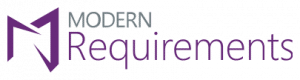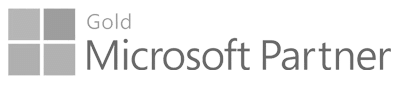
Go-to Microsoft partner for requirements management since 2015

inteGREAT 2017
inteGREAT4TFS - 2017
Nov 01 -2016
Enhancements
General -Enhancements
Impact Analyzer: Determine impact of work item changes, in a mind map view, and record impact against various work items. Impact Analyzer can be accessible within any module such as Diagram, Simulation, Use case, Review, Baseline and Traceability. It will help users to share information of impact analysis and create an impact assessment report of respective module.
Landing Page: Users can now view basic details of every module while standing on a root folder. User can also navigate to URL provided at top right for support and details.
UI Updates (hubs and tabs): inteGREAT4TFS modules are now classified into these hubs – Home, Define, Manage and Analyze. It provides quick access to tasks targeted for the logged-in user or for the selected team. Within one of these hubs, users can perform their tasks by accessing corresponding tabs such as Overview, Diagram, Review, Baseline etc.
Baseline -Enhancements
Smart Word4DevOps Report: Users can now generate a detailed baseline report using Smart Word4DevOps.
Set Revision: Users can set any specific revision for the selected work item(s) from the list of available revisions.
As of Date: Users can now get the relevant revision for work item based on selected date.
Area and Iteration path: Users can set relevant Area and Iteration path for the work items used in Copy/Reuse Baseline.
Trace Analysis -Enhancements
Operator for Area/Iteration path in Horizontal Matrix: Users can filter out data by setting operator value against each Area and Iteration path values.
“Type of Link” for linked work item(s): Users can select single or multiple “Type of link” from drop down against each linked work item(s).
Operator for Area/Iteration path in Intersection Matrix: Users can further filter out data by setting operator value against each Area and Iteration path values for “Work item type”.
Area/Iteration Path: Users can now view default project area/ iteration path values in the given drop down.
Review -Enhancements
Smart Word Report: Users can now generate a detailed Review report using Smart Word. It allow users to generate a report consisting Feedback request work item along with its linked work items.
Resend Reminder: Review Initiator can now send the reminder email to all its approvers and stakeholders who are left to provide their response on review.
Support for Legacy reviews: Users can now have an access on legacy reviews created in last releases.
Action appearing after proving response: Users can view three actions appearing just after providing response against work item, which are Review action, Comments and Links.
No Rejection without comments: User cannot be able to reject any work item from Comments tab, without providing comments.
UI Revised for Comments & Details Tab at Right Panel: User can view sub tabs of Comments and Detail at the top of Right panel in Review Tab.
2016 Update 2
inteGREAT4TFS - Update 2
August 01 -2016
Enhancements
General -Enhancements
Team Support: Now inteGREAT4TFS is facilitating users to work withAzure DevOps Server Teams by browse and connect from their projects to manage all team-related activities.
Create work item from Header: ‘+’ button now added in the header beside the Search bar, so that user can create a new work item from anywhere in the application, while working under any module.
Search by ID: Now user can search work item(s) by using their IDs.
Performance Optimization: Performance is improved in all areas throughout the application.
Baseline -Enhancements
Folder Hierarchy: Users can create a new folder in Folder Explorer to maintain work item baselines in the folder hierarchy.
Reuse Baseline: Reuse option available on Folder explorer, allow users to reuse work items of a baseline in the existing project.
Baseline creation based on Date: Users can also create a baseline based on the selected date from created Date drop down available in Add Work item window.
Copy/Reuse Work item: Users can also copy hidden work items ofAzure DevOps Server process templates such as Shared Steps, Feedback Response or Feedback Request etc.
Support for Field Value: Users can now set any Work item filed to a specific value through a Config file. Similarly users can also configure ‘link type’ to be used with “Link to source work item”
Trace Analysis -Enhancements
Folder Hierarchy: Users can create a new folder in Folder Explorer to maintain traceability files in the folder hierarchy.
Filter based on Area/Iteration path in Horizontal Traceability Matrix: Users can filter out the data of top level work item based on the selected Area and Iteration fields.
Column Options in Horizontal Traceability Matrix: Users can find specific work items and related information more easily by adding columns to the results list for a particular Work item.
Horizontal Traceability Matrix: Users can select the top level work item types and their linked work items up to 10th level hierarchy in the Editor, in order to generate Horizontal traceability matrix. Users can also Add / delete any specific linked work items type.
Review -Enhancements
If logged in user email not configured: Every time on opening Review Request form, notification will show as “Please configure your email address settings”.
Simulation -Enhancements
If logged in user email not configured: Every time on opening Review Request form, notification will show as “Please configure your email address settings”.
Use Case -Enhancements
Details Tab: A new ‘Details’ tab is introduced in modeling layout where user can provide use case details such as Description, Pre-Condition and Post-Condition. Also User can view an indicator at Tab if there is some user defined content exists as well as Smart Tag functionality is also supported in Details tab.
-Use case Details in Work item Description
-On Check in use case all the details entered in Details tab, Steps and Diagram will appear in the ‘Description Tab’ of Azure DevOps Server work item.
Show Recent Smart Tags via Intellisense: While writing a step in Editor Tab, user can view existing Smart Tags by typing ‘#’, ‘#’ and ‘##’
Diagram Preview: When user is writing use case steps, at the same time user can also preview those steps in form of Thumbnail Diagram at bottom of layout.
Style and Content in Smart Tag: While creating a Smart Tag using Link to, user can apply Style and Content in Smart Tag.
Work Item Popup at hover: User can view a work item popup on Smart Tag window after a delay of 2 seconds at mouse hover.
2016 Update 1
inteGREAT4TFS - Update 1
May 01 -2016
Enhancements
Use Case -Enhancements
All Links Panel: User can view all linked work items of file in ‘Links panel’ tab appears at Right hand side. User can also create new links with page, link to existing work items, get latest version of linked work items from server, open work item to edit properties and delete link between page and work item.
Table control: User can view a new control of table at Tool bar.
Description: User can add narrative for each step using Shift and Enter.
Tooltip provided on Features: User can view Tooltips of ID and Title of Use case Page work item on header as well as on Steps and Diagram tabs at Use Case page.
Steps Tab: User can view Editor Panel in ‘Steps Tab’.
Link Use case: User can view ‘link use case’ option as enable at new and empty step.
Smart Tag: User can view ‘Smart Tag’ option as enable at new and empty step. Smart Tag can be created in two ways either create new or Link to existing with step. User can also view links of Smart Tag in Links panel.
Diagram Tab: User can view a visual representation of written use case steps at new Tab ‘Diagram’.
Color Configuration: User can apply different modes of ‘color configuration’ on use case diagram.
Save As Image: User can save the diagram image at local system.
Comments Tab: Now multiple users can provide and view their comments and other user’s comments against use case.
Review -Enhancements
Detail Tab: Users can view details regarding the created review in Details Tab.
Purpose section: User can view outlined purpose of a review in Details Tab.
Approvers section: User can view number of approvers involved in a review and their response against work items in Details Tab.
Stakeholders section: User can view number of stakeholders involved in a review and their comments against work items in Details Tab.
Details section: User can also view other details of a review such as Created Date, Created By and Due Date in Details Tab.
Rules section: User can view the rules which were selected at the time of review creation such as Approved as Package and Ask for Password Approval.
Comments Tab of Response Panel: User can view provided comments and response(s) of stakeholder and Approvers.
Details Tab of Response Panel: User can view the detailed information about the work items involved in review.
Work Item Panel: User can view a detailed information about the work items in work item panel available in Detail Tab.
– Stakeholder Approver can provide their response together from ‘My Requested Reviews’ and ‘Reviews Assigned to Me’.
Trace Analysis -Enhancements
Horizontal Traceability Matrix: User can select top level work item type and their linked work items up to the level specified in Editor to generate Horizontal traceability matrix.
Full Screen: User can have full-screen view of Horizontal traceability matrix by using button ‘Full Screen mode’ at toolbar.
Export to Excel: User can export the generated Horizontal traceability file to Microsoft Excel. File will export along with all the data including top level work items and its linked work items.
Edit Work item: User can also edit any desired work item in order to make changes in the properties of a work item.
Baseline -Enhancements
Detailed Baseline Report: User can generate detailed Baseline report for the selected baseline comprising all the work item along with its properties and attachments.
Comparison Status: User can view proper comparison status while comparing two baselines. If any of the work item is removed from one of the baseline, status will show as “Removed” and if any of the work item is added in one of the baseline the status will show as “Added”.
Difference Report: For “Difference Report” option, user can now view status of work items that are changed, removed or added along with all its properties.
UI Updates: Made overall UI updates in traceability module including popup dialogues, icons, state colors, state images, link type arrows, styling etc.
Simulation -Enhancements
If logged in user email not configured: Every time on opening Review Request form, notification will show as “Please configure your email address settings”.
2016 Release
inteGREAT4TFS - 2016 Release
Feb 01 -2016
Enhancements
General -Enhancements
Search: Now user can search whatever he wants to find in application; a mockup, scenario, traceability or any other file. Work items can also be searched. By just typing a file name in Search field and on single click, user can have the desired result.
Trace Analysis -Enhancements
Export to Excel: User can export the generated traceability file to Microsoft Excel. File will export along with all the data including row, column, color coding, states and link type arrows into the Excel.
‘Work Item Type’ Query: User can create custom query of work item type in a project based on the area/iteration path.
Edit Query: User can update query of an existing traceability file and save it by using ‘Save’ option from Editor Tab.
Refresh: In order to fetch latest traceability files fromAzure DevOps Server, User can make use of Refresh option available at tool bar in Folder Explorer.
Full Screen: User can have full-screen view of traceability matrix by using toggle button ‘Full Screen mode’ at toolbar.
UI Updates: Made overall UI updates in traceability module including popup dialogues, icons, state colors, state images, link type arrows, styling etc.
Simulation -Enhancements
Discussion Panel: User can interact with others and provide comments on mockup and scenario files. User can view the complete discussion of file in Discussion tab on the right panel. This feature also includes support for @mentions (people) and #mentions (other work items) directly in the control.
Custom Controls: System maintains the user saved controls in ‘My Controls’ tab, so that user can access their custom controls later, if logged-in via same service.
Custom Templates: System maintains the user saved templates in ‘My Templates’ group, so that user can access their custom templates later, if logged-in via same service.
Media Library: System maintains the user saved images in Media Library, so that user can access them later, if logged-in via same service.
Use Case -Enhancements
Use case: User can view all the Use cases along with its visual representation i.e diagram in a team project.
Folder Hierarchy: Create new folder in Folder Explorer to maintain project use case files in folder hierarchy. These folders are located in source control so that it maintains the version history atAzure DevOps Server. User can create folder under root folder as well as create sub-folders within a folder. One or more than one use case files can be placed in a single folder.
Use case Editor: User can edit the created use case from the available options in Toolbar. User can easily make changes in use case, those changes will be easily track in the diagram as well.
Designer: Color Configuration: User can entertain use case with the different scenarios with their respective color themes.
Review -Enhancements
Review Management: User can ask for Response from one or more Reviewers on different work items exists in a team project.
Manage Reviews: User can easily manage all their reviews at the left hand side of a Response page.
Response Page: User can view the list of work items in Grid. User can view the following information regarding work item in a grid.
Response Panel: User can view all the responses provided in the Response panel at right hand side. Response can be provided against work item(s) exists in Review Request. Reviewer can respond in ‘Accept/ Reject’ and ‘Accept All/Reject All’.