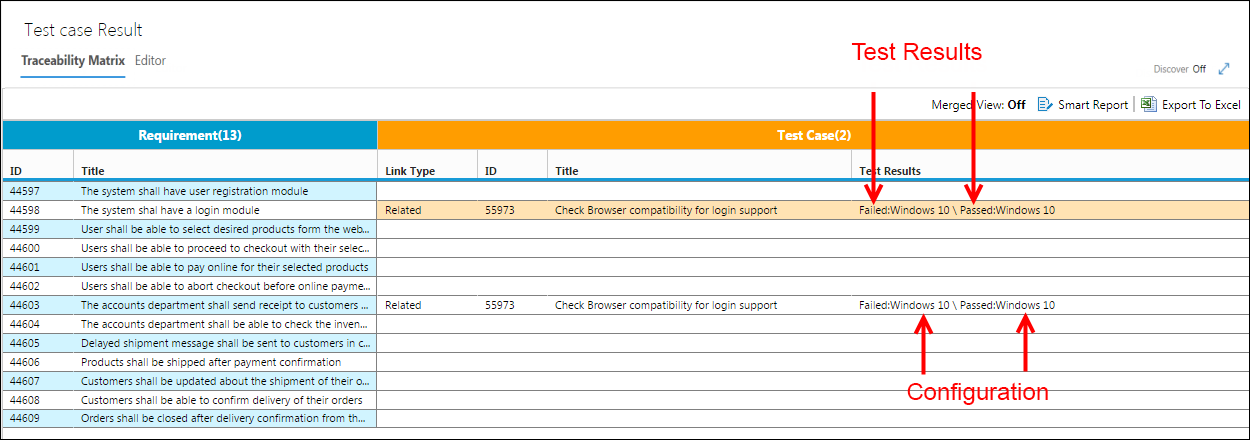Column Options
• Column Options can be accessed by clicking the relevant links in the Traceability Editor Page for the Horizontal Matrix.
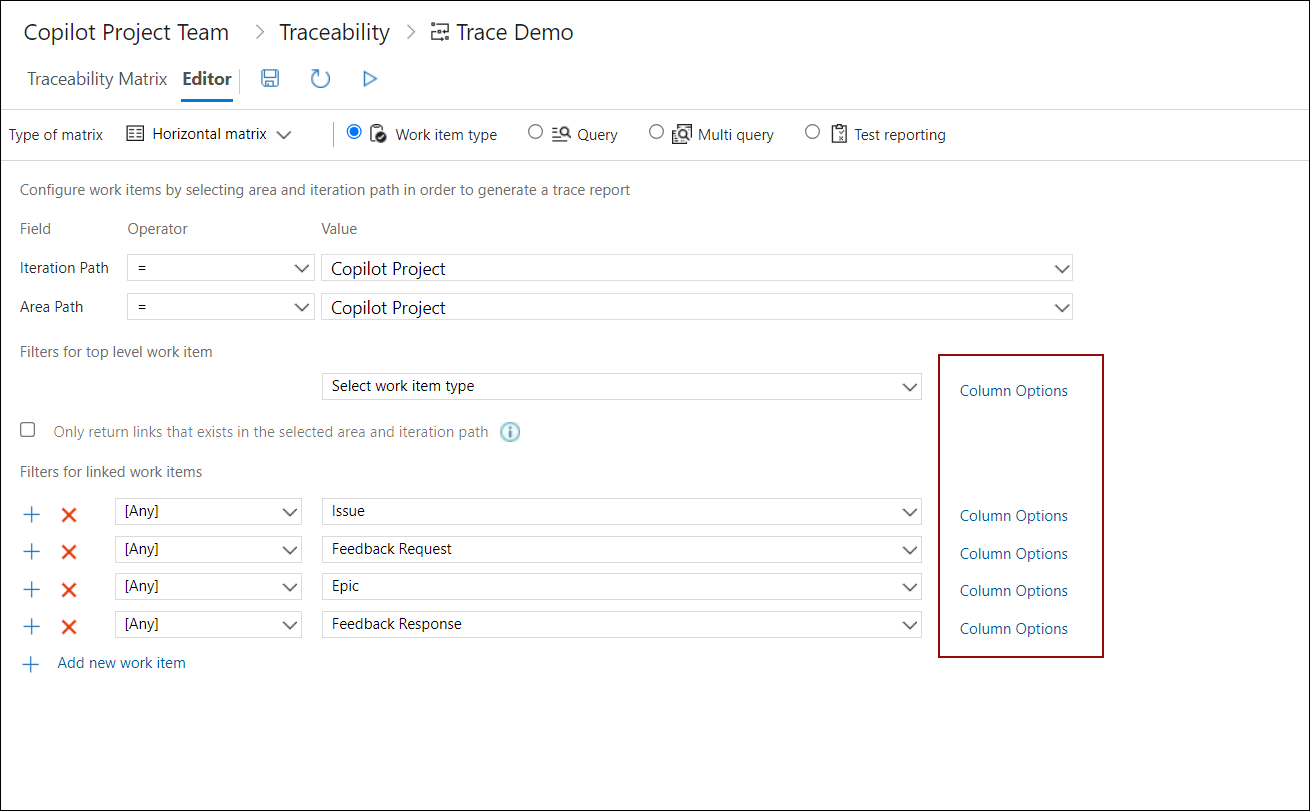
• Users can configure the Column Options for top level Work Item as well as all linked Work Items.
• These options are used to determine which columns to be shown in the Horizontal Matrix. Using this option users can decide how much (or less) information for a particular kind of Work Item is to be displayed in the matrix.
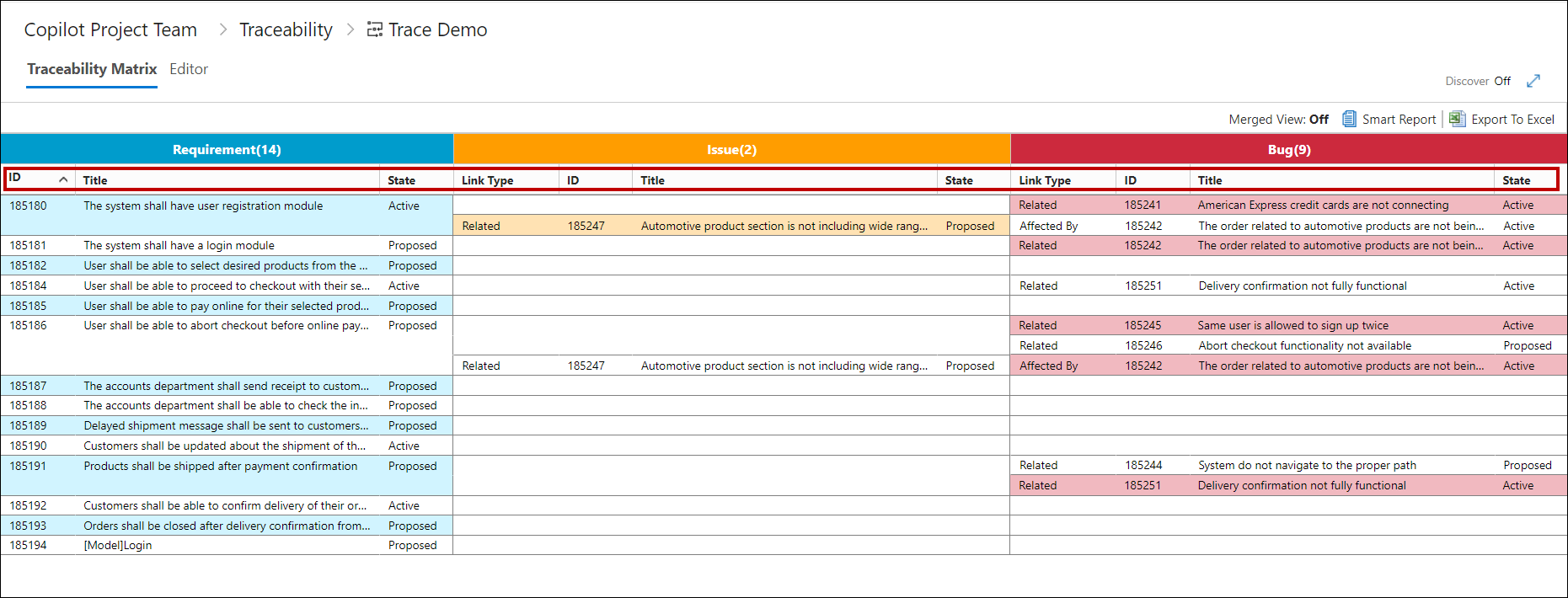
• By default the following three columns are selected (as visible from the above image):
• ID
• Title
• State
• However, users can add/remove any Work Item property to show in a column.
• The Column Option Dialogue Box is elaborated below:
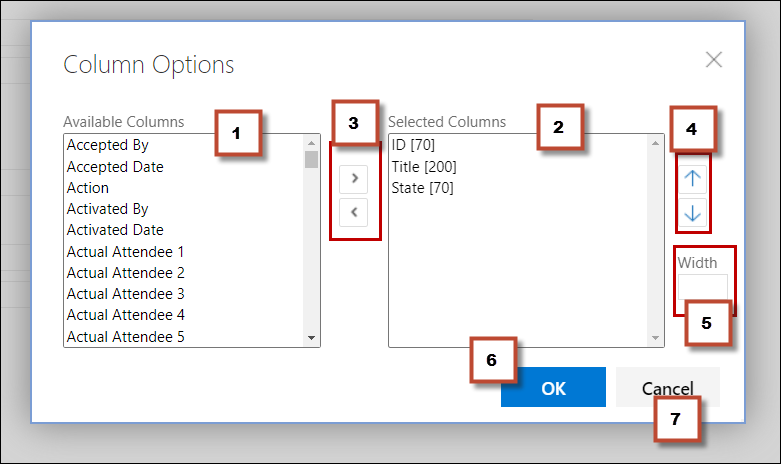
|
|
Available Columns |
Shows all properties of the Work Items that can be moved to Selected Columns |
|
|
Selected Columns |
Represent the Work Item properties that are currently (selected to be) shown in the traceability |
|
|
Add/Remove Buttons |
Used to add/remove properties from Selected Columns to Available Columns and vice versa |
|
|
Column Ordering Buttons |
Used to set the ordering of columns |
|
|
Width control |
Used to set the desired column width of the relevant property |
|
|
OK Button |
Saves the changes and closes the window |
|
|
Cancel Button |
Closes the window without saving changes |
• The following image shows only two columns in the traceability as the State property has been removed using the Columns Options.
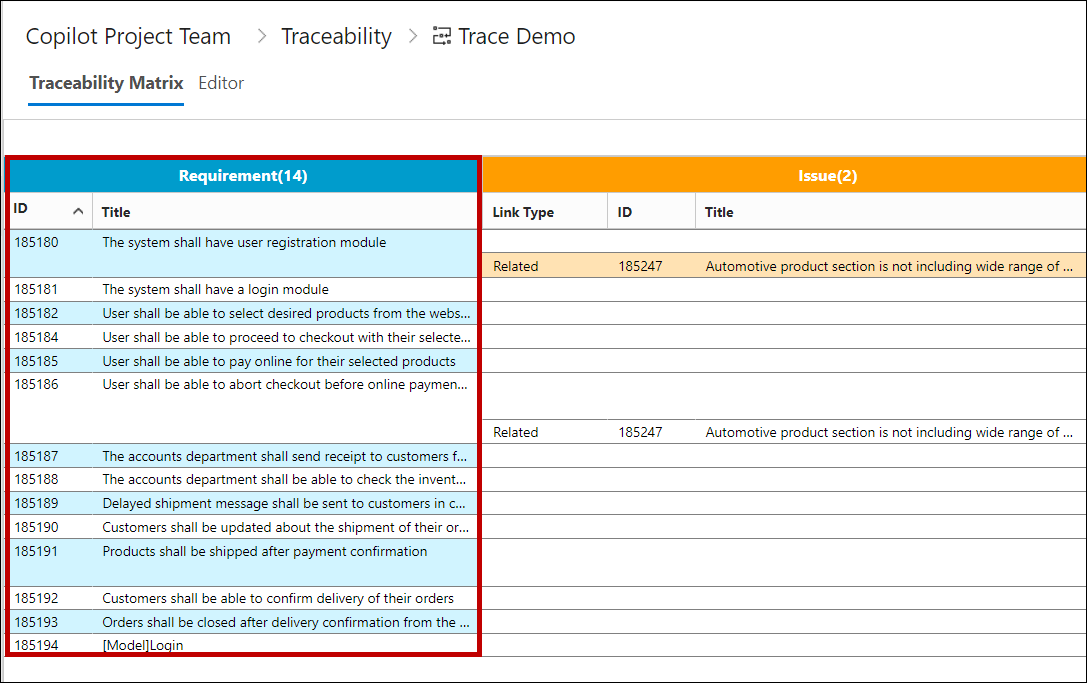
• The type of columns that can be added depends upon the properties supported by the relevant type of Work Items. For example the Test Results property is only supported by Test Case Work Item.
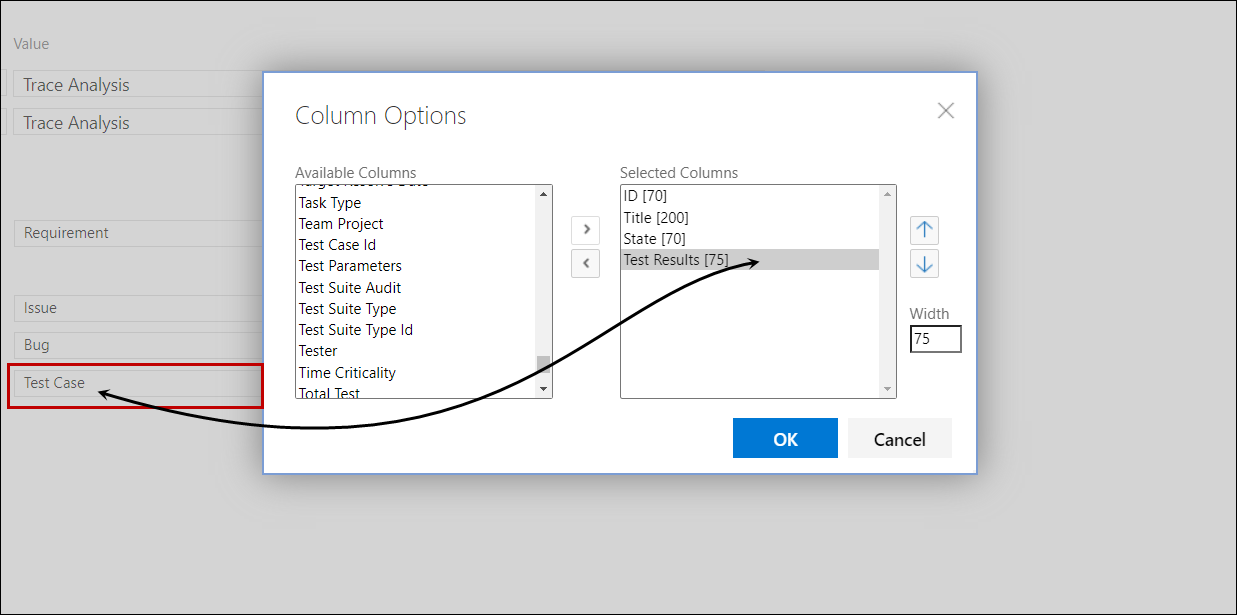
• The values in the columns only appear if these have already been added in the Team Project. The following image shows the Configuration and Test Result values under the Test Result columns.